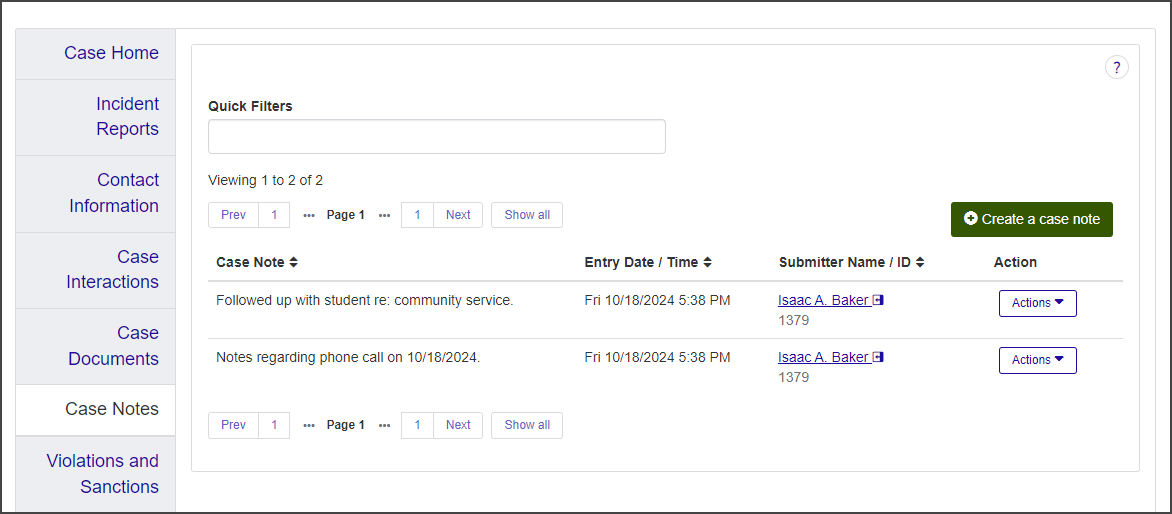Case Summary: Case Notes Tab
Important
Information and features vary according to the roles to which you belong and the permissions associated with those roles. For more information, contact your module manager or your campus support team.
The Case Notes tab includes all notes associated with the case. You can review existing notes or create new ones.
From the Case summary page, click the Case Notes tab.
The tab lists all case notes associated with the case. For each note, the list displays the first few words of the note, the date and time the note was entered, and the name and ID of the person who submitted the note.
Select View case note from the Actions drop-down for the note you want to view. The View Case Note window opens.
The View Case Note window is read-only. It displays the submitter's name and ID, the date and time the note was entered, and the full text of the note.
Click Close to close the window.
To create case notes, you must be in one of the following roles with the permissions indicated:
Student Conduct - Assistant Director Access by Department role (or a role copied from it) with the "Can edit assigned cases" permission.
Student Conduct - Director Access by Department role (or a role copied from it) with the "Can edit all cases" permissions.
From the Case summary page, click the Case Notes tab.
Click the Create a case note button. The Create Case Note window opens.
The Submitter Name / ID and Entry Date / Time fields autofill with the name of the logged-in user and the current date and time, respectively. These fields cannot be edited.
In the Case Note text field, enter your note. This field has no character limit.
Use the formatting toolbar to format your text, add bulleted or numbered lists, or insert links.
Click Edit to open a toolbar from which you can cut, copy, and paste text (you can also use the keyboard shortcuts).
When you have composed your note, click Save case note.