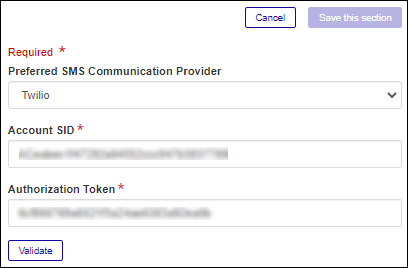Texting Provider
Important
Information and features vary according to the roles to which you belong and the permissions associated with those roles. For more information, contact your module manager or your campus support team.
When you sign up for an account with Twilio, they will provide an account SID (security identifier) and authorization token. To enable texting in J1 Web, you must enter this information in System Administration.
Note
If you already have an account with Twilio with JICS or another application, you'll need to set up a sub-account for Communication Management and enter those credentials in these steps.
Log into J1 Web as a System Administrator.
Access the System Administrator hub, Communications page.
From the SMTP Configuration, Texting Provider section, click Edit this section. Provider options appear.
From the Preferred SMS Communication Provider drop-down, select Twilio.
Enter your Twilio account SID. This is provided by Twilio when you first set up your account or subaccount.
Note
Be sure these credentials are entered correctly. Account SID information is case sensitive and should not have spaces at the end.
Enter your Twilio Authorization Token. This is provided by Twilio when you first set up your account or subaccount.
Note
Be sure these credentials are entered correctly. Authorization Token information is case sensitive and should not have spaces at the end.
To ensure your credentials have been entered accurately, click Validate.
Click Save this section.
Twilio is the recommended provider; however, Jenzabar’s Services team can create a custom API to facilitate texting and the ability to use other providers may be available in a future release. For more information about Jenzabar’s Managed Services, see the Jenzabar website.
Failed validations usually occur because of a typo or the wrong information was entered in the Account SID or Authorization Token field. This information is case sensitive and should not have spaces at the end. Access Twilio and confirm the information is entered correctly in J1 Web.