Reporting Attendance
Important
Information and features vary according to the roles to which you belong and the permissions associated with those roles. For more information, contact your module manager or your campus support team.
Use a course's Attendance page to view attendance and to report on it. The report drop-down lists the kinds of reports: Checkpoint reports for attendance at particular class meetings, and Census Date reports to report who never attended and who's no longer attending. Each active checkpoint report that your school has defined is visible, and it's available during its reporting period. The census date report is also available during its reporting period.
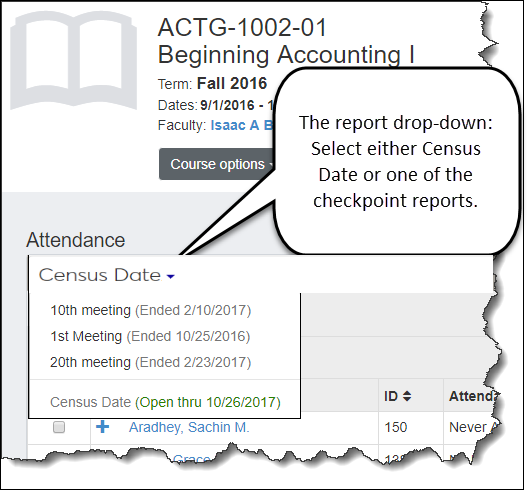
After you submit your attendance reports, the registrar's office processes them, dropping or withdrawing students as appropriate.
View Attendance
For each student, you can see the types of attendance reports, the report status and when it last changed, the last date of attendance (if pertinent), and a comment.
The Status indicates where a report is in the process.
For Census Date reports
Submitted – The instructor has submitted a Census Date report, but the registrar has not yet processed it.
Dropped – The instructor reported the students as Never Attended or No Longer Attending, and the registrar dropped the student from the course.
Withdrawn – The instructor reported the students as Never Attended or No Longer Attending, and the registrar withdrew the student from the course.
For Checkpoint reports
Attended – The instructor marked the student as present in a checkpoint report, and the registrar processed the report.
Did Not Attend – The instructor marked the student as not present in a checkpoint report, and the registrar processed the report.
Denied – The instructor submitted a Checkpoint report, and the registrar rejected it.
Submit Attendance Reports
You'll receive To Do when it's time to report on attendance for a particular course. The task has a link to the Attendance page for the course. Select a report type, select students, and select a report from the Options menu.
Note
For cross-listed courses, you may be able to report attendance for a child course from within the parent course if the parent and child courses have the same report date. But if the parent and child courses have different report dates, go to the child course to report its attendance.
Note
Your school may exclude some courses from attendance reporting.
Submit Census Date Reports
There are two types of census date reports: one that lists who on the roster had never attended by the census date, and the other that lists who stopped attending by the census date. Your school might use either, both, or neither. For No Longer Attending Reports, a prompt asks for the student's last date of attendance.
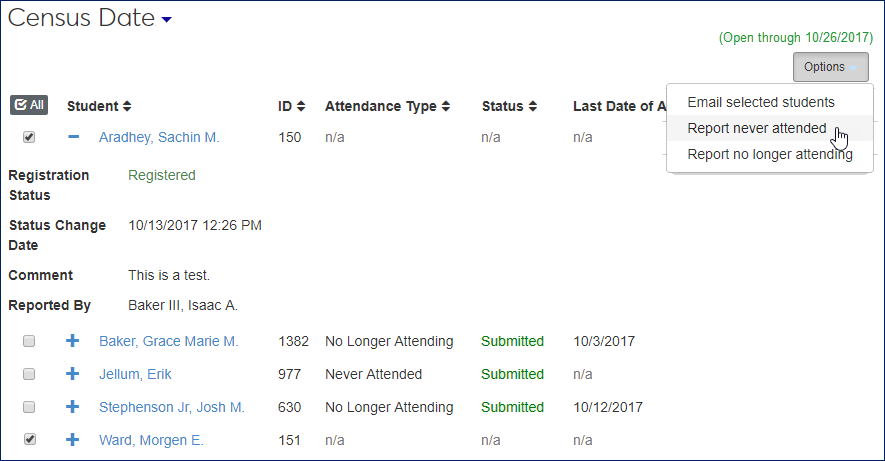
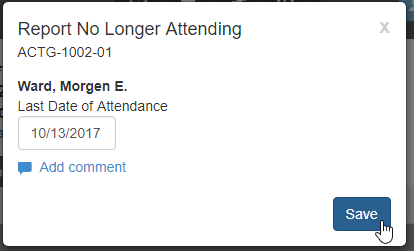
Submit Checkpoint Reports
Checkpoints are for reporting who is in class on a specific day, such as the 3rd class meeting. Your school creates checkpoints, so there might be none, one, or several. The registrar's office can name them as they wish, but typical names might include Day 2, Meeting 5, or Checkpoint 10.
For checkpoints, you mark students either as Attended or Did Not Attend.
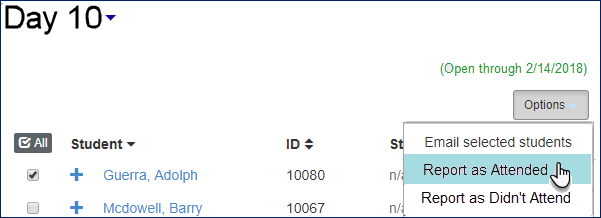
Contact the Registration Office
You can contact the registration office about a particular student on the list using the Select action button for that student. Or you can start a more general message with the Message colleague icon.
From the Course Center block, the My Course Center block, the Course List page, and the My Course List page:
Click Select action for any course.
Select View attendance from the drop-down list.
On the Attendance page, select a report from the view drop-down list.
Click the Expand icon
 to view all the information.
to view all the information.Use the Sort arrows
 to sort by a column.
to sort by a column.
From a course's Summary page:
Click Course options.
Select View attendance from the drop-down list.
On the Attendance page, select a report from the view drop-down list.
Expand and sort as above.
View the Attendance page for a course.
Select a report from the view drop-down list.
Select students. You'll report one attendance status at a time, so select all the students you want to report as one status:
Attended or Did Not Attend (for checkpoint reports)
Never Attended or No Longer Attending (for census date reports)
Click Options, and select a report status from the drop-down list.
Census date reports have a report pop-up.
You can enter or edit the Comment and click Apply to save the comment.
For No Longer Attending reports, enter a Last Date of Attendance.
Click Save to submit the report.
Note
A report is enabled only during its reporting period.
Tip
Quick method for checkpoints
Select all.
Click Options and Report attended.
Click the Status column to sort by it.
Select students who did not attend.
Click Options and Report did not attend.
Click Save to submit the report.
Just repeat the steps to submit an attendance report—this time with the correct information. If this doesn't work (because the reporting period is closed, for example), contact the registration office.
To send a message about a student on the attendance list:
Click Select action.
Select Message Registrar from the drop-down list.
To send a message that's not bout a particular student:
On the page toolbar, click the Message colleague icon
 . The Send Message pop-up appears with the registration office email address in the To column.
. The Send Message pop-up appears with the registration office email address in the To column.Follow the prompts, and click Send message.
Select one or more students you want to contact.
Click the Options drop-down, and select Create new communication. The Create New Communication window opens.
Enter your message information, include any needed attachments, and click Send.
Yes, as long as the reporting period is open. Just report the student again, this time with the correct attendance type.
If reporting period is closed, click the Select action button, and select Message Registrar. Also contact the registrar if a student is attending but you marked them as Never Attended or No Longer Attending.
Each report is available only during its reporting period. It's disabled all other times.
If the parent and child courses have the same report date, you can report attendance for child courses in the parent course. But if the parent and child courses have different report dates, you have to go to the child course to report its attendance.