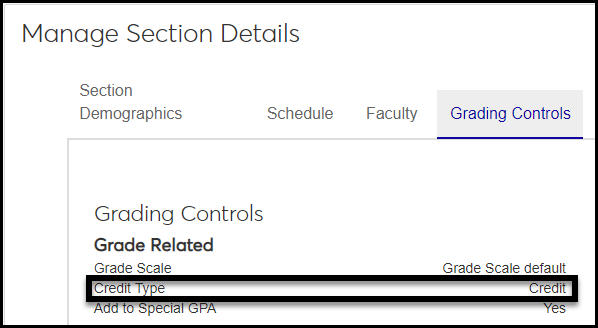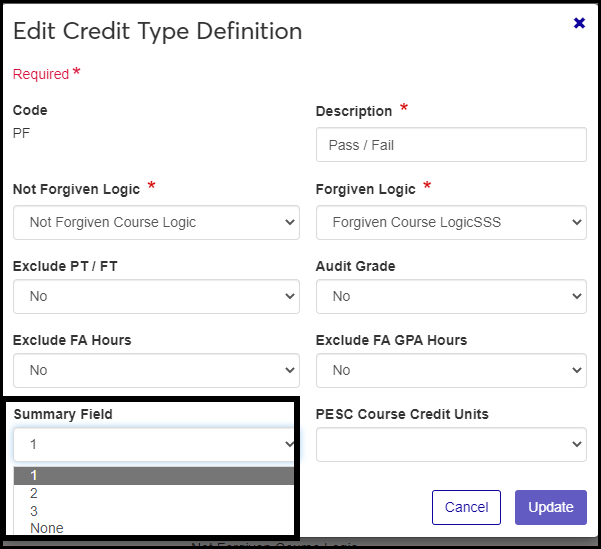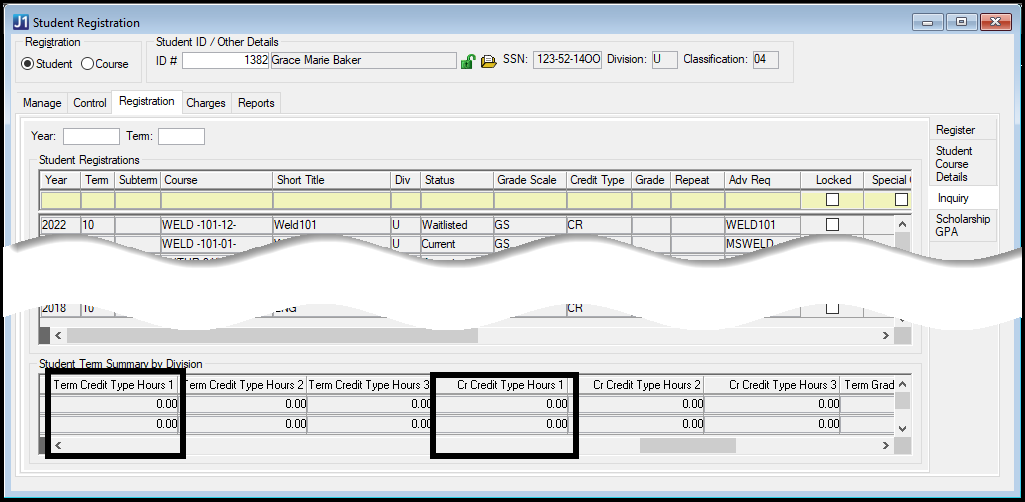Credit Type Definitions
Important
Information and features vary according to the roles to which you belong and the permissions associated with those roles. For more information, contact your module manager or your campus support team.
On this page you define every credit type your school uses. It's useful to have several different credit types for different types of learning. For example, graduate students may receive different kinds of credit than undergraduates, and pass/fail courses may carry a different kind of credit than regular credit courses. Or your school may award another kind of credit for military experience.
Notice
Code | Description |
|---|---|
AB | Study Abroad |
AU | Audit |
GR | Graduate |
LE | Life Experience |
M | Military Credit |
PF | Pass / Fail |
UG | Undergraduate |
You can view, edit, download, create, and delete credit types.
Credit type is one of the elements needed to make grades work. The others are grade scales and grades themselves. You combine these elements on the Grade Table Definition page. If a grade isn't defined and combined with a credit type and grade scale, it can't be assigned to a student. See the "Setting Up Grades Overview" topic for more information.
Desktop Location
You can manage credit types in Desktop, too, on the Credit Type Definition window. Credit types defined in Desktop are available in J1 Web and vice versa.
Database Location
Credit types are stored on the Credit Type Definition table: credit_type_def.credit_type_cde
Credit types (and Grade Scales) are assigned to catalog courses and sections when they're created. You can switch the credit type on the course or section's Grading Controls tab. Thus, credit types appear on these features:
Create Catalog Course pop-up
Manage Course Details page, Grading Controls tab
Create Section pop-up
A section's Overview block
Manage Section Details page, Grading Controls tab
Grade Entry page (in the Grading Type column with Grade Scale)
Credit type definitions have several fields.
Code
Up to 2 characters. Required. Code and Description usually appear together where users select a credit type, such as in these features:
Grade Table Definitions
Create Catalog Course
Create Section
Manage Catalog Course Details page, Grading Controls tab, Edit Details
Manage Section Details page, Grading Controls tab, Edit Details
Description
Up to 30 characters. Required. Description appears (without Code) everywhere Credit Type is displayed, such as on Manage Catalog Course Details and Manage Section Details pages. Description appears with Code on the features listed above.
Not Forgiven Logic
Required. Select a value for the logic that applies when a course is flagged as Not Forgiven. The logic is defined on the Forgiven Course Recalc Definitions page.
Forgiven Logic
Required. Select a value for the logic that applies when a course is flagged as Forgiven. The logic is defined on the Forgiven Course Recalc Definitions page.
Exclude PT / FT
This setting determines whether the hours from a course with this credit type should be included or excluded in calculating a student's part-time / full-time status. Credit types that can earn a student credit hours should be included in that calculation, and credit types that can't earn a student credit hours should be excluded from that calculation. Default is No.
Select No if this credit type can earn credit hours for a student, it should not be excluded from part-time / full-time calculations, so select No.
Select Yes to exclude student-sections with this credit type from calculations of part-time / full-time status. This is typically used for credit types such as Audit, Military Experience, or Life Experience if you don't want those to count toward full-time status.
Audit Grade
This is used only for Oklahoma UDS Term reports.
Not Oklahoma? Leave as No.
Oklahoma schools: set it to Yes if you want to mark this credit type as Audit Grade to contribute to Enrollment Action Code 7 in your snapshot.
Exclude FA Hours
Select Yes to exclude courses with this credit type from calculations of hours attempted and hours earned for financial aid. Default is No.
Exclude FA GPA Hours
If your school has a financial aid GPA, then select Yes if you want to exclude courses with this credit type from calculation of that financial aid GPA. Default is No.
Summary Field
Use this field to track students' hours earned in this credit type. You can select up to 3 credit types to track. (Credit types can't be lumped together for tracking the way grades can.) For example, if you want to track students' hours earned in the Pass/Fail credit type, you could select Summary Field 1 for that type.
You can see a student's accumulated hours in that credit type in Desktop in these windows:
Student Registration window (with the Student radio button selected), Registration tab, Inquiry subtab: Student Term Summary by Division panel
Student Inquiry window, Summaries tab, Division subtab: Student Term Summary by Division Records panel
In those two windows, each summary field has two instances:
Term Credit Type Hours (1, 2, and 3)
Cr [Career] Credit Type Hourse (1, 2, and 3)
Note
Your school can rename "Career" on the Registration Configuration window, Repeat / Transcript / GPA tab, Career GPA Config group. You can rename both these labels:
Short Display Label (default: Cr)
Long Display Label (default: Career)
Summary information is stored on the Student Term Summary by Division table.
Use this field to identify the Postsecondary Electronic Standard Council (PESC) credit units.
Note
PESC Course Credit Units are needed only for creating XML and EDI transcripts. If your school doesn't create those types of electronic transcripts, then you can leave this field blank.
PESC Course Credit Units are defined on the Maintain Table Values page (or the window of the same name in Desktop).
Column Name: pesc_course_cred_units (Credit unit type for PESC XML transcript)
Values stored in the TBL_VALUE_ALT1 column are used by the standard XML Transcript, and values stored in the TBL_VALUE_ALT2 column are used by the standard EDI Transcript. If you need both XML and EDI as target transcript formats, choose codes that have values in both the TBL_VALUE_ALT1 and TBL_VALUE_ALT2 columns.
TABLE_VALUE | TABLE_DESC | TBL_VALUE_ALT1 | TBL_VALUE_ALT2 |
|---|---|---|---|
ADCR | AdultCredits | A | |
CLKH | ClockHours | ClockHours | |
CNED | ContinuingEducationUnits | ContinuingEducationUnits | C |
CRNU | CarnegieUnits | CarnegieUnits | G |
NCRT | NoCredit | NoCredit | N |
OTH | Other | Other | X |
QTR | Quarter | Quarter | Q |
SEM | Semester | Semester | S |
UNRP | Unreported | Unreported | |
UNTS | Units | Units | U |
VOCR | VocationalCredits | V |
Permission to manage classification definitions is available in these roles:
Registrar
Registration Module Manager
The permission required is "Can manage credit type definitions".
From the Registration Administration hub, click Hub options.
Click Manage Definitions, and select Credit type definitions. The Credit Type Definitions page opens.
To filter the definitions, enter a phrase in the Quick Filters field. To remove a filter, click its Remove icon
 .
.To sort the definitions, click the arrows at the head of the column you want to sort on.
To see all the fields for a definition, click the Expand icon
 .
.
Click the Create definitions button. The Create Credit Type Definitions pop-up appears.
In the Code field, enter up to 2 alphanumeric characters. Required.
In the Description field, enter up to 30 alphanumeric characters. Required.
In Not Forgiven Logic, select a value for the logic that applies when a course is flagged as Not Forgiven. Required.
In Forgiven Logic, select a value for the logic that applies when a course is flagged as Forgiven. Required.
In Exclude PT / FT, select Yes if you want to exclude student-sections with this credit type from calculations of part-time / full-time status. Otherwise, leave it set to No.
In Audit Grade, leave it set to No unless you need it set to Yes for Oklahoma UDS Term reports (Enrollment Action 7).
In Exclude FA Hours, select Yes if you want to exclude courses with this credit type from calculations of hours attempted and hours earned for financial aid. Otherwise, leave it set to No.
In Exclude FA GPA Hours, select Yes if you want to exclude courses with this credit type from calculation of that financial aid GPA. Otherwise, leave it set to No.
In Summary Field, select a value if you want to track students hours' earned in this credit type. Each summary field can be applied to only one credit type. Otherwise leave it set to None.
In PESC Course Credit Units, leave it blank unless your school used XML and/or EDI electronic transcripts. If you use such transcripts, select the value appropriate to this credit type.
Click Create and close or Save and create another.
Click the Edit icon
 on the row of a definition. The Edit Credit Type Definition pop-up opens.
on the row of a definition. The Edit Credit Type Definition pop-up opens.You can edit all the fields except Code.
Click the Update button.
Select the checkboxes next to the rows you want to export.
From the Options drop-down, select Download to Excel. The Download to Excel pop-up opens.
Select options for the Excel format and data columns.
Click Download. Your .xlsx or .zip file is saved in the file location that you have set in your browser settings.
No. Credit types can't be grouped for tracking. You can track one credit type in each of the 3 summary fields.