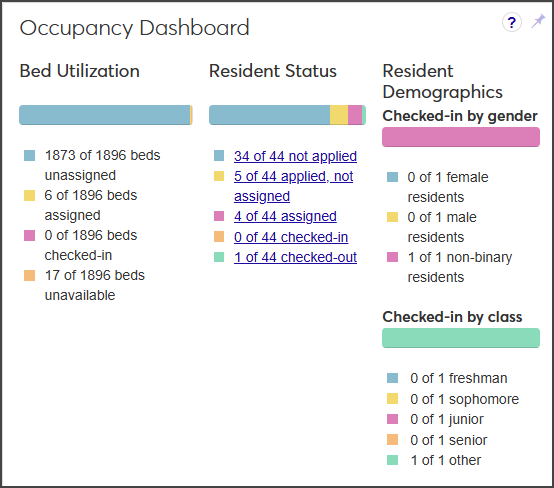Occupancy Dashboard
Important
Information and features vary according to the roles to which you belong and the permissions associated with those roles. For more information, contact your module manager or your campus support team.
The Occupancy Dashboard block on the Session summary page provides a quick overview of the current occupancy for residence spaces for the session, including bed utilization, resident status, and resident demographics.
To view the Occupancy Dashboard block, you must be in the Residence Life Administrator or Student Life Module Manager role (or a role copied from one of those roles) with the "Can view housing assignment results" permission enabled.
The Occupancy Dashboard block provides a snapshot of information about occupancy for the session:
Bed Utilization
This section looks at the maximum capacity for all bedrooms in the session. It displays:
The number of beds available but not yet assigned
The number of available beds that have been assigned but have not been checked into
The number of beds that have been checked into
The number of beds that are not active or not available for selection
Resident Status
This section looks at the total number of students in the session who have a Student Type where On-Campus Housing is set to Yes.
Click a link to open the Manage Session Roster page with the Status and Student Type filters pre-set to display the relevant data. For example, when you click the link showing the number of students who have not yet applied for housing, the Status filter on the Manage Session Roster page is set to "Hasn't applied" and the Student Type filter is set to "Resident."
The Resident Status section displays:
The number of applicants who have not yet submitted a housing application
The number of students who have submitted a housing application but have not been assigned a bedroom
The number of students who have been assigned to a bedroom
The number of students who have been checked in to their assigned bedroom
The number of students who have been checked out of their assigned bedroom
Resident Demographics
This section displays the number of students who have checked in to a room, broken down by gender and class (e.g., freshman, sophomore, etc.)
Note
The Resident Demographics section only appears if your school uses the check-in/check-out process.