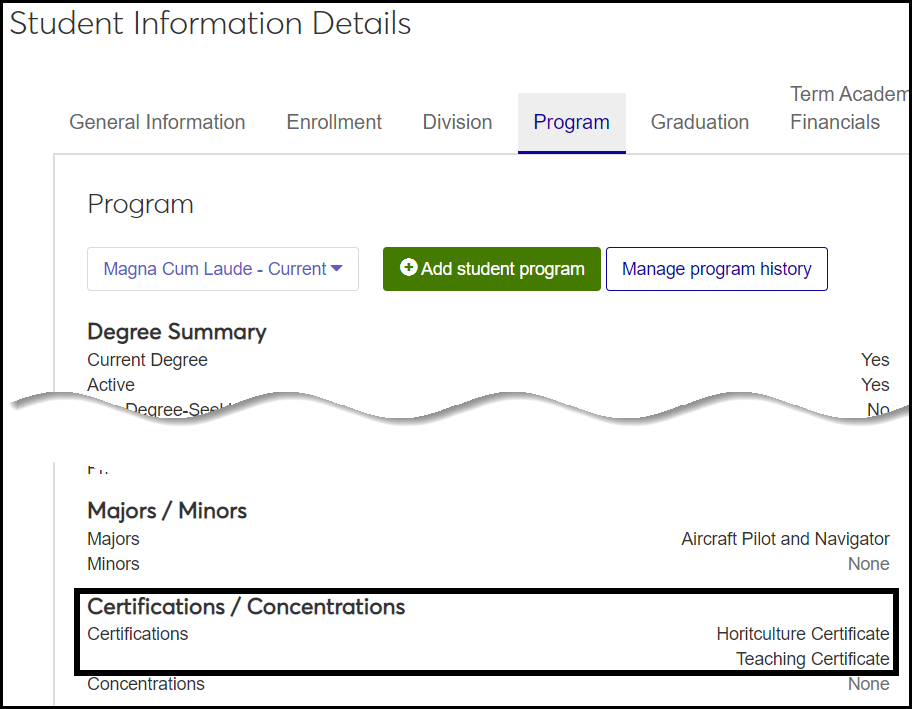Certification Definitions
Important
Information and features vary according to the roles to which you belong and the permissions associated with those roles. For more information, contact your module manager or your campus support team.
Use this page to manage definitions of certifications for faculty and students.
You need definitions not only for certifications your institution offers, but also for certifications from other institutions so you can have them for the records of transfer students, graduate students, and faculty.
Desktop Location
You can manage the definitions in Desktop, too, on the Certification Definition window.
Database Location
The definitions are stored on the Certification Definition table (certification_def).
When they're selected on the Student Information Details page, Program tab, they're saved in the Degree History table (degree_history.certification_1, degree_history.certification_2, degree_history.certification_3, and degree_history.certification_4).
Permissions Required
The permission required is "Can manage certification definitions". This permission is available in these roles:
Registrar
Registration Module Manager
The definitions are used on Manage Student Program page and the Student Information Details page, Program tab, under the Certifications / Concentrations heading. They're available to select in drop-downs when you edit the details page.
In Desktop, the definitions appear in these locations:
Program Definition window
Student Information window, Degree tab, Degree Programs subtab
Only Code is required.
Code: Up to 5 characters. Appears in drop-downs with Description, but doesn't appear in the field after it's selected.
Description: Up to 50 characters. Appears in drop-downs with Code, and appears in fields after it's selected.
CIP Code: Defined on the CIP Definition window in Desktop (and planned for a future release of J1 Web). Empty by default. For more information on Classification of Instructional Program (CIP) codes, see the CIP Code topic in Desktop.
Internal: If set to Yes, this is a certification available at your school. If set to No, the certification is not available in the Program Definition window in Desktop. Default is No.
Requires English: Default is Yes.
CIP Code Extension: Defined on the Maintain Table Values window, Column name: cip_cde_ext CIP Code Extension for Majors or Certifications. Available to differentiate certifications that share a CIP Code by state or locality for reporting purposes.
Program Type: As defined in Desktop on the Maintain Table Values window, Column Name: prog_type Program Type for Majors or Certifications.
Start Date and End Date set the time range for the certification.
Prior Program Name: If a program name has changed, the prior name may be required for some state reporting purposes.
Perkins Program: Default is No. Yes indicates that certification receives federal funding through the Career and Technical Education program (Perkins Act).
Program Category: Used for Arkansas state reporting. Defined in Desktop on the CIP Program Category Definition window. Empty by default.
Degree Code: Defined on the Degree Definitions page. Empty by default.
TEACH Eligible: Indicates certifications that are eligible for the federal Teacher Education Assistance for College and Higher Education (TEACH) grant. Default is No.
Institutional Division: Departments or schools within your institution. As defined on the Institutional Division Definitions page. Empty by default.
Gainful Employment: For a now defunct federal report, but your school may track whether a certification is classified as a Gainful Employment program. Default is No.
Medical / Dental / Internship / Residency: A detail of Gainful Employment programs. Default is No.
IDD Support Program: For Texas state reporting (CBM0C1). Indicates certifications for students with intellectual and developmental disabilities. Default is No.
Ministry Related: Indicates certifications related to religious occupations. Default is No.
From the Registration Administration hub, click Hub options.
Click Manage Definitions, and select Certification definitions. The Certification Definitions page opens.
To filter the definitions, enter a phrase in the Quick Filters field. To remove a filter, click its Remove icon
 .
.To sort the definitions, click the arrows at the head of the column you want to sort on.
To see all the fields for a definition, click the Expand icon
 .
.
Only the Code is required.
On the Certification Definitions page, click the Create definitions button. The Create Certification Definitions pop-up opens.
Enter a unique Code. Up to 5 characters. Appears in drop-downs with Description, but doesn't appear in the field after it's selected.
Enter a Description. Up to 50 characters. Appears in drop-downs with Code, and appears in fields after it's selected.
Select a CIP Code (Classification of Instructional Program). Not a required field, but CIP codes are required for federal reports, so it can be helpful to associate the certification with its proper CIP code here.
Internal: Indicates a certification that is offered at your institution. If you want this certification to be listed on the Program Definition window in Desktop, set it to Yes. Default is No.
Requires English: Select No if a student can achieve this certification without any English skill. Default is Yes.
Select a CIP code extension if you need to differentiate between certifications sharing a CIP code.
Select a Program Type.
Start Date and End Date: Make sure the Start Date isn't later than the End Date.
Enter the Prior Program Name if the program name has been changed (and if it's required for state reporting).
Perkins Program: Default is No. Select Yes if the course receives federal funding through the Career and Technical Education program (Perkins Act).
Program Category: Select a category if required for Arkansas state reporting.
Degree Code: Select from the drop-down if you want to associate the certification with a degree.
TEACH Eligible: Select Yes if the certification is eligible for the federal Teacher Education Assistance for College and Higher Education (TEACH) grant. Default is No.
Institutional Division: Select a department or school (within your institution) if you want the certification to be associated with it.
Gainful Employment: For a now defunct federal report, but your school may track whether a certification is classified as a Gainful Employment program. Default is No.
Medical/Dental/Internship/Residency: A detail of Gainful Employment programs. Default is No.
IDD Support Program: Select Yes to indicate a certification for for students with intellectual and developmental disabilities. Default is No.
Select yes or no in the Ministry Related drop-down.
Click either Save and create another or Create and close.
Click the Edit icon
 on the row of a definition. The edit pop-up opens.
on the row of a definition. The edit pop-up opens.Edit the available fields as needed. For descriptions of each field, see the Fields section and the Create Certification Definitions section of this topic.
Click the Update button.
Select the checkboxes next to the rows you want to export.
From the Options drop-down, select Download to Excel. The Download to Excel pop-up opens.
Select options for the Excel format and data columns.
Click Download. Your .xlsx or .zip file is saved in the file location that you have set in your browser settings.