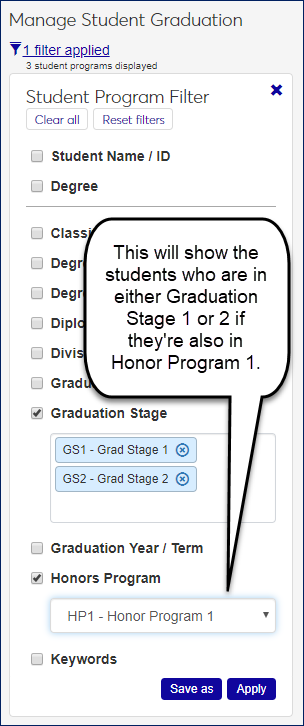Student Graduation Information
Important
Information and features vary according to the roles to which you belong and the permissions associated with those roles. For more information, contact your module manager or your campus support team.
Use this page to view and edit information about students' paths toward graduation.
Information includes graduation stage, graduation application date, program areas, honors programs, previous degrees, NSC degree period, diploma information, and degree lock.
The Options drop-down applies to all selected students.
Each Action drop-down is for an individual student.
Tip
In the J1 Desktop application, graduation and graduation stages are managed on theJ1 Desktop Student Information window | Degree tab | Graduation subtab and Graduation Stage subtab.
Filter the List
Use the Student Filter to limit the list to students you need to see. If you select more than one checkbox, only results that match all the checkboxes will show.
In the Student Name / ID field, you can search by name, ID, birthdate, social security number, address, or phone.
Some fields allow multiple selections. If you make multiple selections within a field, the results will match any (but not necessarily all) of the selections within the field.
For example, if you select Science in the Honors Program field, you'll see only students in the science honors program. If you select Graduation Requirements Missing in the Graduation Stage field, you'll see only science honors students who are missing graduation requirements. But if you also select Graduation Application for Review in the Graduation Stage field, you'll see all science honors students who are missing graduation requirements and science honors students whose graduation applications are in review.
Edit Selected Students
You can edit details for multiple students at a time by selecting students and clicking 'Edit selected' in the Options drop-down. Select as many details and their values as you wish.
Add A Graduation Stage to Selected Students
Using the Options drop-down, you can add a graduation stage for one or more students. A message cautions you if any of the selected students have a degree that has a lock or a warning.
In the Add Graduation Stage pop-up, you select the Stage, Default Review Date, and Default Status.
Tip
Stages are defined in the J1 Desktop application on the Graduation Stage Definition window.
Tip
Statuses are defined in the J1 Desktop application on the Graduation Stage Status window.
Manage a Student's Graduation Stages
You can update a student's graduation stages or add new ones.
View a Student's Details
Select View student details in a student's Action drop-down to go to the Graduation tab of the Student Information Details page.
The tab has the same information as here in the Registration Operations hub, but it's organized in a different way. It's focused on the individual student, and all the student information is grouped into tabs on a single page. You can edit a whole tab in one view. From the Student Information Details page, you have quick access to the student's summary page and related information such as their academic plan, advising worksheet, holds, test scores, unofficial transcript, and Notepad notes. You can also jump to their personal summary page and events timeline. If the student is also an employee, you can go to their employee summary page.
Select the students you want to edit.
In the Options drop-down, click Add graduation stage. The Add Graduation Stage pop-up window opens.
Select a Stage.
If you wish, select a Default Review Date and a Default Status.
Click the Add button.
Click the Action drop-down on a student's row, and select Manage graduation stages.
Edit fields as needed.
If you wish, click Add another stage, and fill the fields.
Click the Update button to save your edits.
Select the checkboxes next to the rows you want to export.
From the Options drop-down, select Download to Excel. The Download to Excel pop-up opens.
Select options for the Excel format and data columns.
Click Download. Your .xlsx or .zip file is saved in the file location that you have set in your browser settings.