Vehicle Violation Type Definitions
Important
Information and features vary according to the roles to which you belong and the permissions associated with those roles. For more information, contact your module manager or your campus support team.
The Vehicle Violation Type identifies and describes the nature of an offense involving a vehicle. When active, these definitions are included on drop-down menus that users (with the necessary permissions) select from when they enter a vehicle violation incident. The definitions also appear in the Vehicle Violation Incident Report and the Non-Academic Profile Report (Desktop).
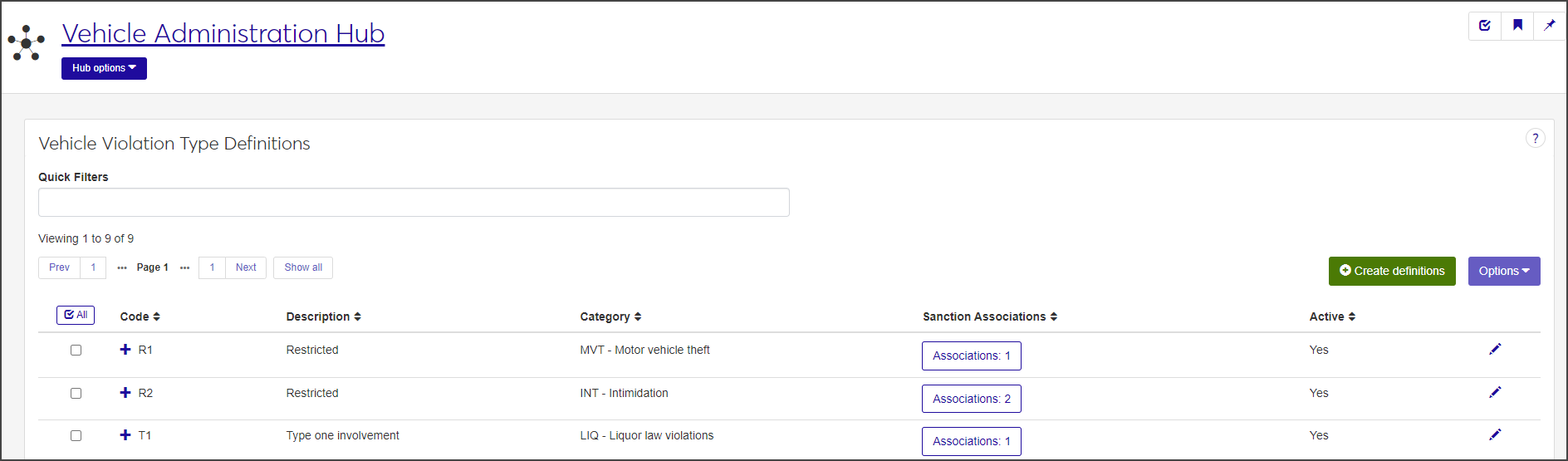
To define and edit vehicle violation types, users must have the permission Can manage vehicle violation type definitions enabled in the Student Life Module Manager or Vehicle Administrator role.
You can also manage vehicle violation type definitions in Desktop on the Vehicle Violation Types window. Definitions can be changed in Desktop or J1 Web; the changes are displayed in both locations.
In the Vehicle Administration Hub, select Manage definitions > Vehicle violation type definitions from the Hub options drop-down menu.
Click the plus sign beside any definition to expand the row and see more information.
To narrow the list by specific criteria, enter characters, words, or phrases in the Quick Filters field. For example, if you only want to see violations involving vehicle theft, type "theft" in the field and select the word when it appears.
Click a heading to sort the list by that column.
On the Vehicle Violation Type Definitions page, click the Create definitions button. The Create Vehicle Violation Type Definitions window opens.
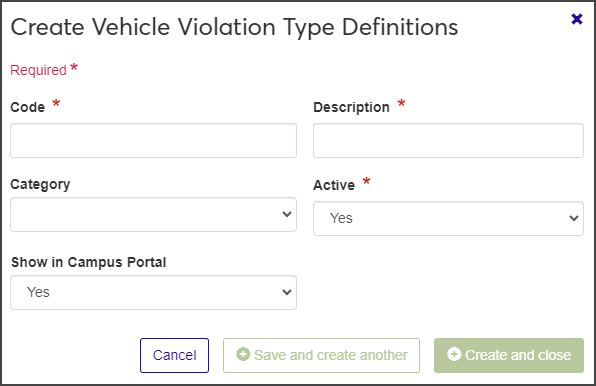
Enter a unique Code. This code identifies the Vehicle Violation Type. It can be a maximum of 3 characters and contain any combination of letters and numbers. Once saved, this code cannot be changed.
Examples of codes you might create:
HDC - Parking in a handicapped space
RCK - Reckless Driving
SP1 - Speeding 5-10 miles over the limit
SP2 - Speeding more than 10 miles over the limit
Enter a Description. This required 45-character field provides a description for the code. Be sure to use something that will be easily understood by those entering an incident. The description is displayed when users select a Vehicle Violation Type from a drop-down menu. It also appears on relevant reports.
Select a Category from the drop-down menu. The category is used to group vehicle violations into broad categories. Categories are defined on the Violation Categories Definition page in the Student Conduct Administration Hub.
Select Yes or No from the Active drop-down menu to indicate if the violation type is active or not. Inactive codes will not be shown as an option in drop-down menus when users enter vehicle incidents.
Select Yes or No from the Show in Campus Portal drop-down menu to indicate whether or not you want this violation code to be displayed in certain features in Campus Portal.
When you are done, click Save and create another or Create and close. The new violation type is added to the list.
Click the Edit icon on the row of the violation type you need to edit. The Edit Vehicle Violation Type Definition window opens.
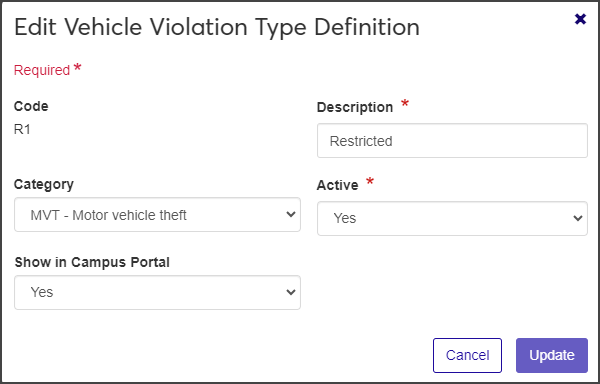
Edit the available fields as needed. All fields can be edited except the code.
When you are done, click Update.
On the Vehicle Violation Type Definitions page, click the Associations button in the Sanction Associations column for the violation you want to work with. The Associations drawer opens.
The drawer displays sanctions currently associated with the violation type (if there are any) and allows you to associate additional sanctions.
To remove currently associated sanctions, click the x icon at the end of the row.
To associate a new sanction, click the Add Associations link. A Sanction field appears.
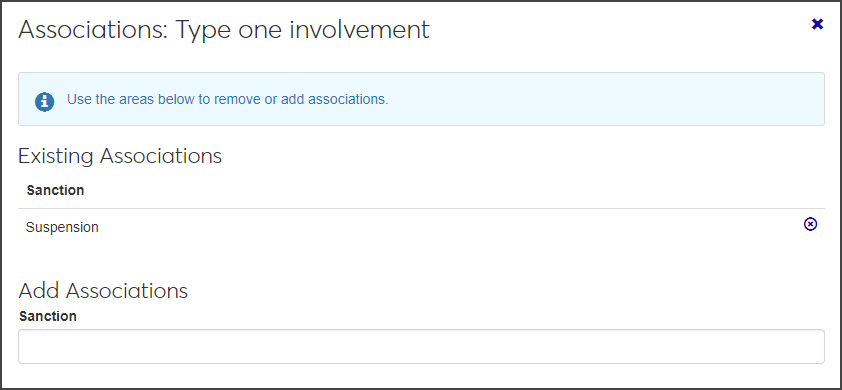
Begin typing the name of the sanction you want to associate with the violation type in the field. Select the correct sanction when it appears.
Repeat step 4 as needed to add more sanctions.
When you are done, click Update. The Associations button in the list now reflects the new number of sanctions associated with this violation type.