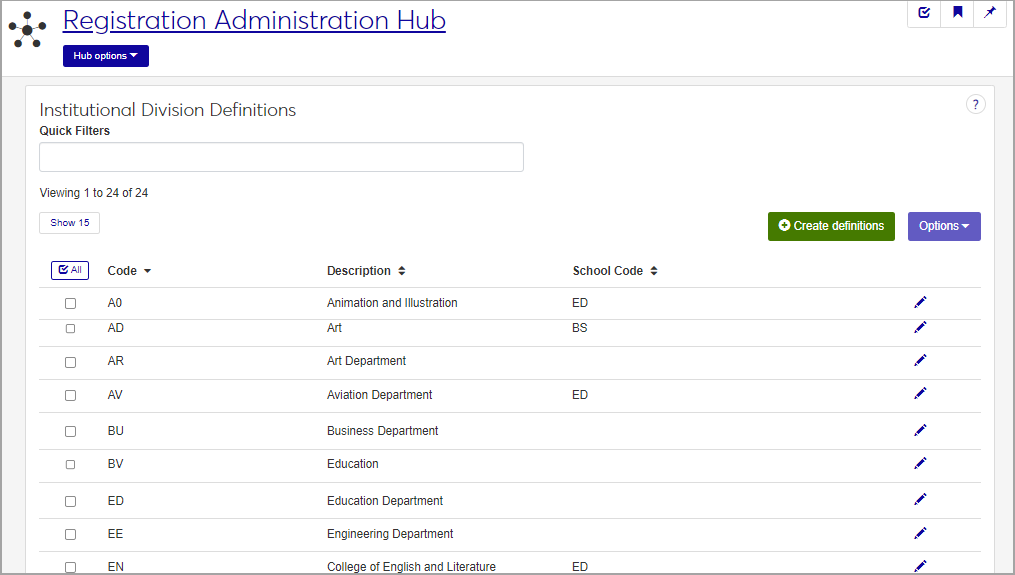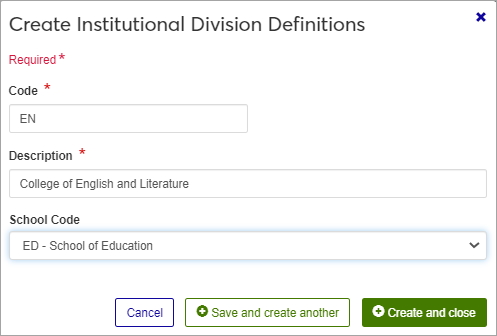Institutional Division Definitions
Important
Information and features vary according to the roles to which you belong and the permissions associated with those roles. For more information, contact your module manager or your campus support team.
Institutional Divisions are used to identify departments or colleges within your institution, for example, the Biology Department or the School of Business. They are different from Divisions in the Jenzabar One system, which is used to define levels of study such as Undergraduate and Graduate. Institutional Divisions are often used in reports, such as the Registration by Institutional Division report.
Use this page to create Institutional Division definitions that can be associated with catalog courses on the Manage Course Details page, on the Course Demographics tab.
Institutional Division definitions are stored in the instit_divisn_def table.
You can also manage Institutional Division definitions in the Institutional Division window in Desktop.
Institutional Divisions are often used in reports, such as the Registration by Institutional Division report. They can be associated with catalog courses in J1 Web on the Manage Course Details page, on the Course Demographics tab. In Desktop, you can associate them with courses on the Courses window, and Courses (Non-Traditional).
The permission to manage institutional division definitions is in the Registration Module Manager and Registrar default roles.
Field | Note |
|---|---|
Code | Up to 2 characters. Required. Not editable for existing definitions. Must be unique. |
Description | Up to 80 characters. Required. |
School Code | Optional. Select from the drop-down menu. School Codes are defined in Desktop on the Maintain Table Values window and stored in the Table Details table. Choose Column Name: School code. |
From the Registration Administration hub, under the Hub options drop-down window, click Manage Definitions, and select Institutional Division Definitions.
Enter characters, words, or phrases in the Quick Filters to limit the list of definitions.
Click a heading to sort the list by that column.
Tip
You can also use the page search in the upper right corner of J1 Web. Just start typing the name of the definition page you want, and select it in the results.
Click the Create definitions button.
Enter a unique Code, required, up to 2 characters.
Enter a Description, required, up to 80 characters.
Optional. Select a School Code from the drop-down menu. School Codes are defined in Desktop on the Maintain Table Values window and stored in the Table Details table.
Click either Save and create another or Create and close.
Click the Edit icon
 on the row of a definition. The edit pop-up opens.
on the row of a definition. The edit pop-up opens.The Code cannot be changed, but the Description and School Code are editable. Edit as needed.
Click the Update button.
Select the checkboxes next to the rows you want to export.
From the Options drop-down, select Download to Excel. The Download to Excel pop-up opens.
Select options for the Excel format and data columns.
Click Download. Your .xlsx or .zip file is saved in the file location that you have set in your browser settings.