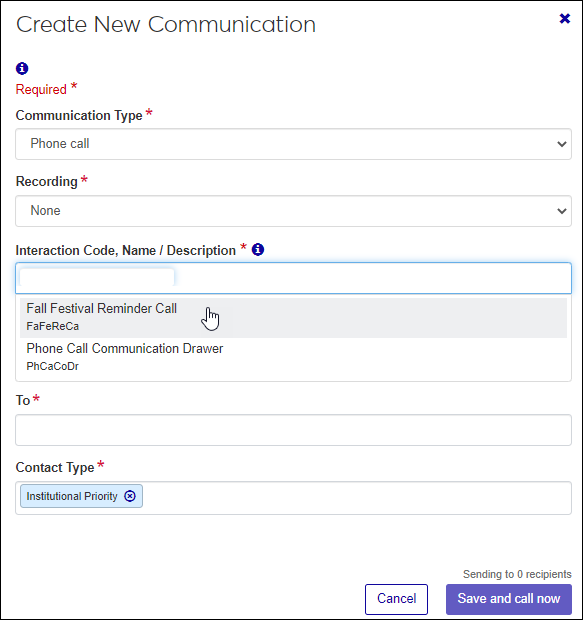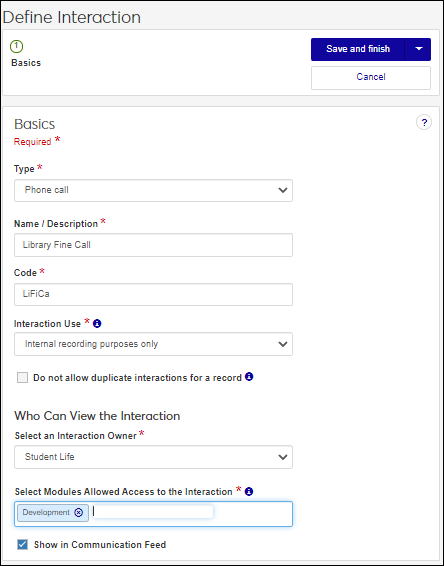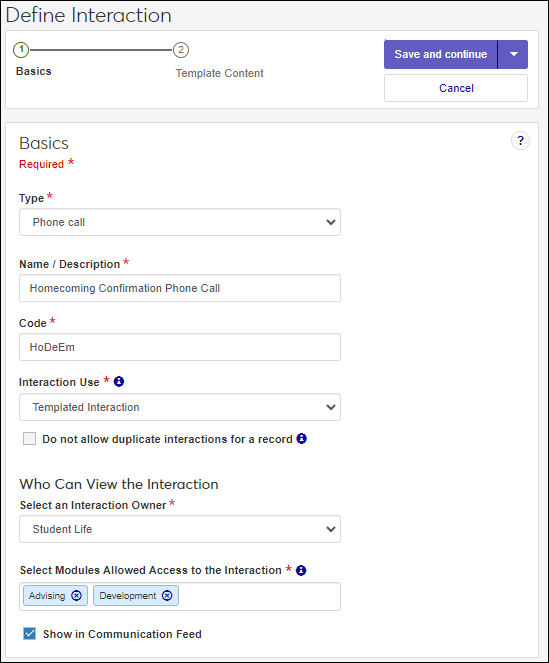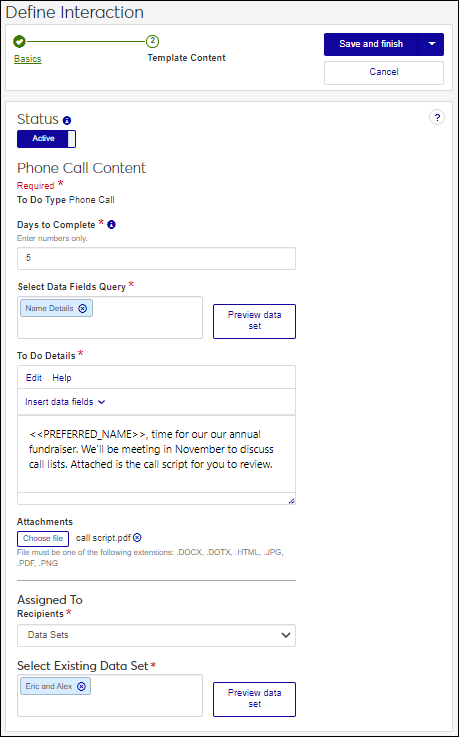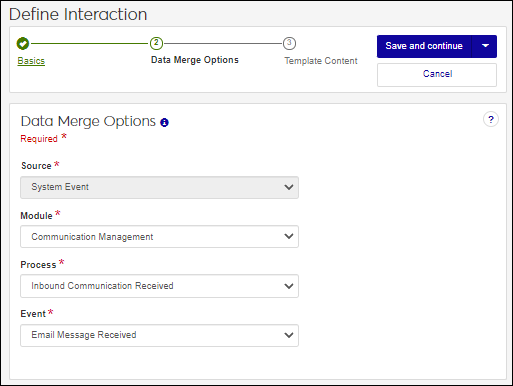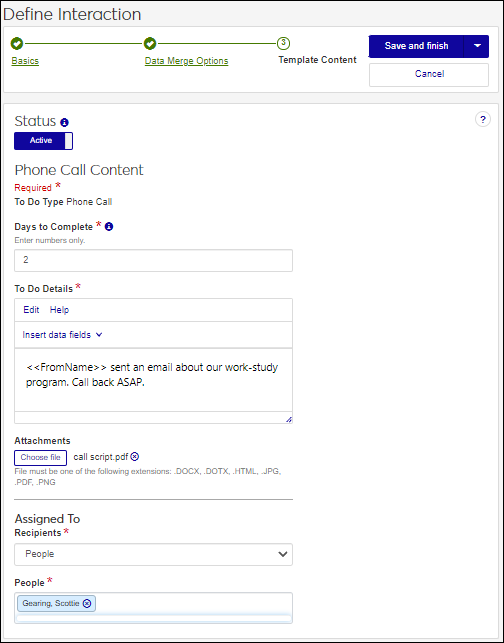Define a Phone Call Interaction
Phone call interactions can also be used as specialized To Dos. You can upload a file that can be used as a script. You can also use it to document and record phone calls that already occurred, but you want associated with a record in the system.
Note
Additional features for phone call interactions will be available in a future release.
When users go to make a phone call somewhere in the system and they are asked to select an Interaction Code, the non-templated interactions they have access to are the options that appear. This helps to categorize the phone calls and control who can make and listen to them.
Access the Communication Management, Define Interaction page.
From the Type drop-down, select Phone Call.
In the Name/Description field, enter a recognizable name or description for the interaction.
In the Code field, a unique code is generated for you or you can choose to enter your own unique identifier. Codes cannot be more than 15 characters.
From the Interaction Use drop-down, select Non-Templated Interaction.
If you want to keep the same interaction from being sent to an individual or organization more than once, select the Do not allow duplicate interactions for a record checkbox.
From the Select an Interaction Owner drop-down, select the module/department that is primarily responsible for this interaction type.
Note
If you select a default interaction access code from Communication Preferences (My General Settings), it will be shown here; however, you can change it as needed.
In the Select Modules Allowed Access to the Interaction, start typing and select the modules you want to be able to access the interaction.
Tip
Users in roles with permission to this module code will be able to view and depending on their permissions, work with this interaction. Consider who on campus would benefit from being able to view and potentially comment on this interaction. For example, registrars and advisors may benefit from similar information about a student.
If you want the interaction to be available in an individual’s or organization’s feed, select the Show in Communication Feed checkbox.*
* Available with Communications Plus.
Tip
If sensitive FERPA or HIPPA information might be included in the interaction, it might be better to not include it in the communication feed.
ClickSave and finish. The interaction will be available from the Interactions page.
Internal recording purposes only interactions can capture a phone call that occurs outside the system that you want recorded and associated with an individual / organization's record.
Internal recording purposes only interactions cannot be used in automation plans.
Access the Communication Management, Define Interaction page.
From the Type drop-down, select Phone Call.
In the Name/Description field, enter a recognizable name or description for the interaction.
In the Code field, a unique code is generated for you or you can choose to enter your own unique identifier. Codes cannot be more than 15 characters.
From the Interaction Use drop-down, select Internal recording purposes only.
If you want to keep the same interaction from being sent to an individual or organization more than once, select the Do not allow duplicate interactions for a record checkbox.
From the Select an Interaction Owner drop-down, select the module/department that is primarily responsible for this interaction type.
Note
If you select a default interaction access code from Communication Preferences (My General Settings), it will be shown here; however, you can change it as needed.
In the Select Modules Allowed Access to the Interaction, start typing and select the modules you want to be able to access the interaction.
Tip
Users in roles with permission to this module code will be able to view and depending on their permissions, work with this interaction. Consider who on campus would benefit from being able to view and potentially comment on this interaction. For example, registrars and advisors may benefit from similar information about a student.
If you want the interaction to be available in an individual’s or organization’s feed, select the Show in Communication Feed checkbox.*
* Available with Communications Plus.
Tip
If sensitive FERPA or HIPPA information might be included in the interaction, it might be better to not include it in the communication feed.
To save and send the interaction at another time or as part of a set, clickSave and finish. The interaction will be available from the Interactions page. To apply the interaction now:
Click Save and add now. The Recipients page appears.
Select your recipients.
To use a data set that will select recipients based on query criteria, select Data Sets from the Recipients drop-down and Select Existing Data Set.
To select recipients individually, select People / Organizations from the Recipients drop-down and enter the names of the people and organizations.
Click Save and continue. The Phone Call Content page appears.
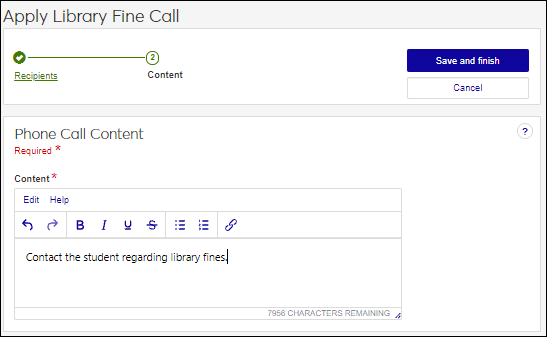
In the Contentfield, enter relevant information about the phone call. Formatting options include bold, italics, underline, strikethrough, bulleted and numbered lists, and hyperlinks.
Click Save and finish. The interaction is applied.
Templated phone call interactions are for calls your school makes repeatedly. They can be assigned immediately on demand or grouped in an automation plan and assigned according to a schedule. For example, your school might have a fundraiser every year where students call asking for donations. You can use these interactions as templates and reuse them every year.
Access the Communication Management, Define Interaction page.
From the Type drop-down, select Phone Call.
In the Name/Description field, enter a recognizable name or description for the interaction.
In the Code field, a unique code is generated for you or you can choose to enter your own unique identifier. Codes cannot be more than 15 characters.
From the Interaction Use drop-down, select Templated Interaction.
If you want to keep the same interaction from being sent to an individual or organization more than once, select the Do not allow duplicate interactions for a record checkbox.
From the Select an Interaction Owner drop-down, select the module/department that is primarily responsible for this interaction type.
Note
If you select a default interaction access code from Communication Preferences (My General Settings), it will be shown here; however, you can change it as needed.
In the Select Modules Allowed Access to the Interaction, start typing and select the modules you want to be able to access the interaction.
Tip
Users in roles with permission to this module code will be able to view and depending on their permissions, work with this interaction. Consider who on campus would benefit from being able to view and potentially comment on this interaction. For example, registrars and advisors may benefit from similar information about a student.
If you want the interaction to be available in an individual’s or organization’s feed, select the Show in Communication Feed checkbox.*
* Available with Communications Plus.
Tip
If sensitive FERPA or HIPPA information might be included in the interaction, it might be better to not include it in the communication feed.
Click Save and continue. The Phone Call Content page appears.
To make the interaction available for use, click the Status option to make it active.
In the Days to Complete field, enter how long the individual tasked with making the phone call has to complete the task.
In the To Do Details field, enter relevant information about reason for making the phone call.
If you want to include a file attachment with a script for the phone call or more general information, click Choose file, browse to the file location, and select it.
Note
Allowed file attachment types are determined in the Desktop using the Make File Extensions Available for Document Storage System window or Define Allowed File Extensions window.
To determine who should be assigned to the Phone Call to do, select one of the following from the Assigned To options:
Data Setslets you use certain criteria to determine who will be assigned to complete the phone call (e.g., everyone who is assigned to the Admissions role).
People lets you select specific individuals from the People field by typing and selecting their names.
Select a save option.
To save and send the interaction at another time or as part of a set, click Save and finish. The interaction will be available from the Interactions page.
To save and apply the interaction immediately, click Save and apply now. For more details, see Save and Apply Interaction Immediately.
System event phone calls get assigned when a selected process occurs in J1 Web as opposed to being sent on a schedule. For example, you can assign a phone call to an admissions officer when an email from a prospective student comes in.
Access the Communication Management, Define Interaction page.
From the Type drop-down, select Phone Call.
In the Name/Description field, enter a recognizable name or description for the interaction.
In the Code field, a unique code is generated for you or you can choose to enter your own unique identifier. Codes cannot be more than 15 characters.
From the Interaction Use drop-down, select System Event.
If you want to keep the same interaction from being sent to an individual or organization more than once, select the Do not allow duplicate interactions for a record checkbox.
From the Select an Interaction Owner drop-down, select the module/department that is primarily responsible for this interaction type.
Note
If you select a default interaction access code from Communication Preferences (My General Settings), it will be shown here; however, you can change it as needed.
In the Select Modules Allowed Access to the Interaction, start typing and select the modules you want to be able to access the interaction.
Tip
Users in roles with permission to this module code will be able to view and depending on their permissions, work with this interaction. Consider who on campus would benefit from being able to view and potentially comment on this interaction. For example, registrars and advisors may benefit from similar information about a student.
If you want the interaction to be available in an individual’s or organization’s feed, select the Show in Communication Feed checkbox.*
* Available with Communications Plus.
Tip
If sensitive FERPA or HIPPA information might be included in the interaction, it might be better to not include it in the communication feed.
Click Save and continue. The Data Merge Options step appears.
From the Module, Process, and Event drop-downs, select the module/ department, process, and event you want to trigger generating the document.
Note
Additional module, process, and event options will be available in future releases.
Click Save and continue. The Phone Call Content page appears.
To make the interaction available for use, click the Status option to make it active.
In the Days to Complete field, enter how long the individual tasked with making the phone call has to complete the task.
In the To Do Details field, enter relevant information about reason for making the phone call.
If you want to include a file attachment with a script for the phone call or more general information, click Choose file, browse to the file location, and select it.
Note
Allowed file attachment types are determined in the Desktop using the Make File Extensions Available for Document Storage System window or Define Allowed File Extensions window.
To determine who should be assigned to the Phone Call to do, select one of the following from the Assigned To options:
Data Sets lets you use certain criteria to determine who will be assigned to complete the phone call (e.g., everyone who is assigned to the Admissions role).
People lets you select specific individuals from the People field by typing and selecting their names.
Click Save and finish. The interaction is created and available from the Interactions page.