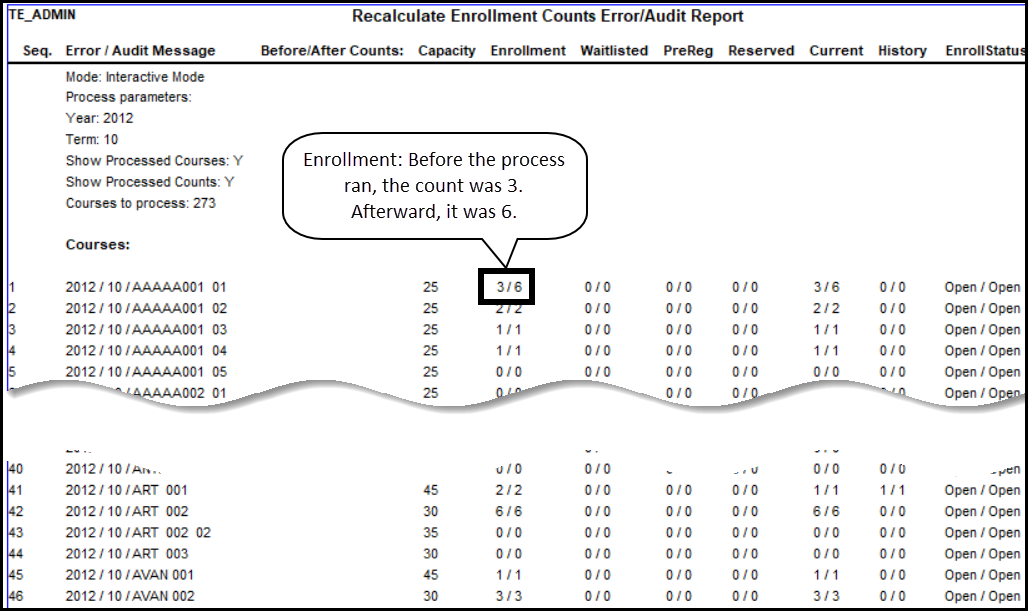Recalculate Enrollment Counts
Use this page to recalculate enrollment counts for course sections. This process is optional, but some schools run it daily while registration is open in case any enrollment counts are out of sync.
First, under the When heading, you select whether you want to run the update now or schedule it for another date and time.
You can select one or more terms to limit the recalculation to only the current term or the terms that have registration open.
When you run the process, it works in the background. A message tells you when it's complete, or you can go to the Notification Center to check the results.
The results are delivered in the Recalculate Enrollment Counts Error/Audit Report. The slash (/) in each column divides the Before count from the After count (that is, before and after running this process) so you can see if an update was made.
The options are for what is listed in the report when the process is complete. You can include the list of courses processed and the counts for each by selecting the checkboxes. If you don't select any options, the counts are still recalculated, but the report lists only the selected year/terms and the number of courses processed.
Show processed courses: the list of courses processed
Show enrollment counts: You can select this only if Show processed courses is selected. Counts include these:
Capacity: the maximum number of students allowed in the course section
Enrollment: total of students with any of the following statuses:
Current
Preregistered
Reserved
History
Tip
This count doesn't include Waitlisted or Dropped students.
Waitlisted: students on the waitlist to be registered if seats become available
Preregistered: students tentatively registered. This status occurs instead of "Current" for terms or subterms that are designated as "Pregistered".
Tip
The Year / Term / Subterm Definitions page is where terms and subterms can be designated "Preregistered". Some schools use this, especially early in the registration period, as they gather information on section loads.
Reserved: students tentatively registered contingent on payment or advisor approval
Tip
Settings for reserved courses are on the Registration Limits page.
Current: Students are fully registered, and the course is in progress.
History: students registered whose record in the course is completed
Enroll Status: either Open (because capacity exceeds enrollment) or Full
Course State: the course's availability for the term: Draft, Published, In progress, Pending completion, Completed, or Canceled
You can recalculate enrollment counts in Desktop, too, on the Recalculate Enrollment Counts window.
The process updates the Section Master table (section_master.crs_enrollment).
From the Registration Reporting and Processes hub, click Hub options.
Select Processes and then Recalculate enrollment counts. The Recalculate Enrollment Counts page opens.
Under the When heading, select a radio button:
Now: When you click the Update button below, it runs the process immediately.
Schedule: When you click the Update button below, it runs the process at the Date and Time you select here.
In the Term field, enter one or more year/terms by typing a year and selecting from the list of year/terms. (If you don't enter a year/term, the process works on all the terms in your system and could take a long time.)
Select options for the report. If Show processed courses is not selected, then Show enrollment counts is not available.
Click Update. A message tells you that the process has started and is running in the background. When the process is finished, a message says you can find the results in the Notification Center.
Yes. You can enter multiple year/terms in the Term field. The process runs on all the selected year/terms.
If you don't enter a year/term, the process runs on all the year/terms in your system. That might take a very long time and give you more results than you need. For efficiency, it's best to enter the year/terms you're working with.