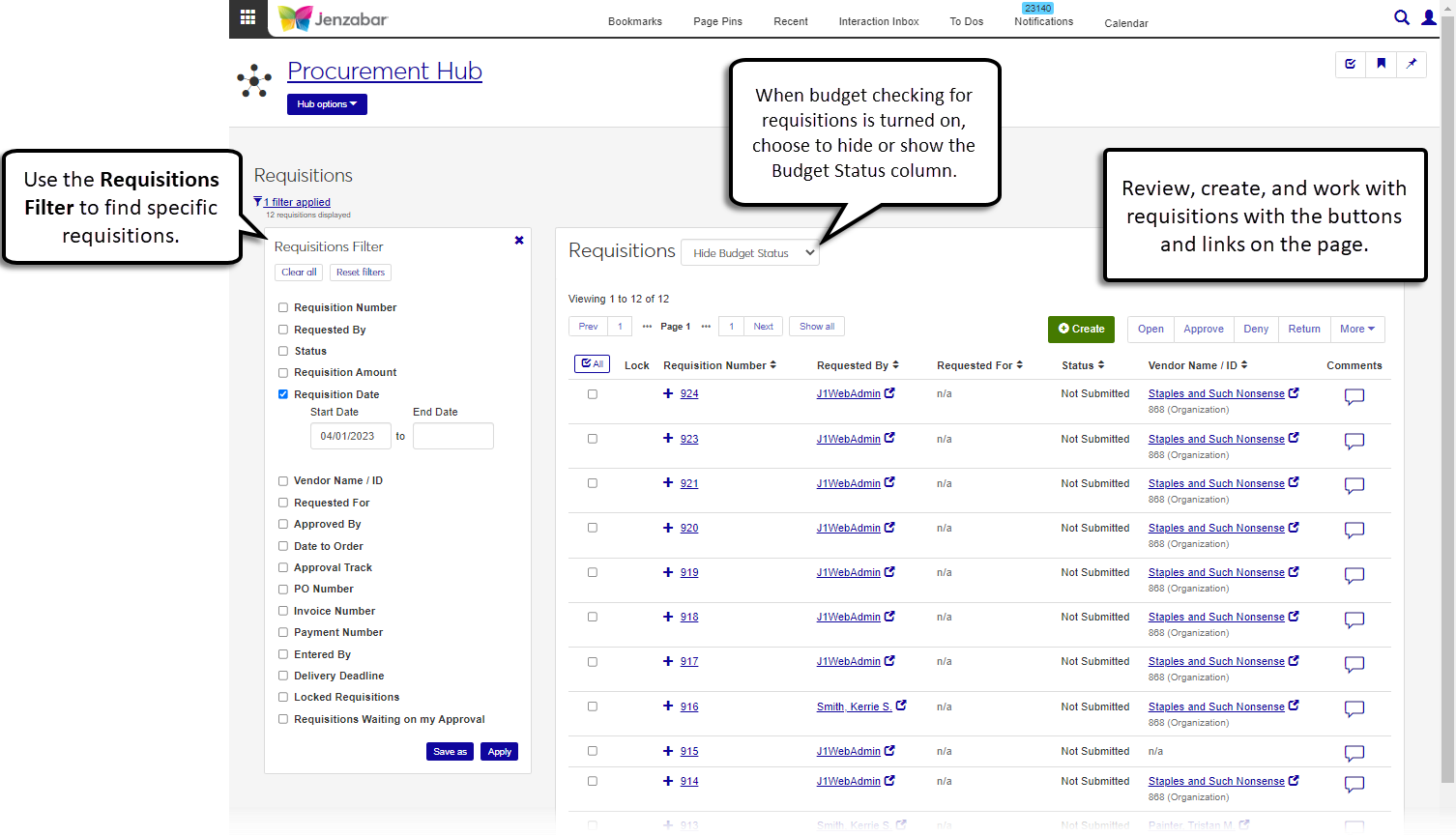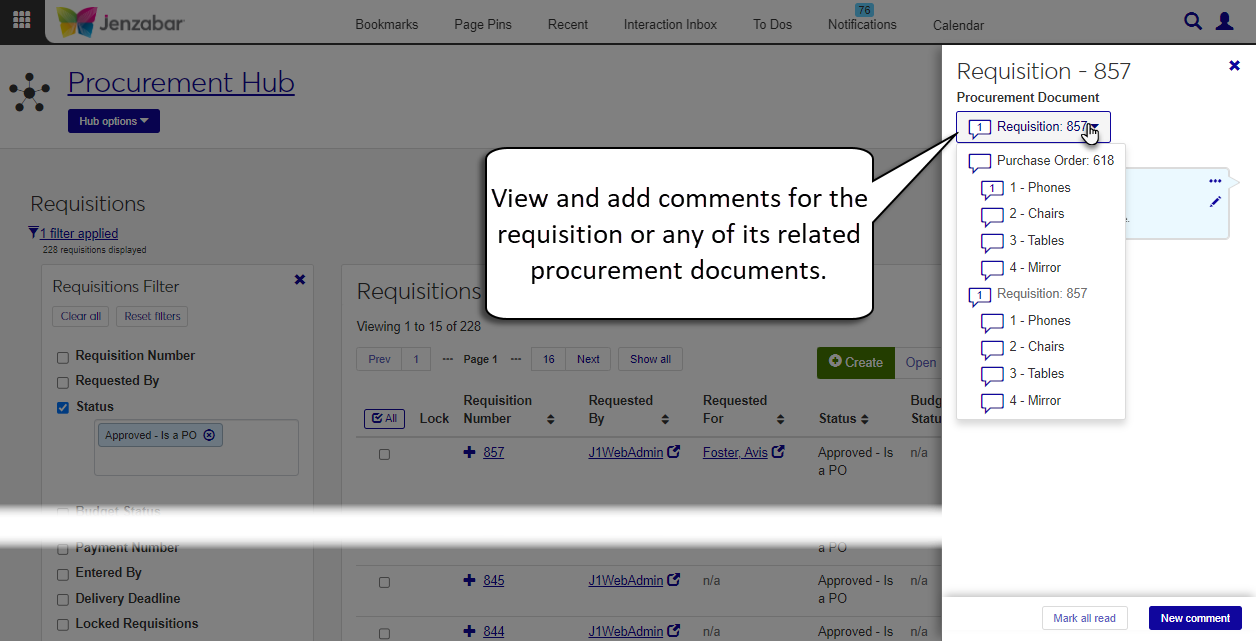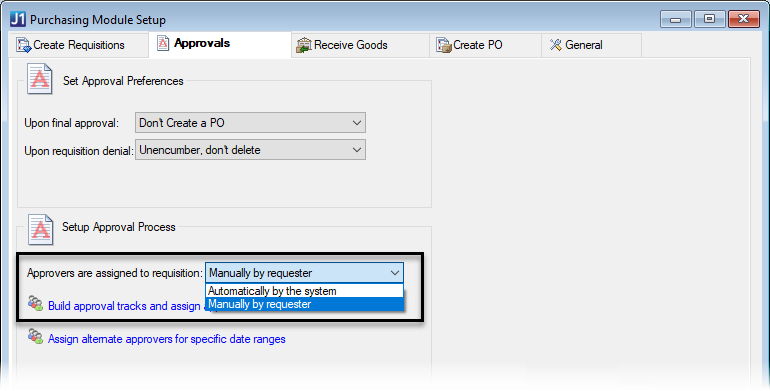Requisitions
Important
Information and features vary according to the roles to which you belong and the permissions associated with those roles. For more information, contact your module manager or your campus support team.
The Requisitions page lists the requisitions in your system. From this page, you can open, create, copy, approve, deny, or return requisitions, as well as generate reports for selected requisitions. Use the Requisition Filter to find requisitions based on specific criteria. If your school uses budget tracking for requisitions, you can also choose whether to display the Budget Status column.
Requisitions can also be accessed from the Desktop Check Requisition Status window.
To access the Requisitions page, you must be in a Procurement - Purchasing role with "Can view requisitions and generate reports" permission. You can perform additional actions on this page when granted permissions to do so.
Note
When the "All requisitions" permission is selected for a Procurement - Purchasing role, you'll see all requisitions in the system. If the "All requisitions" permission is deselected, you'll only see requisitions that you are associated with as a creator, requester, purchasing agent, or approver. For more information about permissions, see Roles and Permissions to Work with Requisitions.
If you are an approver in an approval track, you can approve, deny, or return submitted requisitions. Approval tracks create a review process for submitted requisitions. Requisitions that aren't assigned to an approval track are automatically approved upon submittal.
Note
Currently, approval tracks are managed in the Desktop application from the Purchasing Module Setup window > Approvals tab. To approve, deny, or return requisitions in Jenzabar One Web, users must meet both of the following conditions:
Be listed as the next approver in the approval track associated with the requisition.
Be in a J1 Web Procurement - Purchasing role (or copy of it) with "Can approve, deny, return requisitions" permission.
The requisition's status determines what actions can be done. After an action is taken, the status updates accordingly. Some actions, like Delete and Edit, cannot be done if another user is in the requisition record.
The comments column lets you read and add comments to a requisition, a single line item within the requisition, and to any procurement documents related to the requisition. For example, if a requisition was turned into a purchase order (PO) and the PO was invoiced, both the PO and invoice are available for comments from the Procurement Documents drop-down for the requisition.
Note
The requisition comment count is the total number of comments for the requisition header and its line items. For example, if there are 2 comments for the header and 3 comments for the requisition line items, the comment count would display 5.
When you click the comment icon, the Procurement Document drop-down can be expanded to select and view comments for line items or procurement documents.
The system allows only one person to edit a requisition at a time, and requisitions are locked when they are in use. Locked requisitions are flagged with the Lock icon. Users with the "Can unlock requisitions" permission can use the unlock button to disable editing functionality for the other user. When a requisition is unlocked, the other user receives an alert that they can no longer make changes to it.
Warning
When a requisition is unlocked, any unsaved changes from either user are lost.
From the Finance,Procurement Hub options, select Requisitions. The Requisition List page opens.
Use the Requisitions Filter criteria to narrow down the requisitions list. The default filter includes all requisitions with a Start Date one month prior to today's date.
Note
If your system is not configured for budget checking, the Budget Status filter options aren't available.
To save a filter for reuse:
Select filter criteria.
Click Save as.
Enter a descriptive name in the Save the Current Filters As . . . field.
If desired, select the Set as default checkbox to make this set of criteria the default list view.
Click Save. Saved filters are available to the user who created them.
Use the column sort buttons
 to organize requisitions.
to organize requisitions.Click the Expand icon
 to see additional requisition details.
to see additional requisition details.To view details for a single requisition, click the Requisition Number to open the requisition details page.
To view details for multiple requisitions:
Select the requisitions you want to view.
Click Open. The requisition details page for the first requisition in the list displays. Use the Viewing [X] of [Y] Requisitions drop-down to select a different requisition to view.
Note
Schools configured for inventory management may see additional options when creating requisitions. For more information about inventory options, see Create a Requisition.
From the Requisitions page, click Create.
On the Create Requisition page, enter header details.
Verify or update the Request Date. The default is today's date. Required.
Enter a Date to Order. This date is transferred to purchase orders created from the requisition.
Start typing a vendor name, ID, or address in the Vendor field and select from the options that appear. You can also enter the full ID Number, then press Tab to move to the next field. The system fills in vendor information.
Select the appropriate vendor Address Code.
In the Requested For field, start typing a name or ID number and select from the options that appear. The selected name becomes an alternate requester for the requisition.
Requested By is the signed in user by default, but can be updated if needed.
Select an Approval Track. After an Approval Track is selected, click the Details button to view people associated with the selected track. If an approval track isn't selected, the requisition is automatically approved when it is submitted.
Note
This option is only editable when the Desktop Purchasing Module Setup window > Approvals tab is configured so that approvers are assigned to the requisition Manually by requester.
When the system is configured to assign approval tracks automatically, you'll see the assigned track. You cannot edit the track, but you can look at the details with the Details button.
Enter optional Requisition Text (up to 40 characters). If the requisition is approved and copied to a purchase order, the requisition text is copied to the PO Text field.
Start typing a name or ID number in the Purchasing Agent field and select from the options that appear. This person is responsible for the request, and if a purchase order (PO) is created from the requisition, they are also listed on the PO.
Click the Expand details button to select a Delivery Date.
Select a Delivery Location.
For requisitions that are also work orders, select the Campus, Place, and Space to specify where the work will be done.
The Address and Attn Line are autofilled.
To add comments to the requisition header, click the Comment icon next to the Create Requisition title. The Comments pop-up opens.
Click New comment.
Enter your comment text.
Click the Attach button if you want to add an attachment.
Click Add.
Add requisition line items in the spreadsheet.
For schools configured for inventory management, select or enter an Inventory Item. When an existing inventory code is selected, the following columns are autofilled.
Item
Unit
Cost Per Unit
Catalog #
Part
Enter an Item name. Required.
Add an optional Additional Description for the line item.
Click the Add description button to open the Item Description pop-up.
In the pop-up, click Add additional item description.
Enter an Item Description (up to 40 characters).
Click Add additional item description to include more details about the line item. Each item description can have up to 40 characters.
Click Add to close the pop-up and return to the spreadsheet.
Enter the item Quantity. Required.
Enter a Unit to indicate how the item is packaged, priced, or sold (e.g., each, dozen, or box of 100). Up to 10 characters.
Enter the Cost Per Unit. Required. The Total column updates automatically.
Select the GL Account Number the item will be charged against. Required. The GL Account Description and Budget Check columns update automatically based on the selected account.
Select a Project Code if the line item is associated with a project. Project Description is updated automatically when a Project Code is selected.
If known, enter the vendor Catalog # (up to 12 characters).
Select the Ok to Group checkbox if you want to consolidate line items for the same vendor from multiple requisitions into a single purchase order (PO) during the Copy Requisitions to Purchase Orders process. Deselect the checkbox if each requisition should have a separate PO.
Notice
If you have several requisitions for pens from the same vendor that all need to be ordered on the same date, all the line items for that vendor and order date are put in a single PO when Ok to Group is selected. Any line items from those requisitions that don't have Ok to Group selected are put in separate POs.
If your school is licensed for Arkansas or Oklahoma State Reporting, you can select a State Account Code (AASIS code).
If your school is licensed for Arkansas State Reporting, you can select a Procurement Code.
If your school is licensed for Arkansas State Reporting, you can select a Vendor Contract Number when a vendor is selected in the header details.
If your school is licensed for Arkansas or Oklahoma State Reporting, you can select a Cost Center Code.
To add comments to line items, click the Comment icon for the row. The Comments pop-up opens.
Click New comment.
Enter your comment text.
Click the Attach button if you want to add an attachment.
Click Add.
Use the spreadsheet toolbar options to Undo, Redo, Cut, or Copy line items as needed.
Click the Create & submit button to immediately submit the request for approval. To review the request before submitting, click the Create requisition button.
In the Requisition Created. Generate PDF & Create Another? pop-up:
The Create Another Requisition checkbox is selected by default so you can create another requisition. Deselect the checkbox if you don't want to create another requisition.
The Generate PDF of Requisition checkbox is selected by default so you can view the requisition file. Deselect the checkbox if you don't want to generate the file.
Select a Requisition Layout when the Generate PDF of Requisition checkbox is selected. The <Original> is the default, and if you've created customized versions of the report, those options are available for selection.
Select the Group Split Requisition Line Items checkbox if you want split line items to be grouped into a single line item on the requisition PDF.
Click Yes, continue. The following occurs:
The requisition is created and the Requisition Header and Details page opens.
When Create Another Requisition is selected, the Create Requisition page updates to a blank page with the "Viewing X of Y Requisitions" drop-down set to "Create requisition".
When Generate PDF of Requisition is selected, a new browser tab opens with the PDF report. If Group Split Requisition Line Items was selected, split line items are shown as a single line in the PDF.
From the Requisitions page, select one or more requisitions to copy.
Click the More button and select Copy.
In the Copy Requisitions? pop-up, review the Ready to Copy and Unable to Copy sections. Requisitions that can't be copied include an explanation.
Click the Remove icon next to requisitions you don't want to copy.
Click Yes, copy. A success alert appears at the bottom of the page.
Click the View new requisitions link in the alert to open a new browser tab with the requisition details page. If multiple requisitions were copied, use the Viewing X of Y Requisitions drop-down to see each requisition.
Note
Requisitions must have a status of "Not Submitted" to be updated. Schools configured for inventory management may see additional options when making updates to requisition line items. For more information about inventory options, see Create a Requisition.
On the Requisitions page, select one or more requisitions to update.
Click Open. The requisition details page opens. If you selected multiple requisitions, the details page for the first requisition in the list displays. Use the Viewing X of Y Requisitions drop-down to view the other requisition detail pages.
Make updates to the following header details as needed.
Request Date
Vendor
Address Code (if a Vendor is selected)
Requested For
Delivery Date
Delivery Location
Approval Track (if your system doesn't automatically assign an approval track)
Requisition Text
Date to Order
Purchasing Agent
Campus, Place, and Space
Make updates to any of the following columns for requisition line items.
Inventory Item (available when your school is configured for inventory management)
Item
Additional Description
Quantity
Cost Per Unit
GL Account Number
Catalog #
Project Code (if you have the right permissions)
Unit
Ok to Group
State Account Code (visible if your school is licensed for Arkansas or Oklahoma State Reporting)
Procurement Code (visible If your school is licensed for Arkansas State Reporting)
Vendor Contract Number (visible if your school is licensed for Arkansas State Reporting)
Cost Center Code (visible if your school is licensed for Arkansas or Oklahoma State Reporting)
Click the Save icon from the spreadsheet toolbar to save changes to the header and line items.
Note
You can only approve, deny, or return requisitions when you are listed as the next approver for the approval track associated with the requisition and you are in a Jenzabar One Web role with permission to approve requisitions. Approval tracks are managed in the Desktop Purchasing Module Setup window.
On the Requisitions page, select one or more requisitions to approve, deny, or return.
To approve requisitions:
Click Approve.
In the Approve Requisitions? pop-up, review the requisitions in the Ready to Approve and Unable to Approve sections.
Click the Remove icon
 for requisitions you don't want to approve.
for requisitions you don't want to approve.Click Yes, approve. The pop-up closes and the requisition status changes to Approved - Not a PO.
To deny requisitions:
Click Deny.
In the Deny Requisitions? pop-up, review the requisitions in the Ready to Deny and Unable to Deny sections.
Click the Remove icon for requisitions you don't want to deny.
Click Yes, deny. The pop-up closes and the requisition status changes to Denied.
To return requisitions:
Click Return.
In the Return Requisitions? pop-up, review the requisitions in the Ready to Return and Unable to Return sections.
Click the Remove icon for requisitions you don't want to return.
Click Return to requester. The pop-up closes, the requisition is sent back to the requester, and the requisition status changes to Returned.
From the Finance hub, click Procurement.
From the Hub options, select Requisitions .
From the Requisition List page, select one or more requisitions.
Click the More drop-down, and select Generate report.
In the Generate Report? pop-up, review the selected requisitions. Click the Remove icon for any that you don't want to to be included in the report.
Select a Requisition Layout. The <Original> is the default, and if you've created customized versions of the report, those options are available for selection.
Select the Group Split Requisition Line Items checkbox. When this checkbox is selected, split line items are grouped into a single line item on the requisition PDF.
Select the File Format for the report. The default format is PDF, but you can select additional file formats, including HTML, XSLX, and others.
Click Yes, generate. The file either appears in a new browser tab or downloads to your machine.
Warning
During the unlock process, any unsaved changes made by other users are lost, and the unsaved changes you've made are overwritten.
From the Requisition List page, select one or more requisitions.
Click the More drop-down, and select Unlock.
In the Unlock Requisitions? pop-up, review the requisitions in the Ready to Unlock and Unable to Unlock sections.
Click Yes, unlock. The lock is removed and you can make and save changes to the selected requisitions.
From the Requisition List page, click the Comments icon for a requisition.
In the Requisition - [Number] pop-up, you can view the existing comments for the requisition.
To add a comment for the requisition:
Click New comment.
Enter your comment text.
Click the Attach button if you want to add an attachment.
Click Add.
To add a comment for a requisition line item:
Click the Procurement Document drop-down.
Click the comment icon for a line item.
Click New comment.
Enter your comment text.
Click the
 Attach button to add an attachment.
Attach button to add an attachment.Click Add.
Note
Requisitions must be in the "Not Submitted" status to be deleted.
From the Requisition List page, select one or more requisitions.
Click the More drop-down, and select Delete.
In the Delete Requisitions? pop-up, review the requisitions in the Ready to Delete and Unable to Delete sections.
Click the Remove icon for requisitions you don't want to delete.
Click Yes, delete.
Select the rows you want to export to enable the More button.
From the More drop-down menu, select Download to Excel.
Select options for the Excel format and data columns.
Click Download. Your .xlsx or .zip file is saved in the file location that you have set in your browser settings.
J1 Web sends emails when certain requisition events occur (e.g., a requisition is created or comments are added). These messages, called interactions, are managed in the Communication Management hub and can be customized. For more information about system-generated emails for requisitions, see Customizing System-Generated Emails for Procurement.
The system uses the Communication Management hub to send templated emails to the requester when a requisition is created, updated, deleted, or when comments are added or removed. These default communication templates are managed on the Interactions page, and the processes that initiate the emails are managed on the Automation Plans page.
For more information about how procurement communications are set up and customized in J1 Web, see Customizing System-Generated Emails for Procurement.
To approve a requisition, you must be in the Jenzabar One Web role with permission to approve requisitions and be listed as the next approver in an approval track associated with the requisition. Approval tracks are defined in the Desktop Purchasing Module Setup window under the Approvals tab. Contact your campus support team for more information.
You can set up budget checking in the Desktop General Configuration window. If you have Budget module license, procurement documents are checked against the budget in that module. If your school isn't licensed for the Budget module, procurement documents are checked against the GL Master. For additional information about budget checking configurations, see the following Desktop help topics or contact your campus support team.
There are several reasons why a requisition cannot be deleted.
You may not have "Can delete requisitions" permission
The requisition may be locked by another user who is editing it
The requisition may be a PO
The requisition may have already been submitted for approval