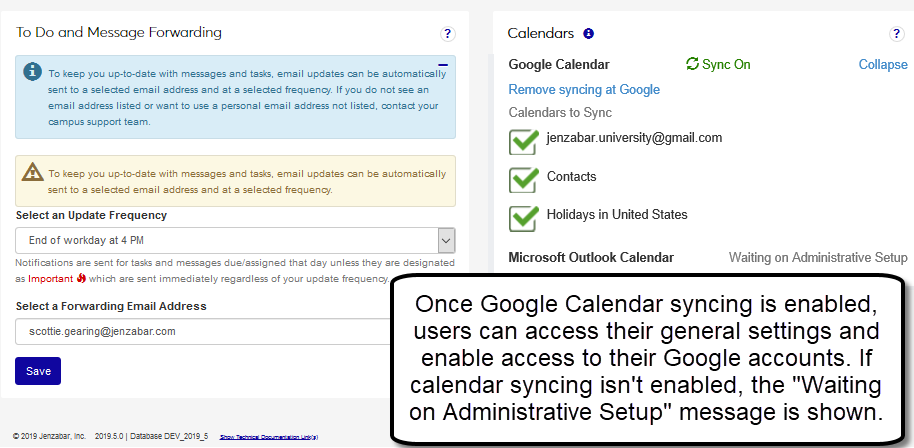Third-Party Calendar Syncing
Important
Information and features vary according to the roles to which you belong and the permissions associated with those roles. For more information, contact your module manager or your campus support team.
These settings enable Google and Exchange calendar synchronization with J1 Web. Once setup, users can opt to add their Google and Outlook meetings and events to their J1 Web Home page calendar from the My General Settings calendar syncing options. They can also display Campus Portal meetings in the Calendar Center with calendar feeds.
To enable the Google calendar sync, enter your school's Google account credentials and activate the feature.
Example 1:
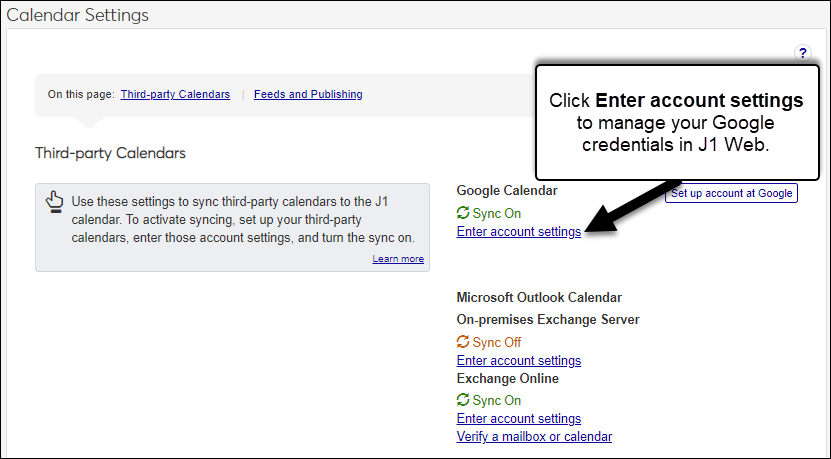
Example 2:
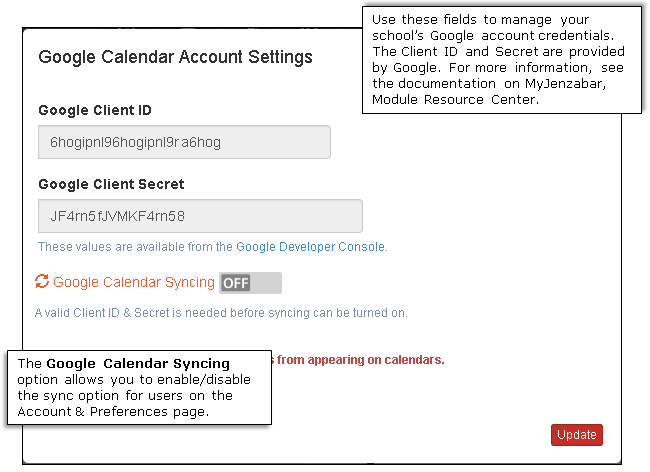
In order for end users to set up their Google calendar syncing, a fully formed URL must be defined in your System Settings for the J1 Web product URL. This URL is set up during the J1 Web installation and entered in the J1 Web Product Installs system setting. For more information, see the Jenzabar One Web Installation Guide and Product Logins.
Example 3:
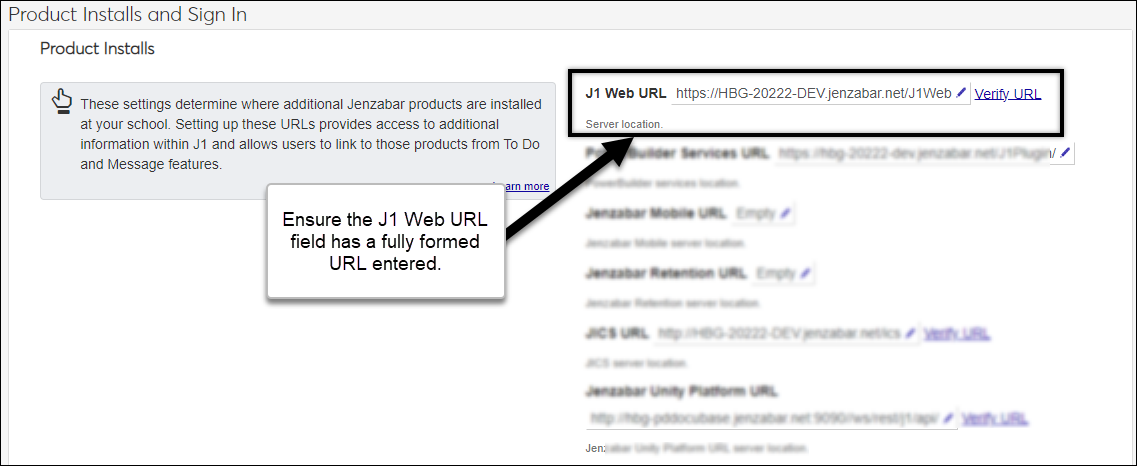
Tip
If your school does not have a Google account or credentials, use the Set up account at Google option. Detailed steps for setting up your Google account are available in the Set Up and Sync a Google Account PDF guide on MyJenzabar (https://www.myjenzabar.net/ICS/Portlets/ICS/Handoutportlet/viewhandler.ashx?handout_id=1e0e5ddc-4d2d-4b4b-8b08-ee8670dc0724).
Once sync is enabled, users can enter their personal Google calendar credentials and sync their selected Google calendars on the Account and Preferences page.
Example 4:
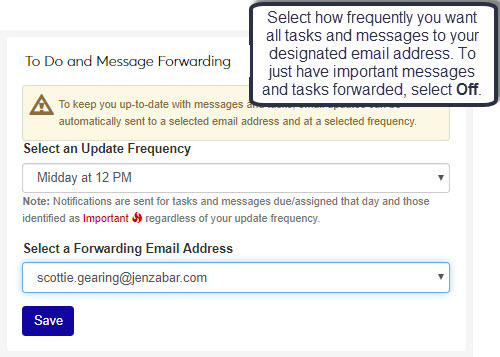
Exchange Online means your school uses a Microsoft-hosted service version of Exchange accessed via a URL (eg., mx.com or ms.com). Microsoft manages the installation on their server and applies the needed updates.
To enable the Outlook calendar sync, grant the Exchange Online account access to users’ calendars, enter your school's Exchange Online account credentials in J1 Web, update the directory service user name, and activate the sync.
Example 1:
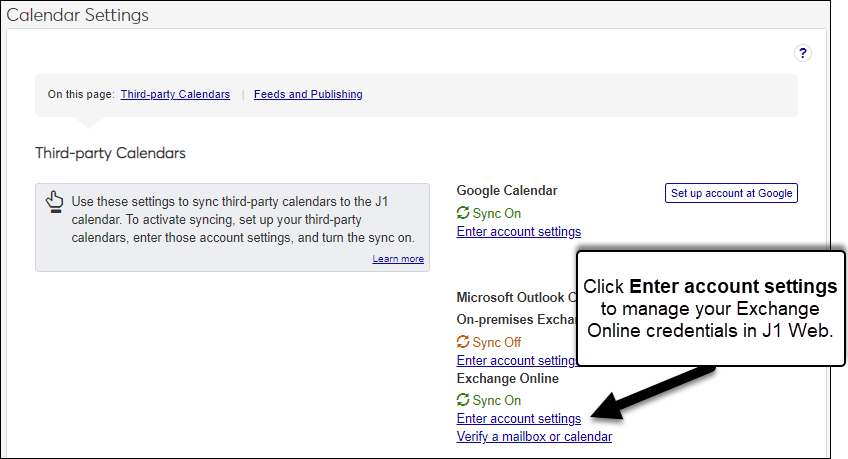
Example 2:
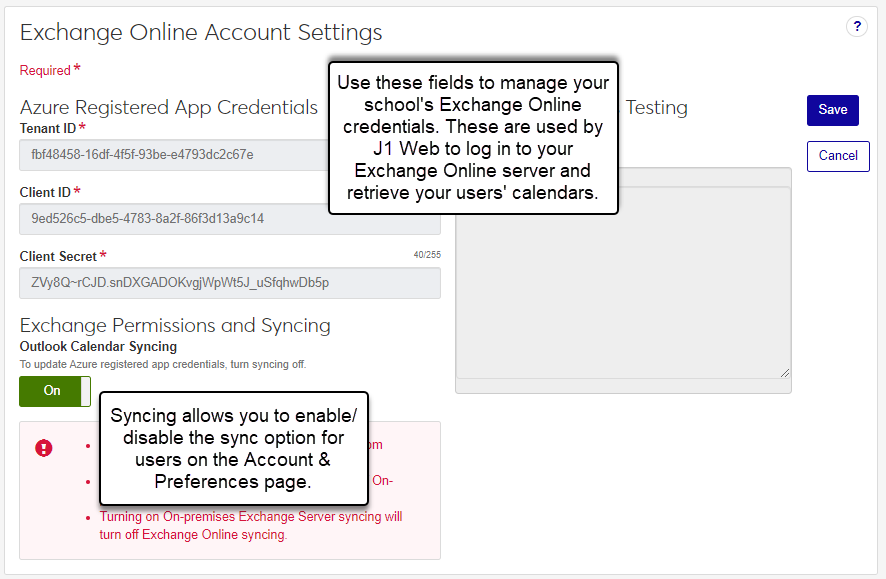
Note
Detailed steps for setting up your Microsoft Outlook account are outlined in the Microsoft Outlook Calendar Account Settings online help topic.
On-premises Exchange Server means your school purchased Exchange licenses and manages the installation and updates onsite, and users access Exchange through your local setup.
To enable the Outlook calendar sync, grant the Exchange account access to users’ calendars, enter your school's Microsoft On-premises Exchange account credentials in J1 Web, update the directory service user name, and activate the sync.
Example 1:
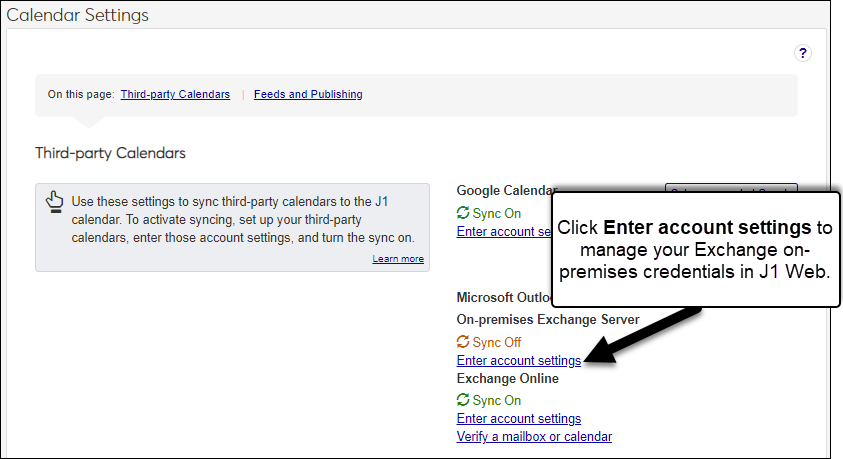
Example 2:
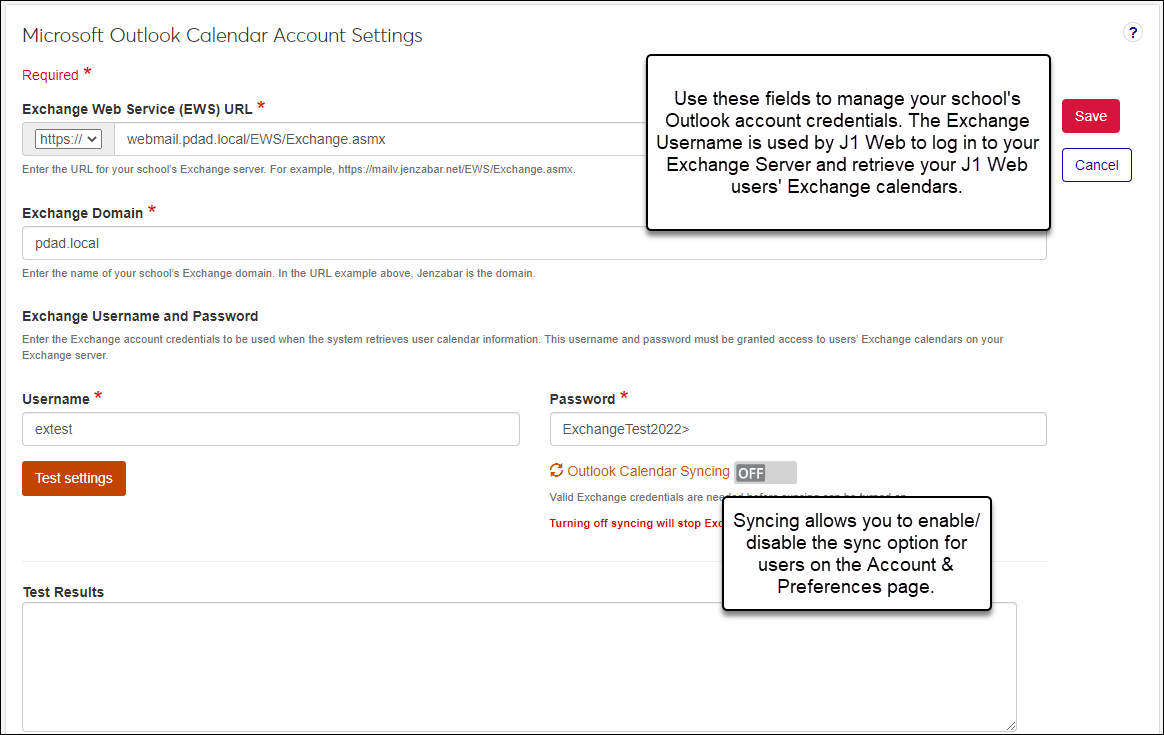
Note
Detailed steps for setting up your Microsoft Outlook account are outlined in the Microsoft Outlook Calendar Account Settings online help topic.
From the Google Calendar options, click Enter account settings. The Google Calendar Account Settings window appears.
From the Google Calendar options, click Enter account settings. The Google Calendar Account Settings window appears.
Tip
If your school does not have a Google account or a Google Client ID and Secret, use the Set Up Account at Google option and follow the detailed steps in the Jenzabar One Web Set Up Google Account & Syncing resource.
Note
To provide an additional layer of security, your Client ID and Secret are encrypted in the database.
To enable Google calendar syncing, move the option to ON.
Click the Update button. Several things happen:
The Google Calendar Account Settings window closes.
The calendar settings on the System Settings page show syncing has been enabled.
Users have the option to sync their selected Google calendars with the J1 Web Home page calendar on the Account and Preferences page.
From the Google Calendar options, click Enter account settings. The Google Calendar Account Settings window appears.
Move the Google Calendar Syncing option to OFF.
Update the Google Client ID and Google Client Secret fields, as needed.
Tip
Google account credentials are available from the Google Developers Console where your school's Google account was setup. For more information, reference the Jenzabar One Web Set Up Google Account & Syncing resource.
Return the Google Calendar Syncing option to ON.
Click the Update button. The Google Calendar Account Settings window closes and the calendar settings on the System Settings page show syncing has been enabled.
See the Microsoft Exchange Online Account Settings topic for detailed steps.
See the Microsoft Outlook Calendar Account Settings topic for detailed steps.
Two additional steps are required to ensure users can sync their Outlook calendars:
The Exchange account entered in J1 Web must have or be granted access to your users' calendars using the Exchange Management Shell utility (run the access rights command).
The users' directory service user name must be updated to their user principal name (using the Desktop Users window or a Jenzabar recommended update statement). For example, username@domain.
Detailed information about these steps is available in the Setup Up Outlook Syncing on MyJenzabar.
Yes, Google is only accessing your school's redirect URI to enable calendar syncing for users who select the option. The link is explicit to the J1 Web page Google is allowed to return the user to once they have shared their Google with J1 Web. Specifying the link prevents a phishing technique known as Open Redirect Attack.
The Redirect URI is used for setting up your Google credentials. During the authorization set up process, Google will ask for the Redirect URI link provided.
No, this is a one way synchronization. Users can only see their J1 Web events and appointments in the J1 Web environment. If they chose to sync their Google and/or Outlook calendars with J1 Web, they'll also be able to view Google and/or Outlook calendar events and appointments.
No, users can only review the Google and/or Outlook events and appointments. To make any changes, they must access their Google or Outlook calendar directly. Updates will automatically be reflected in J1 Web.