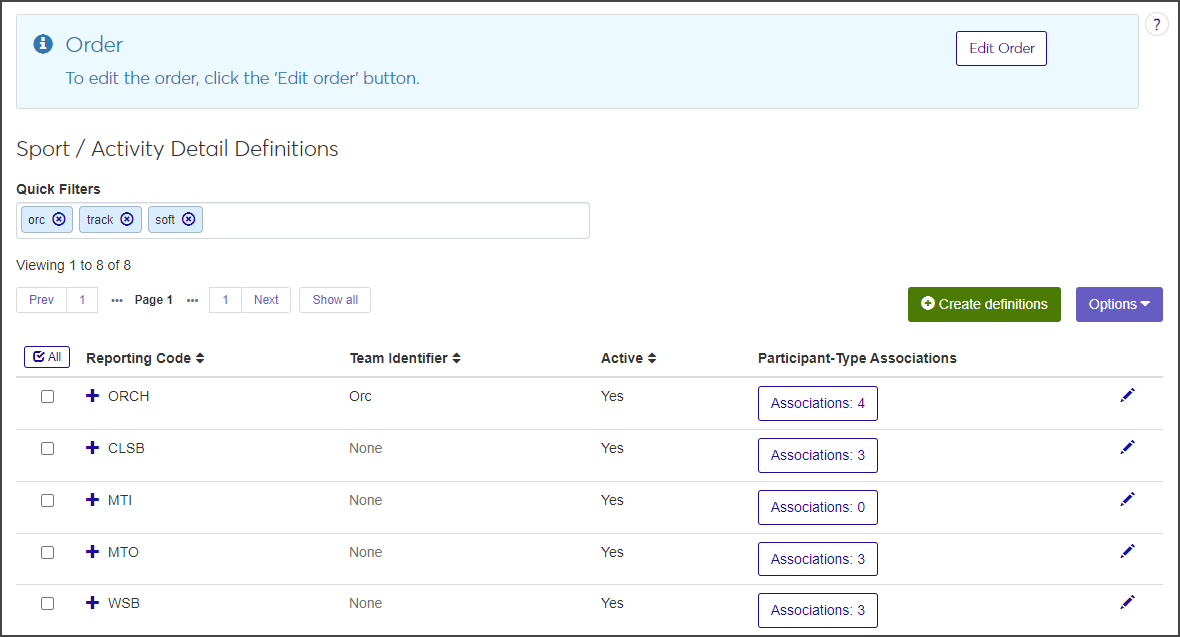Sport / Activity Detail Definitions
Important
Information and features vary according to the roles to which you belong and the permissions associated with those roles. For more information, contact your module manager or your campus support team.
The Sport / Activity Detail Definitions page is where you create the details for an activity, such as the number of scholarships available and the minimum and maximum number of members allowed to participate. This is also where you can associate participant types to the activity.
To manage Sport / Activity Detail definitions, you must be in the Student Activities Administrator or Student Life Module Manager role (or a role copied from one of those roles) with the "Can manage sport / activity detail definitions" permission enabled.
Sport / activity detail definitions are used throughout modules in J1 Web where staff manage sports and activities.
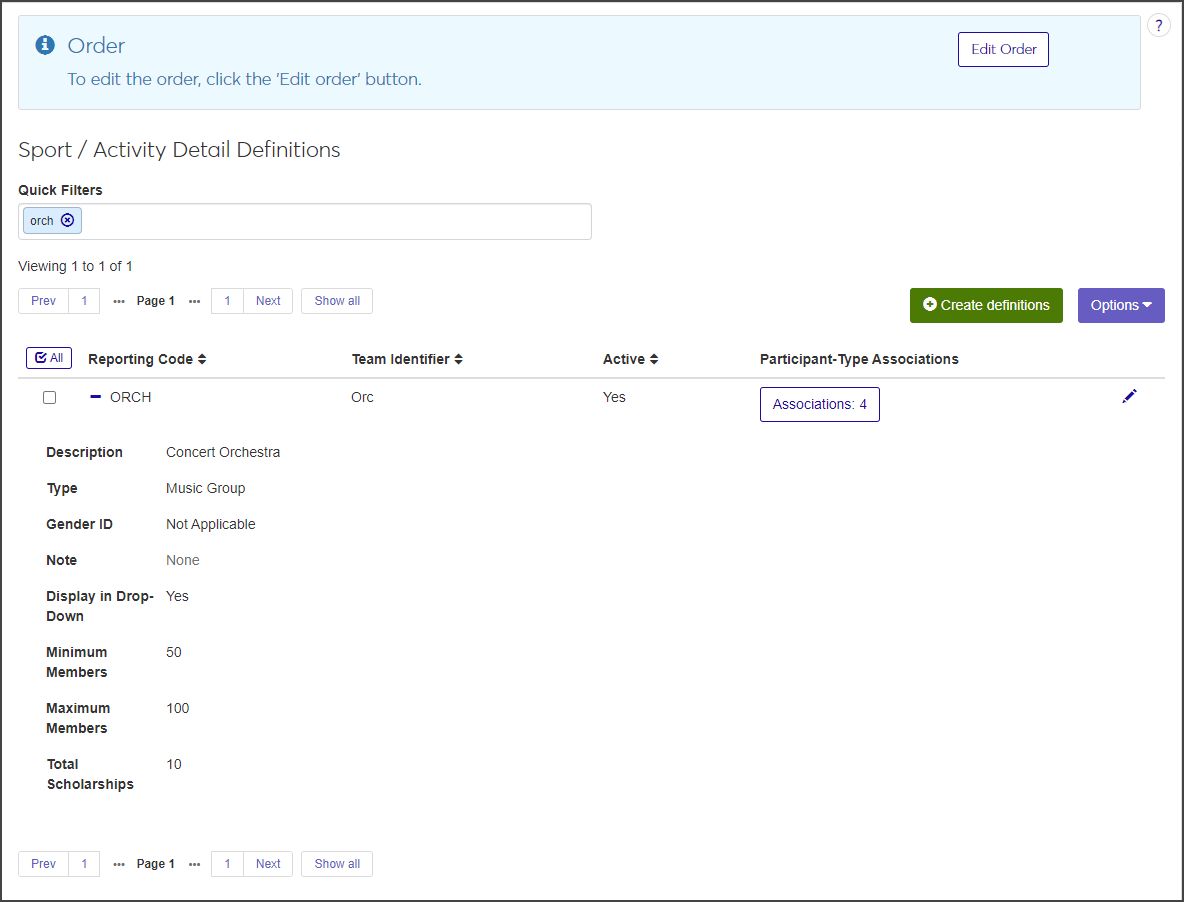
The following fields are included on the Sport / Activity Detail Definitions page. Click the plus icon next to a definition to expand the row and see all available information.
Field | Description |
|---|---|
Reporting Code | A unique code used to identify the sport or activity. |
Description | A brief description of the sport or activity. The description is what appears in relevant drop-downs. |
Team Identifier | The team identifier is a way to identify the location a team is associated with. For example, if a college has two campuses and each one has a basketball team, the team identifiers might be "East" and "Main" to indicate which campus the team is associated with. |
Active | Indicates if the definition is active or not. Inactive definitions do not appear as options in drop-down menus. |
Participant-Type Associations | The Associations button displays how many participant types are currently associated with the activity. Click the button to associate participant types with the definition. |
Type | The type of activity (e.g., club sport, music ensemble, student government, etc.). |
Gender ID | The gender the activity is restricted to, if applicable. If there are no gender restrictions, Not Applicable is an option. |
Note | If a note is associated with the definition, click Show more to see the complete text. |
Display in Drop-Down | Indicates if the definition is available as an option in drop-down menus. |
Minimum Members | The minimum number of members required to participate in the activity, if applicable. |
Maximum Members | The maximum number of members allowed to participate in the activity, if applicable. |
Total Scholarships | The total number of scholarships available for this sport or activity. |
User-Defined Fields | This column is only visible if you have permissions to manage user-defined fields. User-defined fields allow you to capture information that isn't recorded by other areas of the system. Click the User-Defined Fields button to edit. |
On the Student Activities Administration Hub page, select Sport / activity detail definitions from the Hub options drop-down. The Sport / Activity Detail Definitions page opens.
To limit the number of definitions listed, enter characters or words in the Quick Filters field and select Add '[search text]' when it appears.
Click on any column heading to sort the list by that column.
Click the plus icon next to a row to expand the row and view all columns.
On the Sport / Activity Detail Definitions page, click Create definitions. The Create Sport / Activity Detail Definitions pop-up opens.
Required fields are indicated by a red asterisk.
Enter a unique code in the Reporting Code field. The code can contain a maximum of 10 characters.
Select the activity (e.g., Student Senate or Softball) from the Activity drop-down.
The Description field autofills with the activity selected in the previous step, but you can edit it as needed. The description can contain a maximum of 60 characters.
Enter a Team Identifier. The team identifier is a way to identify the location a team is associated with. For example, if a college has two campuses and each one has a basketball team, the team identifiers might be "East" and "Main" to indicate which campus the team is associated with. The identifier can contain a maximum of 5 characters.
Select the type of activity (e.g., intramural sports team, musical group, student government, etc.) from the Type drop-down.
Select Yes or No from the Active drop-down to indicate if the activity is active or not. The field defaults to Yes.
Select Yes or No from the Display in Drop-Down menu. When No is selected, the definition will not appear in relevant drop-down menus. The field defaults to Yes.
In the Total Scholarships field, enter the total number of scholarships available for this sport or activity. The field can contain a maximum of 2 numerals.
In the Minimum Members field, enter the minimum number of members required to participate in this activity, if applicable. The entry can contain a maximum of 2 numerals.
In the Maximum Members field, enter the maximum number of members allowed to participate in this activity, if applicable. The entry can contain a maximum of 4 numerals. The maximum number must be larger than the minimum number.
Select a Gender ID option from the drop-down if the activity is restricted to a particular gender.
Enter any notes about the sport or activity in the Note field. Notes can contain a maximum of 150 characters.
Click Save and create another to save the definition and clear the fields so you can create another. Click Create and close to save the definition and close the window.
On the Sport / Activity Detail Definitions page, click the Associations button for the activity you want to update. The Manage Participant Types window for that activity opens, listing any existing associations.
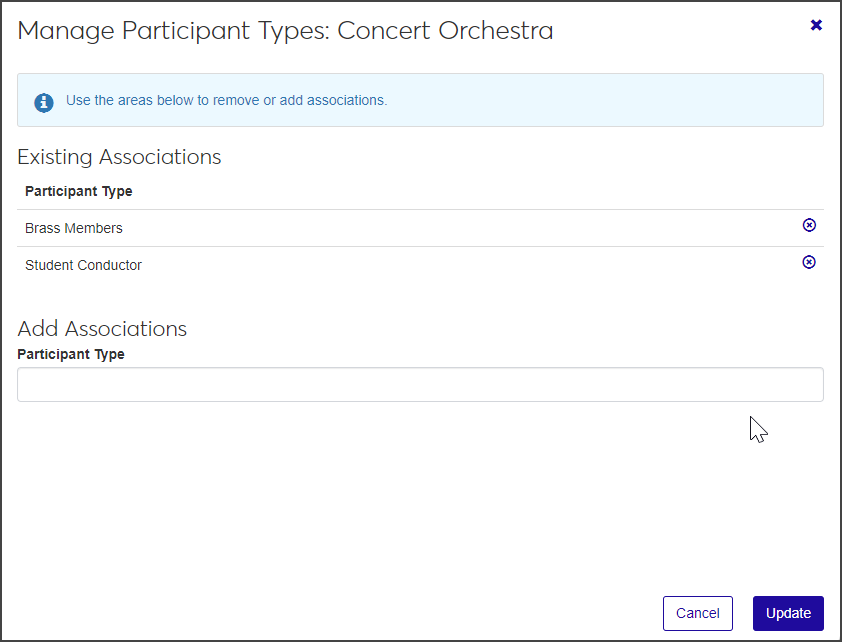
To delete an existing association, click the Remove icon next to the participant type you want to delete.
Under Add Associations, click in the Participant Type field and select a participant type from the list. Inactive definitions are indicated by the word "Inactive" in parentheses.
Repeat step 3 as needed to associate additional participant types.
When you are done, click Update to save the changes and close the window.
On the Sport / Activity Detail Definitions page, click the pencil icon next to the definition you want to edit. The Edit Sport / Activity Detail Definitions pop-up opens.
All fields are editable.
Make changes as needed.
Click Update to save the changes and close the window.
User-defined fields allow you to capture information that isn't recorded by other areas of the system. If you have the necessary permissions, you can view or update user-defined fields.
Note
If you do not have the permissions necessary to manage user-defined fields, the User-Defined Fields button is not visible.
Click the plus icon for the definition you want to edit.
Click the User-Defined Fields button. The User-Defined Fields window opens.
Edit the existing user-defined fields as needed.
When you are done, click Save.
For more information on managing user-defined fields, see User-Defined Fields.
Why can't I see Sport / activity detail definitions on the Hub options drop-down?
You might not have the necessary permissions to view and create activity definitions. Make sure you are in the Student Activities Administrator or Student Life Module Manager role (or a role copied from one of those roles) with the "Can manage sport / activity detail definitions" permission enabled.