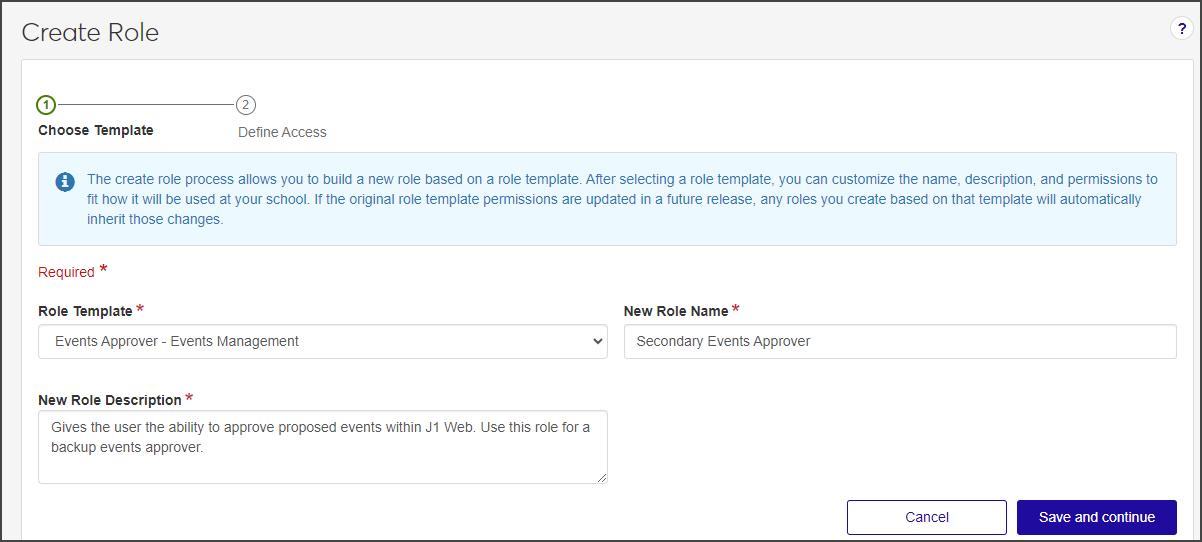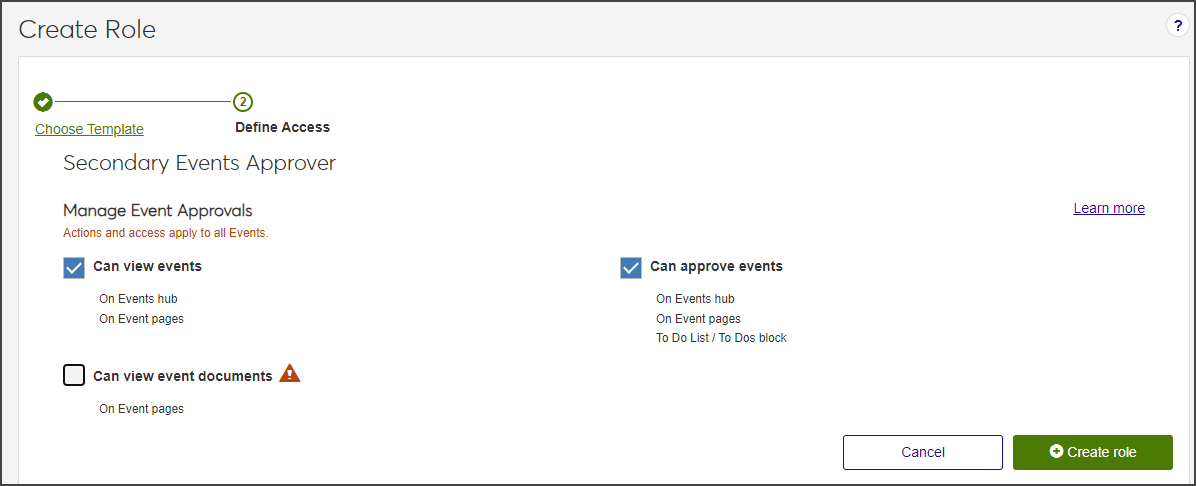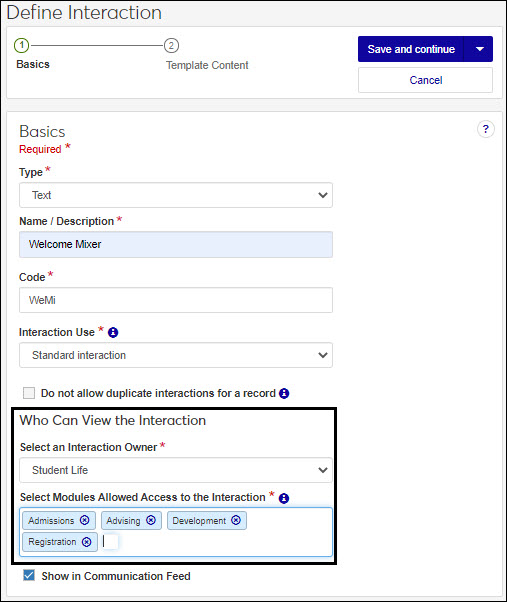Create Advising Roles
Important
Information and features vary according to the roles to which you belong and the permissions associated with those roles. For more information, contact your module manager or your campus support team.
The Create Role process has five main steps:
Select the default role you want to base the new role on. The default role you select determines what features can be enabled. For example, the features available to be enabled for an Advising Administrator will differ from those for an Events Coordinator.
Update the role name and description to eliminate confusion with the original role.
Select the features and information that users assigned to the role will be able to access. You can also enable/disable features after the role has been created.
Assign users to the new role using the Edit Role and Manage System Users features.
Enable interaction access codes to determine which interactions and workflows this user can work with.
For roles that grant access to constituents and information through group associations, grant access to the appropriate groups. This step impacts the Department Head - Course Access role in Registration and all the Secondary Advisor roles in Advising.
It is recommended to use a role name that most administrative users will easily understand. For example, you can base role names off of your organizational hierarchy to quickly distinguish permissions.
It is recommended to tailor the new role description by briefly describing the role. This can be particularly helpful in distinguishing multiple roles with similar permissions.
On the Manage Advising Roles page, click the Create role button. The Create Role page appears.
From the Role Template drop-down options, select the role template you want to base the new role on. The New Role Name and New Role Description fields automatically fill with the name and description of the original role template.
In the New Role Name field, update the role name to an easily recognizable name. The name can be based on how roles and positions are set up at your school and should distinguish how this role differs from the role template.
In the New Role Description field, update the description to highlight permissions or features available to users assigned to the role. The description can help distinguish how the new role differs from the role template.
Click Save and continue to move to the Define Access step.
Select the checkboxes of the permissions you want to enable for this role.
Click Create role. The Create Role page closes.
To assign users to the new role:
Select Edit from the Options drop-down next to the role you just created. The Edit Role page opens.
Select the Users tab.
Click Add to Role. The Add to Role pop-up opens.
In the Search Users by Name field, start typing the name of the user to be added to the role and select from the names that appear.
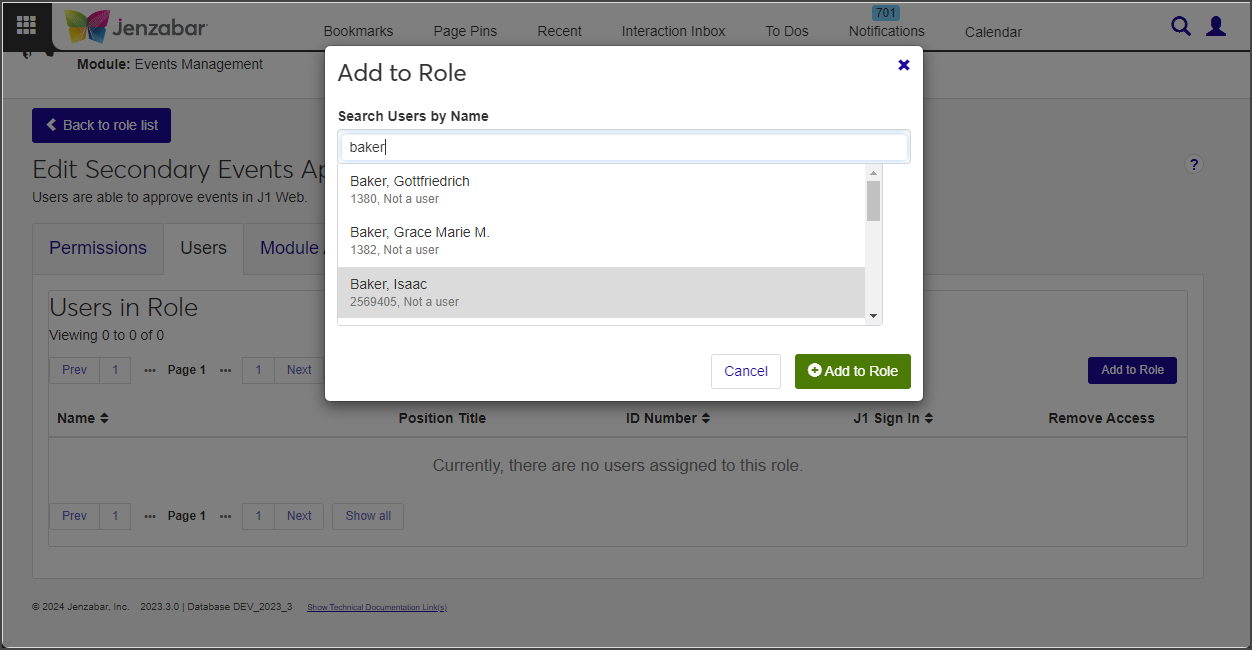
Repeat step d as many times as needed.
Click Add to Role. The Add to Role window closes. The users are added to the role and immediately have access to the information and features associated with it.
To manage access to interactions and workflows:
Module Access codes are loosely based on Desktop's Module Code Stamp. They control who can work with different interactions and workflows. Codes are associated with interactions and workflows when they're defined and created. J1 Web roles can have multiple access codes enabled and users that belong to multiple roles will have access to the interaction codes available with each.
Select Edit from the Options drop-down for the new role. The Edit Role page opens.
Select the Module Access tab.
From the Access column, click No or Yes as appropriate to prohibit or grant access to the interactions associated with that module.
To manage associations:
This option applies only to some roles, including Department Head Course Access (Registration), Secondary Advisor (Advising), Student Conduct - Assistant Director Access by Department (Student Life), Student Conduct - Director Access by Department (Student Life), and Student Activities User by Activity (Student Life).
The additional Associations tab lets you control access to constituents and information in the system based on the user's relationship to them. For example, you can enable access to selected majors so advisors with those majors enabled can see students assigned to them. If a student changes to a major that is not enabled for the role, the department head will lose access to their information.
Select Edit from the Options drop-down. The Edit Role page opens.
Select the Associations tab.
From the group drop-down, select the student or course group you want to enable access to. The groups appear.
Notice
For example, the Secondary Advisor - Access to Students by Academic Program role has students grouped by certifications, concentrations, minors, and programs. When you select the certifications group, you see a list of available certifications and can enable access to the appropriate ones.
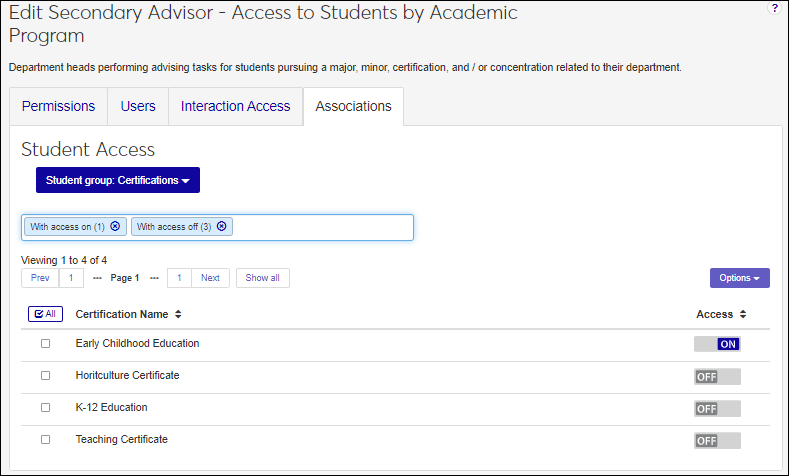
From the Access column, click Off or On to disable or enable access to the appropriate groups. Users assigned to the role will have access to constituents or information based on their association to them.
To manage access to user-defined fields:
Select the User-Defined Fields tab.
In the row for the user-defined fields you want to grant or restrict access to, in the Permissions column:
Select No permissions (default) to restrict users from accessing user-defined fields.
Select Can view UDEF data to allow users to view data only. They will not be able to edit or enter data.
Select Can edit UDEF data to allow users to enter data in user-defined fields.
Select Can configure UDEF data to allow users to design the user-designed field forms (this option grants view and edit permissions as well).
When creating a new role, it starts as an unmodified default role template provided by Jenzabar, with no permissions altered. You will need to customize the role by selecting the permissions you want to grant.
When copying a role, you can base it on either a default role or a custom role that you previously created and customized. The new role automatically inherits the permissions of the original role.
Note
In either case, copied or created, only the permissions are inherited. No users are copied over with the new role.
Only Jenzabar-provided default roles are available to be used as a template in the create role process. If you want to create a new role based on a role you have customized or created, use the Copy role feature from the System Roles page.
The default roles provided by Jenzabar cannot be modified. This is because any new role you create must be based on one of these default roles. . You can tailor the name of the role being created using the New Role Name field.
To register advisees for courses, advisors need the "Can register advisees" permission. It's available in the following roles (and roles copied from them):
Primary Advisor - Access to Assigned Students
Secondary Advisor - Access to Students by Academic Program
Secondary Advisor - Access to Students by Athletic Roster
Secondary Advisor - Access to Students by Campus Location
To drop advisees from courses, advisors need the "Can drop courses for advisees" permission. It's available in the following roles (and roles copied from them):
Primary Advisor - Access to Assigned Students
Secondary Advisor - Access to Students by Academic Program
Secondary Advisor - Access to Students by Athletic Roster
Secondary Advisor - Access to Students by Campus Location
No. Permissions for adding students to a waitlist or moving them from waitlisted to currently registered are in the Registration Override and Access Control role (and roles copied from it) in the Registration module.
No. After the drop deadline, your school might allow students to withdraw themselves or might require the registrar's office to do the withdrawing. Permissions for withdrawing students are in the Registrars and Registration Module Manager roles (and roles copied from them).