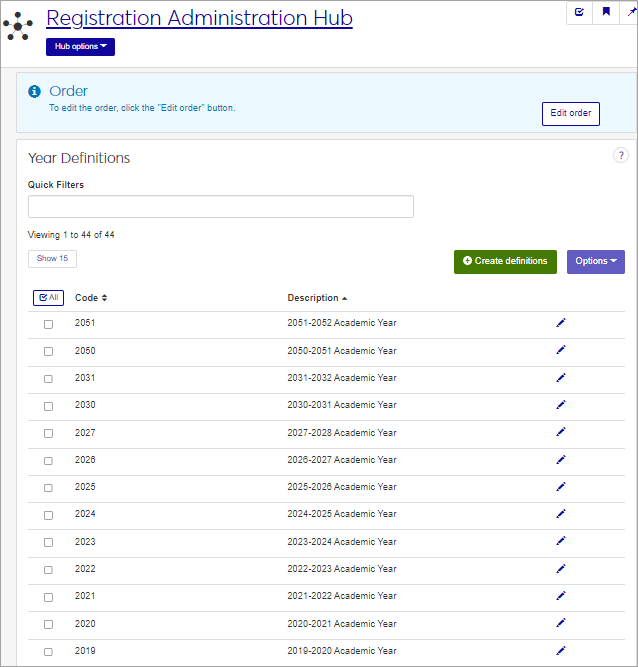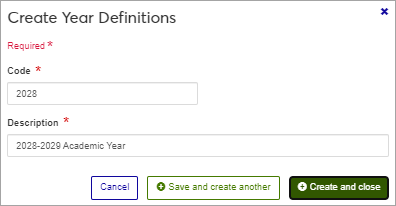Year Definitions
Important
Information and features vary according to the roles to which you belong and the permissions associated with those roles. For more information, contact your module manager or your campus support team.
Academic Year definitions are used widely throughout the Jenzabar One system, in catalog and course management, registration, reporting, transcripts, etc. Use this page to manage Academic Year definitions. An academic year is identified by a four-character numeric code and an associated description. If you are not sure how your organization defines year codes and descriptions, check with the Registrar for confirmation. Most organizations have academic years that span two calendar years, usually beginning in August or September and running through the following July or August.
Tip
Jenzabar recommends coding academic years with their first year. So make the code 2024 represent the 2024-2025 school year. (Some institutions do it the other way, but we don't recommend it.)
The year code is joined with a term code to define a specific academic year/term, such as 2024-2025 Fall. Years and terms are combined on the Year / Term / Subterm page.
You can also manage these definitions in Desktop, on the Year Definition window. Changes made in Desktop are available in J1 Web, and vice versa.
Year definitions are stored in the year_def table.
Academic Year definitions are used widely throughout the Jenzabar One system, in catalog and course management, registration, reporting, transcripts, etc. The year code can be joined with a term code to define a specific academic year and term (year/term).
To manage Year definitions, you must belong to a role with "Can manage year definitions" enabled. Jenzabar provides this permission with the Registration Module Manager and Registrar default roles, but your school may have created a customized versions of this role.
Field | Note |
|---|---|
Code | Up to 4 characters. Required. Not editable for existing definitions. Must be unique. |
Description | Up to 30 characters. Required. |
From the Registration Administration hub, under the Hub options menu, click Manage Definitions, and select Year definitions. You can also use the page search in the upper right corner of J1 Web. Just start typing the name of the definition page you want, and select it in the results.
Enter characters, words, or phrases in the Quick Filters to limit the list of definitions.
Click a heading to sort the list by that column.
Click the Create definitions button.
Enter a unique Code, required, up to 4 characters.
Enter a Description, required, up to 30 characters.
Click either Save and create another or Create and close.
Click the Edit icon
 on the row of a definition. The edit pop-up opens.
on the row of a definition. The edit pop-up opens.The Code cannot be edited once it has been created. The Description may be edited. Edit as needed.
Click Update.
The Edit Order options let you set the order of definitions in drop-down menus and how they are prioritized when used.
In the Edit Order window, change the order using either the Sort By and Order drop-down menus or the drag and drop option.
Sort By and Order:
From the Sort By drop-down, select the column you want to sort by.
From the Order drop-down menu, select Ascending or Descending.
Drag and drop:
Hold your cursor over the arrow icon
 on the left side of the row until the cursor changes to a hand icon
on the left side of the row until the cursor changes to a hand icon  .
.Click and hold while you drag the definition to the new location.
Release the mouse button.
Click Update.
After you click Update, your changes are saved in the following ways:
The definitions are listed in the saved order whenever they appear in drop-down menus (where a user selects from the list of definitions).
If the definitions are used in calculations or rules where priority matters, the definitions are now in your saved order of priority.
The definitions page is now sorted according to your changes.
Select the checkboxes next to the rows you want to export.
From the Options drop-down, select Download to Excel. The Download to Excel pop-up opens.
Select options for the Excel format and data columns.
Click Download. Your .xlsx or .zip file is saved in the file location that you have set in your browser settings.