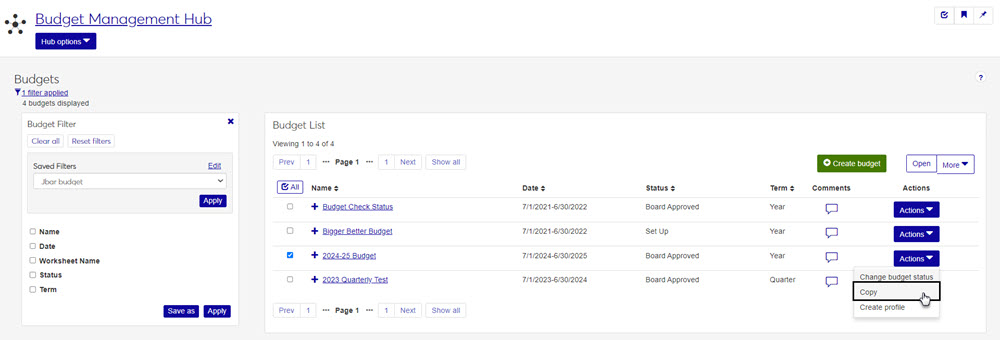Copy Budgets
Select a budget from the list to activate the More button.
Click the More button and select Copy.
When the Copy Budget page appears, you will have several options for your new budget:
Master Budget: update the name, term, and start/end dates, then use the checkboxes to select the pieces of the budget you want to copy.
Budget Preparation and Monitoring: decide if you want the Budget Activity page to simply monitor the new budget, or if you want to be able to review, adjust, and update budget amounts from the Budget Activity page.
Budget Warnings and Errors: check this box if you want warning and error notifications when this budget is used.
Assign Budget Security Access: select the roles you want to have access to this new budget. Use the On/Off toggle in the Access column of each role to assign permission.
Once you've updated the new budget details, click the Copy budget button in the bottom right corner.