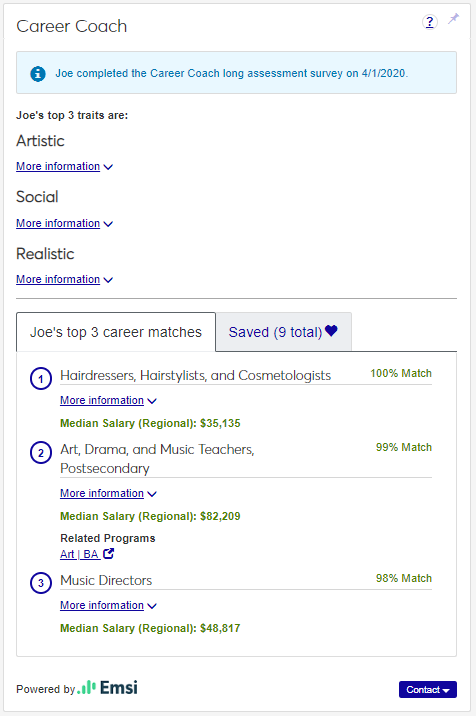Career Coach in J1 Web Advising
Important
Information and features vary according to the roles to which you belong and the permissions associated with those roles. For more information, contact your module manager or your campus support team.
Overview
Career Coach by Lightcast™ (formerly Emsi) is a powerful tool to help your advisees find potential careers based on their interests. All of the information shown in the Career Coach feature comes directly from the Lightcast Career Coach website.
Students begin by accessing your school's Career Coach website, creating an account, and taking an assessment. Their results will automatically be displayed in their Campus Portal and in J1 Web. You can see your advisee's top traits, career matches, and saved careers, providing a great starting point for you to discuss their goals and academic plans.
This block allows you to review the advisee's Career Coach assessment.
You can find this block on the student's Advisee Spotlight page. You will only see your advisee's Career Coach assessment if:
Your school has integrated Lightcast Career Coach with J1 Web,
Your advisee has taken the assessment, and
You have proper permissions.
The assessment summary includes the advisee's top three traits and career matches. All of the information displayed is brought into J1 Web Academic Advising directly from the Career Coach website.
Sections of the Career Coach Block
Top 3 Traits
This section shows the top three traits, as determined by the advisee's assessment results. To read a more detailed description of each trait, click on the More Information link, which will expand to show the full description.
Top 3 Career Matches
This tab shows the top three careers that match the advisee's traits, as determined by the assessment results. Also shown is a percentage that indicates how closely the assessment matches each career, and the median salary for each career in your region. To read a more detailed description of each career, click on the More Information link, which will expand to show the full description.
Saved Careers
This tab shows all of the careers that your advisee saved. To read a more detailed description of each career, click on the More Information link, which will expand to show the full description. If there are more than three saved careers, click the Show more saved link at the bottom to view all of them.
Contact Your Advisee
Reviewing your advisee's assessment is a great time to schedule a meeting to discuss the student's goals. Click the Contact button to see your advisee's contact information.
The most likely reason for this is that the student used an email address when taking the assessment that is different from the email address for this student in J1. There are several options to fix this:
The student may need to add the email address they used for Career Coach to the J1 system using Campus Portal (My Profile and Settings, Contact information).
The student may need to create a new Career Coach account with their official university email.
An administrator may need to change or add the email address on the the Student Information Details page, Contact Info tab.