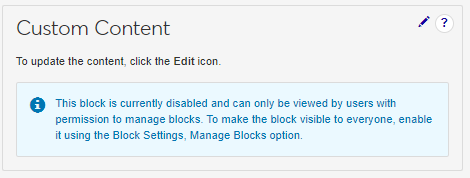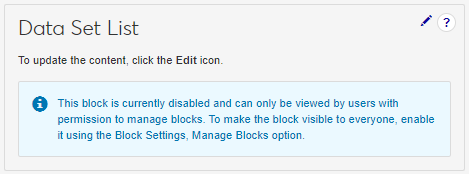Disabled Block
Important
Information and features vary according to the roles to which you belong and the permissions associated with those roles. For more information, contact your module manager or your campus support team.
Blocks are disabled when:
You add a new one to a page.
This keeps the block hidden from other users until the block content has been configured.
You manually disable them.
This lets you control which blocks other users can see on the page. You can disable blocks you added to the page as well as ones Jenzabar provided.
To manage blocks, a user must belong to a module role with the Can manage blocks permission available and enabled. These are typically module manager and administrator-level roles.
There are no unique roles and permissions required to view blocks. Users only need to belong to a module role. For example, to see blocks on the Employee Hub's Summary page, users must belong to an Employee role.
For Chart and Data Set List blocks, users can only see information in the block when a data set they have permission to is selected. For example, if a user doesn't belong to a role with access to the course catalog data set and that's the one the block is configured to use, the block will appear blank.
Note
Disabled blocks can only be seen by users with permissions to manage blocks.
When you first add a new Chart block, it is disabled until you select a data set and enable it. This could be anything in your system that has been captured by a simple query and uploaded into J1 Web as a chart data set. For example, you can choose to show interaction analytics in a bar chart for insight into whether email messages have been opened, blocked, or encountered other delivery events.*
Note
If you select a data set that some users don't have permission to see, then the block will not show any information to them.
*Email analytics are only available with Communications Plus.
Access the Hub Summary page with the Chart block you want to update.
From the Chart block, click the Edit icon.
Update the Block Title, Detailed Description, Data Set, and/or Chart Type selected.
Block Title appears for all users accessing the Hub Summary page. It provides a brief headline describing the information shown.
Detailed Description appears for all users accessing the Hub Summary page and lets you add information and context to the data being shown.
Data Set determines what information is shown in the chart. Only simple chart queries uploaded to the Data Sets page can be selected. If you are not seeing a query you expect, verify you belong to a role with permission to access it.
Chart Type lets you decide the chart format. Some queries can only support donut and pie charts while others can support bar charts.
To update or add data parameters, click Configure parameters. Configure Parameters window appears.
Click the Save button.
Access the Hub Summary page where you want to enable the Chart block.
Use the page Block settings option:
From the Block settings drop-down options, select Manage block. The Manage Blocks window appears.
From the Status column, click Enabled to change it to Disabled.
Click the Update button.
Use the block Edit option:
Click the Edit icon. Block options become available.
Click Disabled to change it to Enabled.
Click the Save button.
Chart blocks appear to anyone with access to the Hub Summary page; however, only users with access to the data set selected for the block can see information. When adding a Chart block consider how many users have access to the data set.
Access the Hub Summary page where you want to add the Chart block.
From the Block settings drop-down options, select Add block. The Add Block window appears.
From the Block Type drop-down, select Chart.
Click the Add Block button. The Chart block is added to the page.
Note
The block isn't visible to others until it is enabled.
To add content to the Chart block:
Click the Edit icon. Block options become available.
In the Block Title field, enter a short and recognizable name for the block. Enter up to 200 characters.
In the Detailed Description field, enter additional information and context to the information being shown.
From the Data Set drop-down, select the data set information you want to show in the block.
Only simple chart queries uploaded to the Data Sets page can be selected. If you are not seeing a query you expect, verify you belong to a role with permission to access it.
To add data parameters, click Configure parameters.
From the
From the Chart Type drop-down, select the chart format you want used to show the information. Some queries can only support donut and pie charts while others can support bar charts.
To make the block available to other users, click the Disabled button.
Click the Save button. Edit mode closes and the block is available.
FAQ
They likely don't have access to the selected data set. Verify they belong to a role that has been granted access to the data set on the Edit Role and Data Sets pages.
You may not have access to the data set. Verify you belong to a role that has been granted access to the data set on the Edit Role and Data Sets pages.
Anyone with access to the Hub Summary page with the Data Set List block on it. However, users that don't have access to the selected data set won't see anything in the block.
Only users in a Communication Management Base role with the Can manage blocks permission available and enabled. These are typically module manager and administrator-level roles.
Note
Disabled blocks can only be seen by users with permissions to manage blocks.
When you first add a new Custom Content block, it is disabled until you set it up to show information and enable it. When you set up the block, you can use text formatting, links, images, and embedded source code options. This can be helpful for sharing information (e.g., internal policies, holiday schedules, tax changes, etc.), linking to external resources, and showing videos or social media information. An accessibility checker is included to ensure content meets accessibility guidelines.
Access the Hub Summary page with the block you want to update.
From the Custom Content block, click the Edit icon.
Add, update, or remove custom information.
Click the Save button.
Custom Content blocks appear to anyone with access to the Hub Summary page. When enabling custom content consider if the information benefits users.
Access the Hub Summary page where you want to enable the Custom Content block.
Use the page Block settings option:
From the Block settings drop-down options, select Manage block. The Manage Blocks window appears.
From the Status column, click Enabled to change it to Disabled.
Click the Update button.
Use the block Edit option:
Click the Edit icon. Block options become available.
Click Disabled to change it to Enabled.
Click the Save button.
Custom Content blocks appear to anyone with access to the Hub Summary page. When adding custom content consider what information would benefit users or simplify access to other resources.
Access the Hub Summary page where you want to add the Custom Content block.
From the Block settings drop-down options, select Add block. The Add Block window appears.
From the Block Type drop-down, select Custom Content Block.
Click the Add Block button. The custom contact block is added to the page.
Note
The block isn't visible to others until it is enabled.
To add content to the block:
Click the Edit icon. Block options become available.
In the Block Title field, enter a short and recognizable name for the block. Enter up to 200 characters.
Use the formatting, link, and image options to create your block content.
To enter or paste source code such as an embedded video, social media content, form, or page, click on the Source Code icon.
To verify the content meets accessibility requirements, click on the Accessibility Checker icon.
To make the block available to other users with access to the Communication Management Hub page, click the Disabled button.
Click the Save button. Edit mode closes and the block is available.
Anyone with access to the Hub Summary page with the Custom Content block on it.
Only users in a role with the Can manage blocks permission available and enabled. These are typically module manager and administrator-level roles.
Note
Disabled blocks can only be seen by users with permissions to manage blocks.
When you first add a new Data Set List block, it is disabled until you select a data set and enable it. This could be anything in your system that has been captured by a simple query and uploaded into J1 Web as a data set. For example, you can choose to let this block display a list of all available courses, recipients with missing or invalid contact information, enrolled students graduating in the upcoming term, etc.
Note
If you select a data set that some users don't have permission to see, then the block will not show any information to them.
Data List blocks honor HTML formatting included with the selected data set. For example, if the data set selected includes syntax for showing email addresses as hyperlinks, the block will honor that formatting.
Access the Hub Summary page with the Data Set List block you want to update.
From the Data Set List block, click the Edit icon.
Update the Block Title or Data Set selected.
Only simple queries uploaded to the Data Sets page can be selected. If you are not seeing a query you expect, verify you belong to a role with permission to access it.
Click the Save button.
Access the Hub Summary page where you want to enable the Data Set List block.
Use the page Block settings option:
From the Block settings drop-down options, select Manage block. The Manage Blocks window appears.
From the Status column, click Enabled to change it to Disabled.
Click the Update button.
Use the block Edit option:
Click the Edit icon. Block options become available.
Click Disabled to change it to Enabled.
Click the Save button.
Data Set List blocks appear to anyone with access to the Hub Summary page; however, only users with access to the data set selected for the block can see information. When adding a Data Set List block consider how many users have access to the data set.
Access the Hub Summary page where you want to add the Data Set List block.
From the Block settings drop-down options, select Add block. The Add Block window appears.
From the Block Type drop-down, select Data Set List.
Click the Add Block button. The Data Set List block is added to the page.
Note
The block isn't visible to others until it is enabled.
To add content to the Data Set List block:
Click the Edit icon. Block options become available.
In the Block Title field, enter a short and recognizable name for the block. Enter up to 200 characters.
From the Data Set drop-down, select the data set information you want to show in the block.
Only simple queries uploaded to the Data Sets page can be selected. If you are not seeing a query you expect, verify you belong to a role with permission to access it.
To make the block available to other users, click the Disabled button.
Click the Save button. Edit mode closes and the block is available.
FAQ
They likely don't have access to the selected data set. Verify they belong to a role that has been granted access to the data set on the Edit Role and Data Sets pages.
You may not have access to the data set. Verify you belong to a role that has been granted access to the data set on the Edit Role and Data Sets pages.
Anyone with access to the Hub page with the Data Set List block on it. However, users that don't have access to the selected data set won't see anything in the block.
Only users in a Communication Management Base role with the Can manage blocks permission enabled.
Disabling a block means users will no longer see it unless they have permission to manage blocks as well. You can re-enable it to make content available again.
Access the Hub Summary page with the block you want to disable.
From the Block settings drop-down options, select Manage blocks. The Manage Blocks window appears.
Change Enabled to Disabled for the block you no longer want available.
Click the Update button. The block is disabled.
When you delete a block you created, it is permanently removed from the system. Jenzabar-provided blocks can be deleted, but they aren't permanently removed from the system. They can be added back using a restore defaults option.
Note
The restore defaults option will cause you to lose any blocks you created. Jenzabar recommends disabling blocks as opposed to deleting them.
Access the Hub page with the Data Set List block you want to delete.
From the Block settings drop-down options, select Manage blocks. The Manage Blocks window appears.
Click the Delete icon next to the block you want to remove.
Click the Update button. The block is deleted.
Reordering blocks reorganizes the order blocks appear on the page for everyone who access the page.
Access the Hub page with the blocks you want to reorder.
From the Block settings drop-down options, select Manage blocks. The Manage Blocks window appears.
Find the block you want to reorder.
Hover over the up and down arrow until it changes to the hand icon.
Click and hold while dragging the block to the new location.
Release the mouse button.
Click the Update button. Blocks are reordered.
Restoring the Hub Summary page to its default means all customizations will be removed and the page will appear as it did when you first installed J1 Web. Chart, Custom Content, and Data Set List blocks will be permanently deleted, and Jenzabar-provided blocks you disabled or removed will be restored and returned in their original order.
Access the Hub page you want to restore to default.
From the Block settings drop-down options, select Restore defaults. A warning pop-up appears.
Click the Yes, restore defaults button.
Yes, changing the order of the blocks on the page applies to everyone with access to the page not just you.
Customizations to the Hub Summary page will be removed and the page will appear as it did when you first installed J1 Web. Chart,Custom Content and Data Set List blocks will be permanently deleted, and Jenzabar-provided blocks you disabled or removed will be restored and returned to their original order.
No, but you can disable it or remove it. To restore Jenzabar-provided blocks, you must restore the page to its default which will cause you to lose any blocks you added. Jenzabar recommends disabling Jenzabar-provided blocks as opposed to removing them.
Chart blocks are a category of custom blocks that let you display information in a visual format such as bars in a bar chart, lines in a line chart, or slices in a pie chart. The information shown is extracted from your system through queries uploaded into J1 Web as chart data sets.
Custom Content blocks let you show information to users. You can embed source codes, include links and images, and utilize formatting options.
Data Set List blocks show information extracted from your system through queries uploaded into J1 Web as data sets.