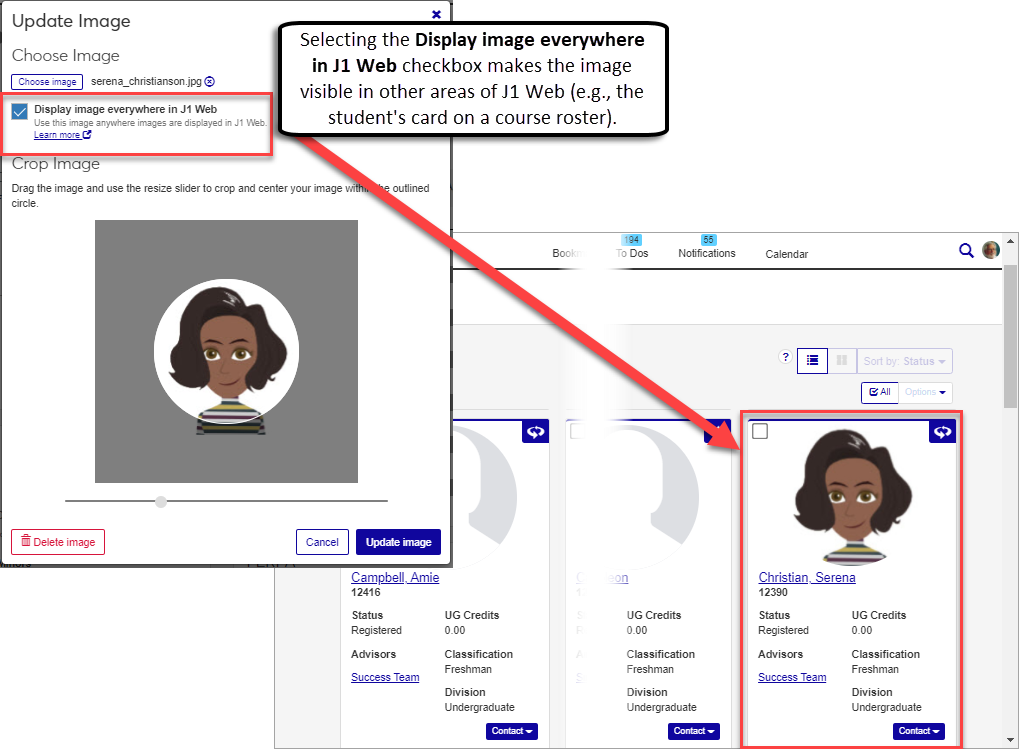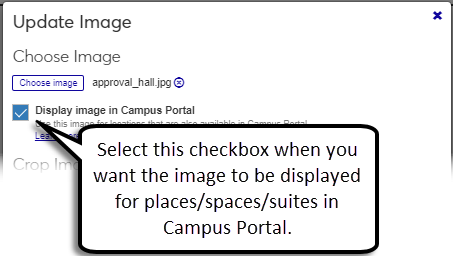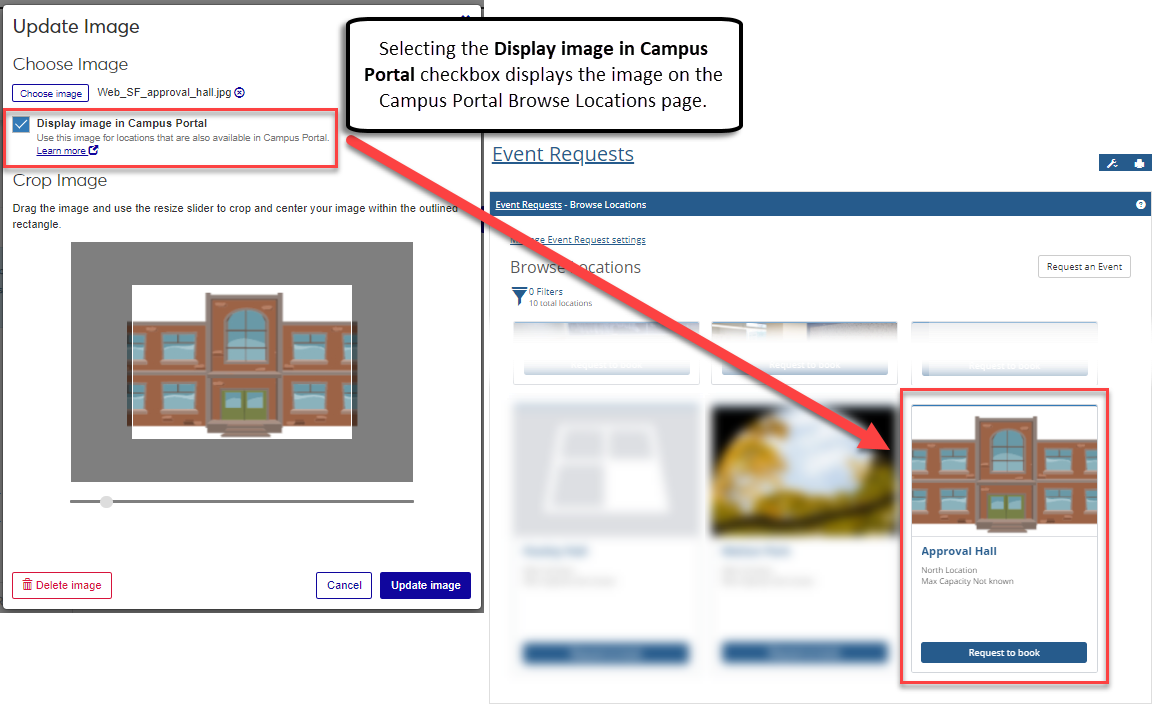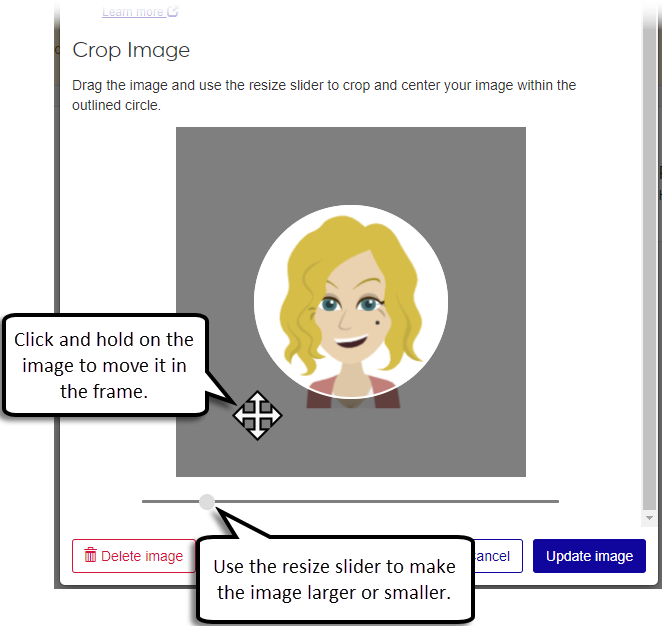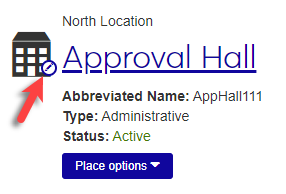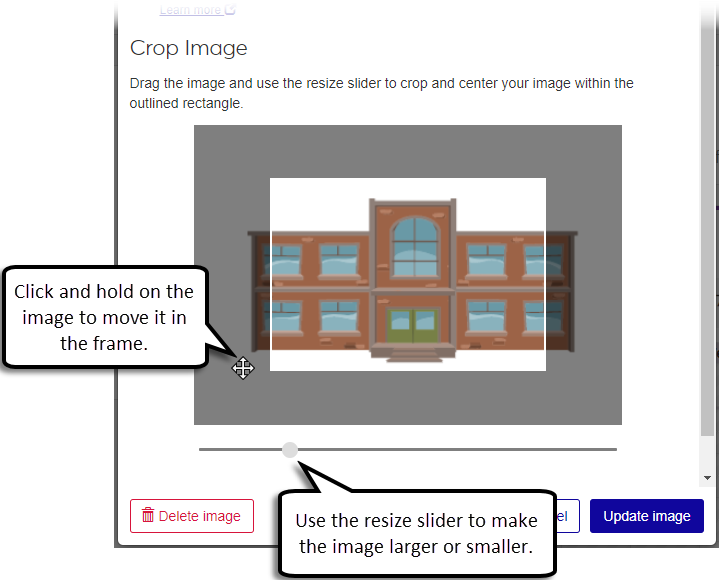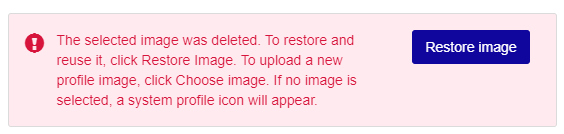Update Images
Important
Information and features vary according to the roles to which you belong and the permissions associated with those roles. For more information, contact your module manager or your campus support team.
The update image pop-up allows you to add profile images to the Person and Employee Summary pages. You can also update images for places, spaces, and suites from the Facilities hub.
Tip
Images must be in .jpg format. There are no size restrictions for image uploads, but images are saved to the size they are cropped to.
Permissions Required
The following permissions can be turned on or off for default and customized System Administration Manager roles.
Can update images for employees (on Employee pages)
Can update images for people (on Person pages)
Can update images for places
Can update images for spaces
Can update images for suites
Update Image Options
You can select different options for where your image is seen in J1 Web and Campus Portal.
For People
When you upload an image for a person or employee, you'll see the Display image everywhere in J1 Web checkbox. The checkbox is deselected by default, which means the image is only shown on the page where it was originally uploaded. When this checkbox is selected, the uploaded image appears on the page where it was uploaded and other locations in J1 Web (e.g., student cards).
For Places, Spaces, and Suites
When you upload an image for a place, space, or suite, you'll see the Display image in Campus Portal checkbox.
The checkbox is deselected by default, which means the image is only shown in J1 Web. When the checkbox is selected, uploaded images are displayed in J1 Web and also in Campus Portal if the place, space, or suite is available as a location in Campus Portal. Location images in Campus Portal are displayed on the Browse Rooms page in the Student Life feature and the Browse Locations page in the Event Requests feature.
Note
Places and spaces must have the Visible in Event Request Feature checkbox selected on the place/space details page. This checkbox and the Display image in Campus Portal checkbox on the Update Image pop-up must be selected for locations to display on the Campus Portal Browse Locations page.
Important
You must have an Events license to see location images in the Event Requests feature in Campus Portal. Additionally, you must have the Student license to see location images in the Student Life feature.
Go to the Summary Page for a person or employee.
Click the Edit icon on the image next to the page title.
Click Choose image in the pop-up.
Navigate to the image you want to upload and click Open.
Select the Display image everywhere in J1 Web checkbox if you want the image displayed on the current page and other places in J1 Web.
Adjust the image placement and size in the Crop Image section.
Click Update image.
Go to the Place, Space, or Suite page.
Click the Edit icon on the image next to the page title. The Update Image pop-up window opens.
Click Choose image.
Navigate to the image you want to upload and click Open.
Select the Display image in Campus Portal checkbox if you want the image to appear for locations shown in Campus Portal.
Note
Images uploaded for places and spaces in J1 Web must also be marked as Visible in Event Requests Feature on the place/space details page to be displayed in the Campus Portal Event Request feature.
Adjust the image placement and size in the Crop Image section.
Click Update image.
Go to the Summary Page for a person or employee.
Note
For places, spaces, or suites, go to the Place, Space, or Suite page.
Click the Edit icon on the image next to the page title.
Use the image slider to zoom the image in or out.
Click and hold on the image to move the visible portion in the outlined circle.
Click Update image.
Go to the Summary Page for a person or employee.
Note
For places, spaces, or suites, go to the Place, Space, or Suite page.
Click the Edit icon on the image next to the page title.
Click the Delete image button.
Tip
If you accidentally click Delete image, you can restore the image by clicking the Restore image button.
Click Save changes.
You must have one of the following permissions to upload images:
Can update images for employees (on Employee pages)
Can update images for people (on Person pages)
Can update images for places (on Place pages)
Can update images for spaces (on Space pages)
Can update images for suites (on Suite pages)
The System Administration Manager role has these permissions turned on by default. Contact your campus support team for additional information about your permissions.
Person images are visible in various places throughout J1 Web, including:
User profile in the Universal Toolbar
Person page
Employee Summary page
Advisee Roster page, Student info card
Advisee Spotlight page, Success Team block
Staff Roster for Residence Life Sessions
Anyone with access to these pages can see person images.
No. Person images that are updated in J1 Web are only visible in J1 Web. Campus Portal has a separate feature for uploading images for people.
Not at this time. Images uploaded for places or spaces in J1 Web can be made visible in Campus Portal, but you cannot upload a location image in Campus Portal to display in J1 Web.
Uploaded images are visible to anyone who has access to the pages where they are added. For example, if you upload an image to Isaac Baker's person page, any J1 Web user who can access his person page sees the image.
There is not a file size limit for images, but images are saved to the database in their cropped size.
Images are saved in the entityImage table in the database.
You can update images for multiple students or employees manually by following the instructions in this guide: J1 Manually Adding Photos to J1 Web.