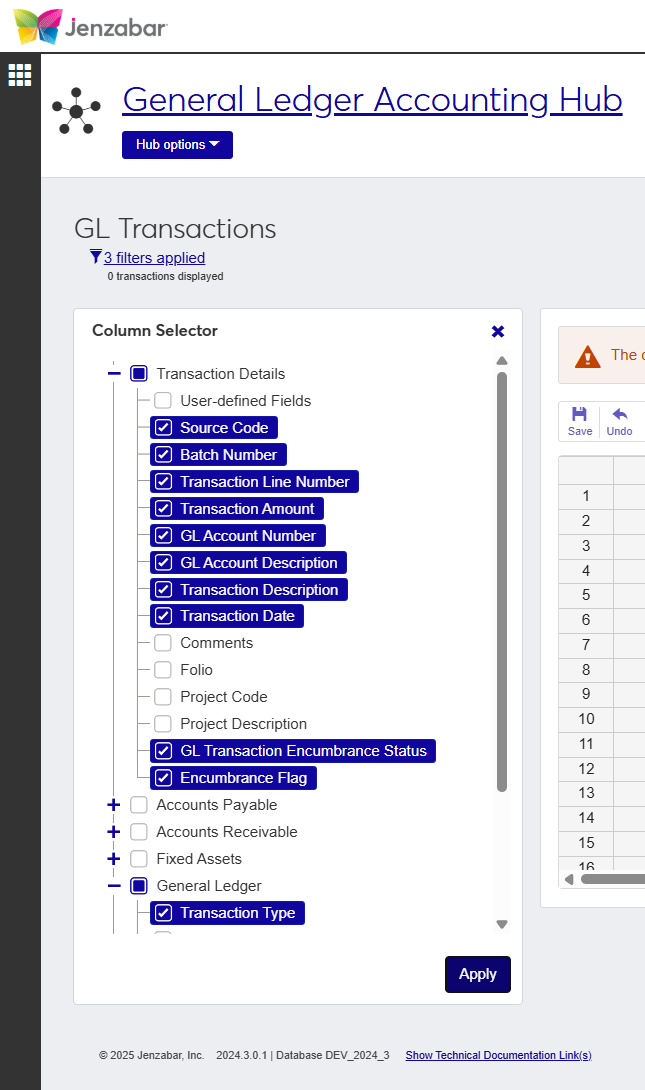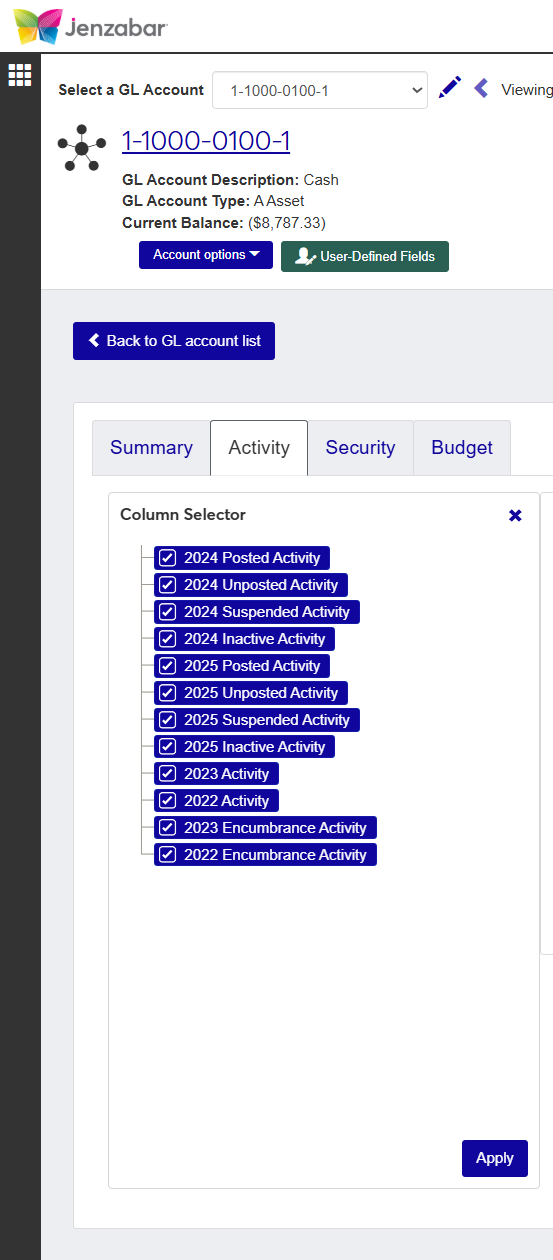Calculate Balances
Important
Information and features vary according to the roles to which you belong and the permissions associated with those roles. For more information, contact your module manager or your campus support team.
Use this window to view and download transactions and account balances. You can search General Ledger transactions by selecting GL account components and current day or fiscal period dates.
Once you enter the search criteria and click Get balances to begin the process, the transactions matching the criteria you selected will appear in the Transaction Sheet section with balance summaries and transaction details.
Tip
Use the GL Account Component options to limit the number of transactions that will appear to 30,000. If you do not select any components the Transaction Sheet will take a long time or return an error of too many records.
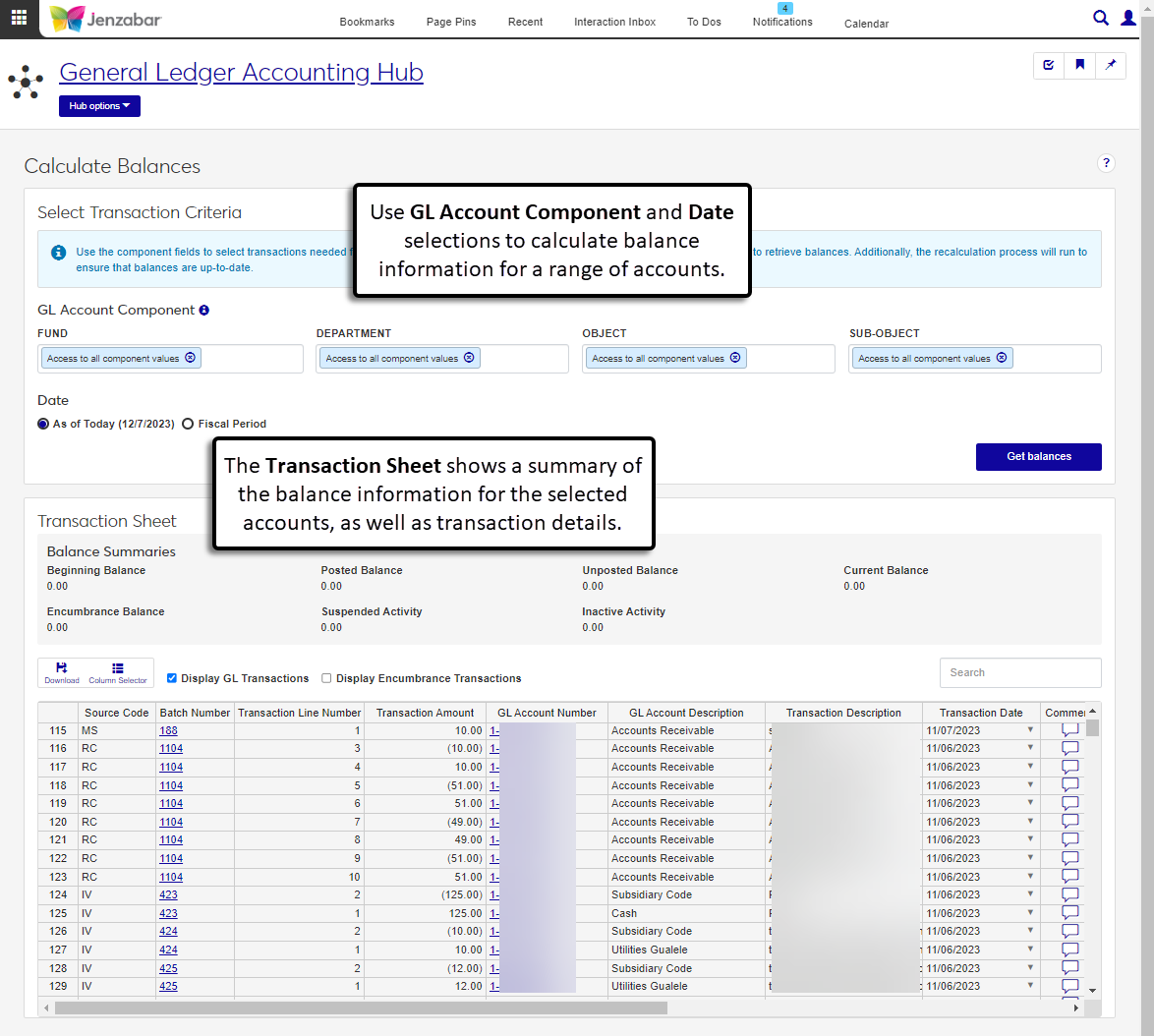 |
In order to access the Calculate Balances page, you'll need to have the Can calculate balances permission from the General Ledger Accounting GL Transaction Access role.
In addition to the Can calculate balances permission, users will also need some of the other Common and General Ledger roles, permissions, and associations to work with the correct accounts, students, and processes in that make up General Ledger Accounting. For more information see the J1 Web Finance Permissions Overview and Setup guide on MyJ.
In J1 Web, the Calculate Balances page covers the J1 Desktop features from both the Lookup GL Transactions and GL Inquiry windows.
Transaction Criteria
In the top section of the page, you will select the type(s) of components to include in the calculations. These components will vary, depending on how your system is setup and for the different users and the information they need.
Tip
If you do not narrow down the transactions by selecting specific components, the results will be larger and may take longer to calculate.
There are four component options: Fund, Department, Object, and Subobject. After selecting the components to include, select a date:
As of Today: automatically updates to the current date
Fiscal Period: choose a start and end time range using the drop-down field
Transaction Sheet
Based on your selections in the Select Transaction Criteria, when you click Get Balances the Transaction Sheet section will populate with the results.
At the top of the Transaction Sheet, you will see calculated amounts for the following:
Beginning Balance: represents the amount of money in an account for the start of a specific accounting period: Asset (A), Liability (L), and Fund (F) accounts only
Posted Balance: includes all the money that's gone out (debit) and the money that's come in (credits) to an account
Unposted Balance: refers to financial transactions that have been authorized or processed (pending) but not yet fully recorded in an account
Current Balance: contains all of the money in an account, a combined total from the posted balance and unposted balance
Encumbrance Balance: the net of all outstanding requisitions and purchase orders (funds that have been set aside or reserved for future expenses)
Suspended Activity: shows any transactions that are incomplete or incorrect, these need to be corrected before they are added to any of the balances in General Ledger
Inactive Activity: displays the total balances for inactive accounts as of the current date and for the fiscal year
The list that appears at the bottom of the section will display transactions from the selected components and date. You can choose view GL Transaction, Encumbrance Transactions, or both.
At the beginning of the transaction row, if your school uses User-Defined Fields, you can click the green UDF button to add, update, or remove UDFs from the transaction.
While you can determine the order and columns listed for each transaction using the Column Selector, when visible, the Batch Number and GL Account Number columns will contain links where you can work with transaction details. Messages can also be viewed and added to the transaction from this list.
Tip
Any comments added to a transaction will be visible on the Batches and GL Accounts pages.
From the Calculate Balances page, use the component fields to select transactions needed for balance calculation.
Fund
Department
Object
Sub-Object
Tip
If no account components are specified, it may take longer to retrieve balances.
Choose a date. You can pick from As of Today or choose a range for the Fiscal Period.
Click Get Balances to run the recalculation process.
Results will appear in the Transaction Sheet.
Tip
The spreadsheet will not display transactions associated with a project code.
The recalculation process is complete. You can use the spreadsheet options to download, change column views, display GL transactions, display encumbrance transactions, and search for specific transactions.
Click the Comments icon
 .
. From the Comment popup, you can read the existing comments, mark them all as read, and add your own comments.
Click New comment and enter your text.
If you want to upload an attachment, click Attach, locate the file, then click Open.
Click Add to save your text and/or attachment.
Most spreadsheets used in J1 Web provide the option to show or hide content related to the data being viewed. When viewing a details spreadsheet in J1 Web Finance, the Column Selector allows you to choose which columns and information should be shown on the spreadsheet. By default, the spreadsheets show the most relevant information, but you can choose the information you want to view.
Click the Column Selectoricon
 above the worksheet details.
above the worksheet details. The column selector appears on the right side of the page, in place of the filtering options. Spreadsheets may differ slightly depending on the columns and information available. Select the checkboxes of the columns to be added, and deselect the checkboxes of the columns you want removed.
The columns are automatically added or removed from the spreadsheet when you click Apply.
Column Selector options do not persist, so if you leave the page after customizing the columns, you need to make your selections again.
While you can select columns to include when you click the Download option, if you customize the columns on your spreadsheet prior to downloading the spreadsheet, the columns appear preselected on the Download to Excel pop-up.
When you are finished, close the Column Selector menu.
Select the checkboxes next to the rows you want to export.
From the Options drop-down, select Download to Excel. The Download to Excel pop-up opens.
Select options for the Excel format and data columns.
Click Download. Your .xlsx or .zip file is saved in the file location that you have set in your browser settings.
Yes, the Select Transaction Criteria section works with the Ctrl and Shift keys.
Select Several: Open the drop-down box for one of the GL Account Component options, press and hold Ctrl then click the options you want to include in the balance calculations.
Select Range: Open the drop-down box for one of the GL Account Component options, click the first option in the range you want to include from the list, then press and hold Shift and click the last option you want to include in the balance calculations.
Yes. The maximum number of transactions for any calculation of balances is 30,000.
We added a Suspended Activity bucket to show the suspended amounts to the Calculate Balances page, but it’s not included in the current balance amount.
Suspended transactions/activity is not included in the Trial Balance.