Network Domains
Important
Information and features vary according to the roles to which you belong and the permissions associated with those roles. For more information, contact your module manager or your campus support team.
If users can sign in with their network credentials, then use these settings to set up the domains where credentials are verified.
Tip
Consider the impact of adding too many domains on user log in performance.
From the Options drop-down options, select Add domain. The Add Domain window appears.
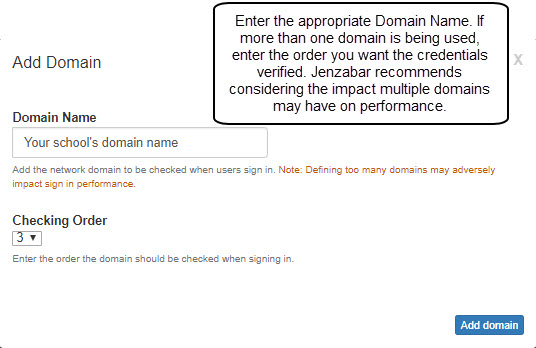
In the Domain Name field, enter the domain you want used to verify the users credentials.
If you are verifying against multiple domains, use the Check Order drop-down options to determine the order in which you want user credentials verified against in relation to the other domains.
Click Add domain. The Add Domain window closes and the newly added domain appears in the list.
Caution
Any users associated with the domain may lose their ability to log in to J1 Web.
Click the Remove icon next to the domain to be removed. The remove confirmation pop-up window appears.
Click Yes, remove domain. The confirmation pop-up window closes and the domain no longer appears.
This is only available when both SQL Server and network credentials are being used to authenticate users. Use this setting to determine the order in which users will be authenticated. For example, will network domains be verified and then SQL Server or SQL Server and then network domains.
Click the Edit icon next to the existing Authentication Order.
From the drop-down options that become available select the authentication order.
Click Save. The authentication order is established and applied to users signing in.