Student Health Settings
On the Student Health Settings page, you can set up a schedule to send email notifications to students alerting them that their health insurance is about to expire. For example, you might want the student to receive an email 90 days before their insurance is set to expire, with additional notifications to be sent 30, 15, and 2 days before the expiration date. You can create as many notification settings as you want.
To access the Student Health Settings page, click Hub options on the Student Health Administration Hub and select Setting options > Manage student health settings.
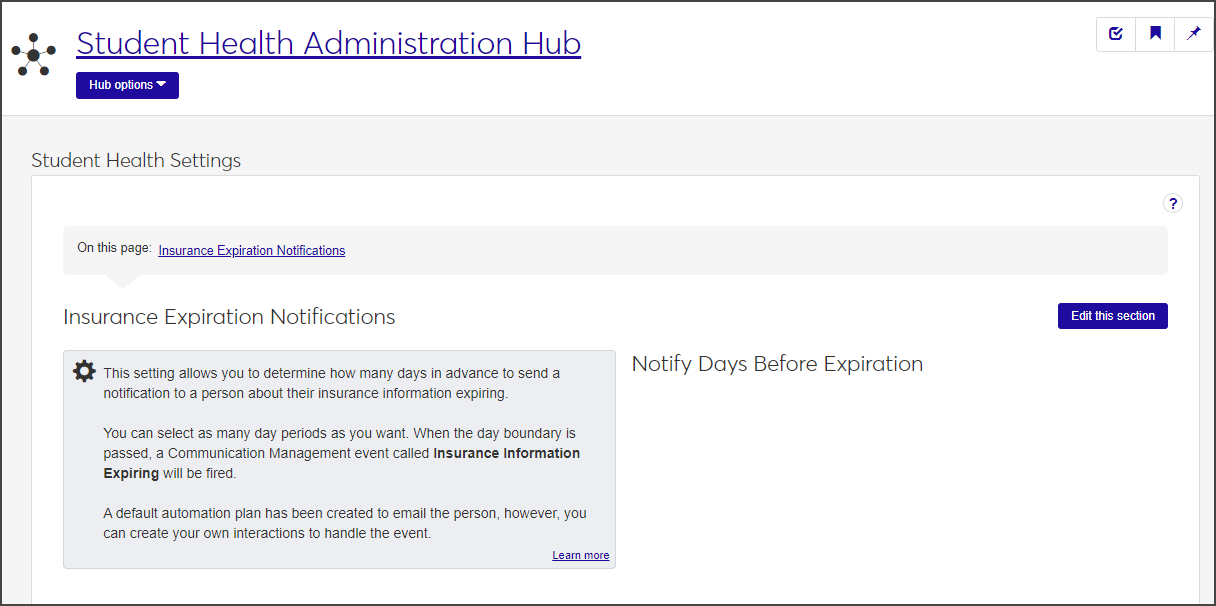
If a notification schedule already exists, it will appear under Notify Days Before Expiration. If not, that section is empty.
In order to manage student health settings, you must have the permission "Can manage student health settings" enabled in the Student Health Administrator or Student Life Module Manager role.
On the Student Health Settings page, click Edit this section.
Click the Add another notification link under Notify Days Before Expiration. A blank field appears.
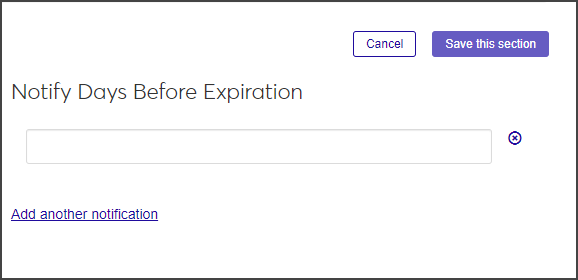
Click in the field and enter how many days before the insurance expires you want the notification to be sent.
To add another notification, click Add another notification again and repeat step 3.
You can add as many notification periods as you want.
When you have finished, click Save this section.
You can add or remove existing notifications and edit the number of notification days before the student's insurance expires.
On the Student Health Settings page, click Edit this section. The fields under Notify Days Before Expiration become editable.
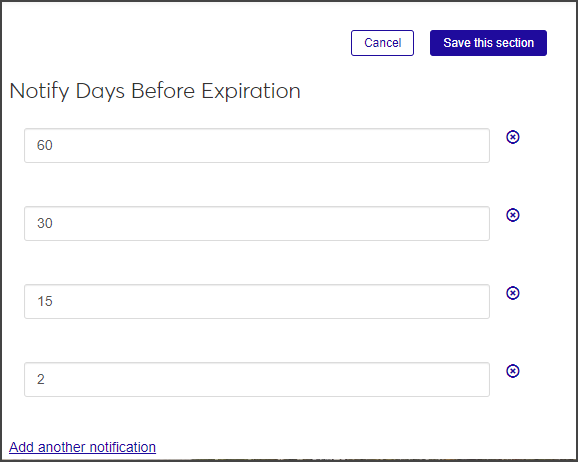
To change a value, delete the existing value and enter a new number.
To delete a notification setting, click the X icon next to it.
When you are done editing, click Save this section.
Note
You do not have to manually rearrange the rows so they're in the correct order. The rows are automatically sorted in descending order when you save your changes.