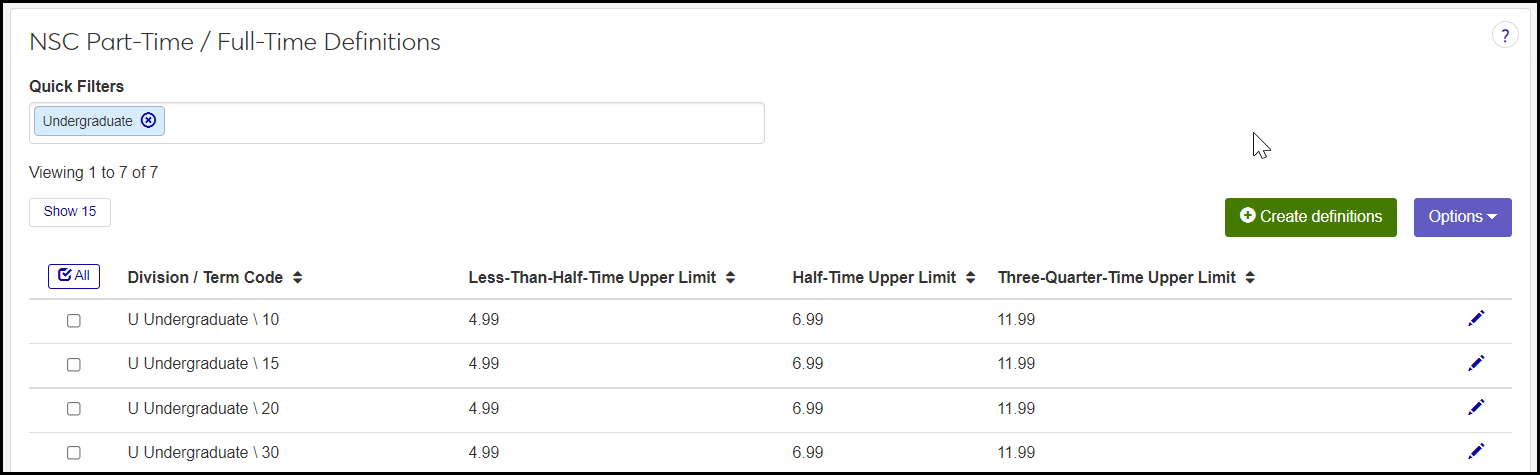NSC Part-Time / Full-Time Definitions
Important
Information and features vary according to the roles to which you belong and the permissions associated with those roles. For more information, contact your module manager or your campus support team.
Caution
Maintain this page only if your school does not use Rules Based Update to determine registration statuses for NSC.
If your school doesn't use Rules Based Update to manage National Student Clearinghouse (NSC) definitions for full-time and part-time statuses, use this page to manage them.
These definitions are different from your school's regular full-time and part-time definitions on the Part-Time / Full-Time Definitions page.
You create a definition for each division-term combination. For example, you could have a definition for Undergraduate Fall term, Undergraduate Spring term, Graduate Fall term, and Graduate Spring term.
Desktop Location
You can manage the definitions in Desktop, too, on the NSC Part-Time Full-Time Table window. Changes you make in Desktop apply to J1 Web, too, and vice versa.
Database Location
The definitions are stored on the NSC Part-Time Full-Time Definition table (nslc_part_full_def).
The definitions are used to calculate individual students' NSC part-time / full-time status for NSC reports (if your school doesn't use Rules Based Update to manage statuses).
All fields are required.
Division: One of your school's divisions (such as Graduate or Undergraduate) as defined on the Division Definitions page. On the list page, this is combined with Term in the Division / Term Code column.
Term Code: One of your school's terms, such as 10 (Fall) or 20 (Spring), as defined on the Term Definitions page. On the list page, this is combined with Division in the Division / Term Code column.
Less-Than-Half-Time Upper Limit: The most hours a student can have in a term but still be considered less than half time. Must be nonnegative numbers, and may have up to 2 decimal places.
Half-Time Upper Limit: The most hours a student can have in a term and be considered half time. Must be nonnegative numbers, and may have up to 2 decimal places.
Three-Quarter-Time Upper Limit: The most hours a student can have in a term and be considered three-quarter time. Must be nonnegative numbers, and may have up to 2 decimal places.
Permission to manage NSC part-time/full-time definitions is available in these roles:
Registrars
Registration Module Manager
The permission required is "Can manage NSC part-time/full-time definitions".
From the Registration Administration hub, click Hub options.
Click Manage Definitions, and select NSC part-time / full-time definitions. The NSC Part-Time / Full-Time Definitions page opens.
To filter the definitions, enter a phrase in the Quick Filters field. To remove a filter, click its Remove icon
 .
.To temporarily sort the definitions, click the heading of the column you want to sort on. Click once for ascending order and again for descending order. The definitions are sorted for this viewing of the page, but the next time you view or refresh the page, it will return to its default sorting.
If the Expand icon
 is there, click it to see hidden columns.
is there, click it to see hidden columns.
All fields are required.
Click the Create definitions button. The Create NSC Part-Time / Full-Time Definitions pop-up appears.
In Division Code, select a division.
In Term Code, select a term.
Enter the upper limit of hours for each of the following fields. Use nonnegative numbers. You can have up to 2 decimal places.
Less-Than-Half-Time Upper Limit
Half-Time Upper Limit
Three-Quarter-Time Upper Limit
Click Create and close or Save and create another.
Click the Edit icon
 on the row of a definition. The Edit NSC Part-Time / Full-Time Definition pop-up opens.
on the row of a definition. The Edit NSC Part-Time / Full-Time Definition pop-up opens.Only the following fields are editable. Enter a nonnegative number. You can have up to 2 decimal places.
Less-Than-Half-Time Upper Limit
Half-Time Upper Limit
Three-Quarter-Time Upper Limit
Click Update.
Select the checkboxes next to the rows you want to export.
From the Options drop-down, select Download to Excel. The Download to Excel pop-up opens.
Select options for the Excel format and data columns.
Click Download. Your .xlsx or .zip file is saved in the file location that you have set in your browser settings.
If a definition is already in use, then some information or process depends on it, so it can't be deleted.