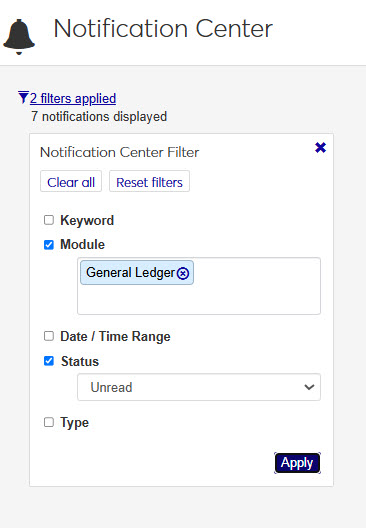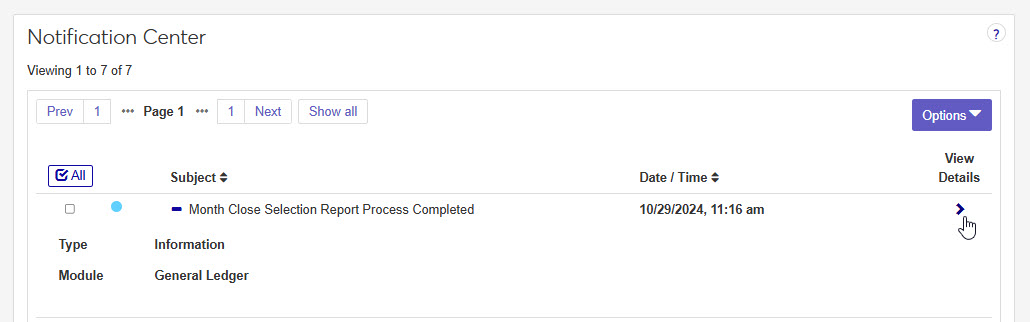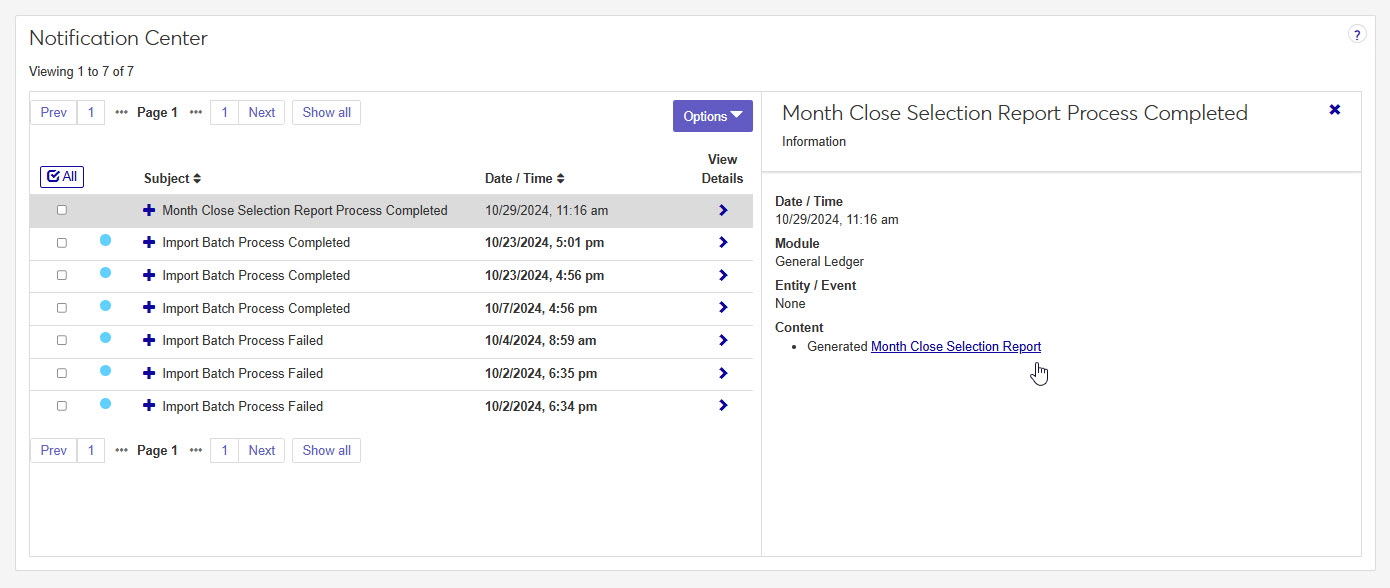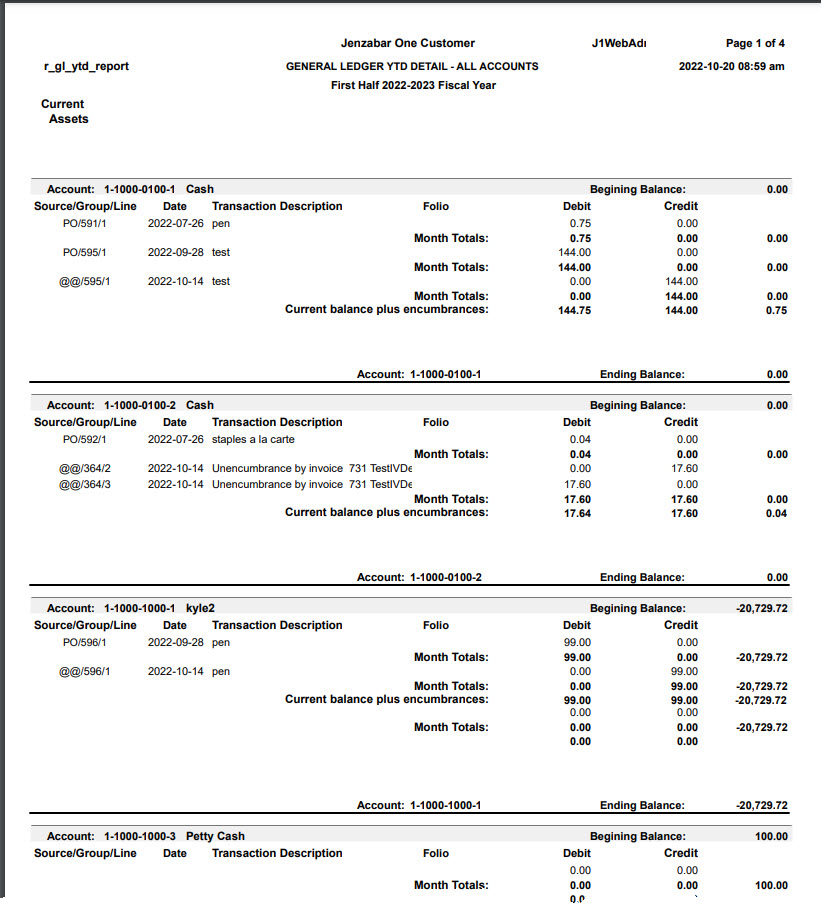Year to Date History Report
Important
Information and features vary according to the roles to which you belong and the permissions associated with those roles. For more information, contact your module manager or your campus support team.
Use the Year to Date History Report page to generate the Year to Date History report, which includes the beginning balance for each general ledger account in the fiscal period selected, a detailed list of transactions that occurred during the fiscal period, and the account's ending balance. Accounts are grouped by type (e.g., current assets, liabilities) and additional information included varies based on the type of account.
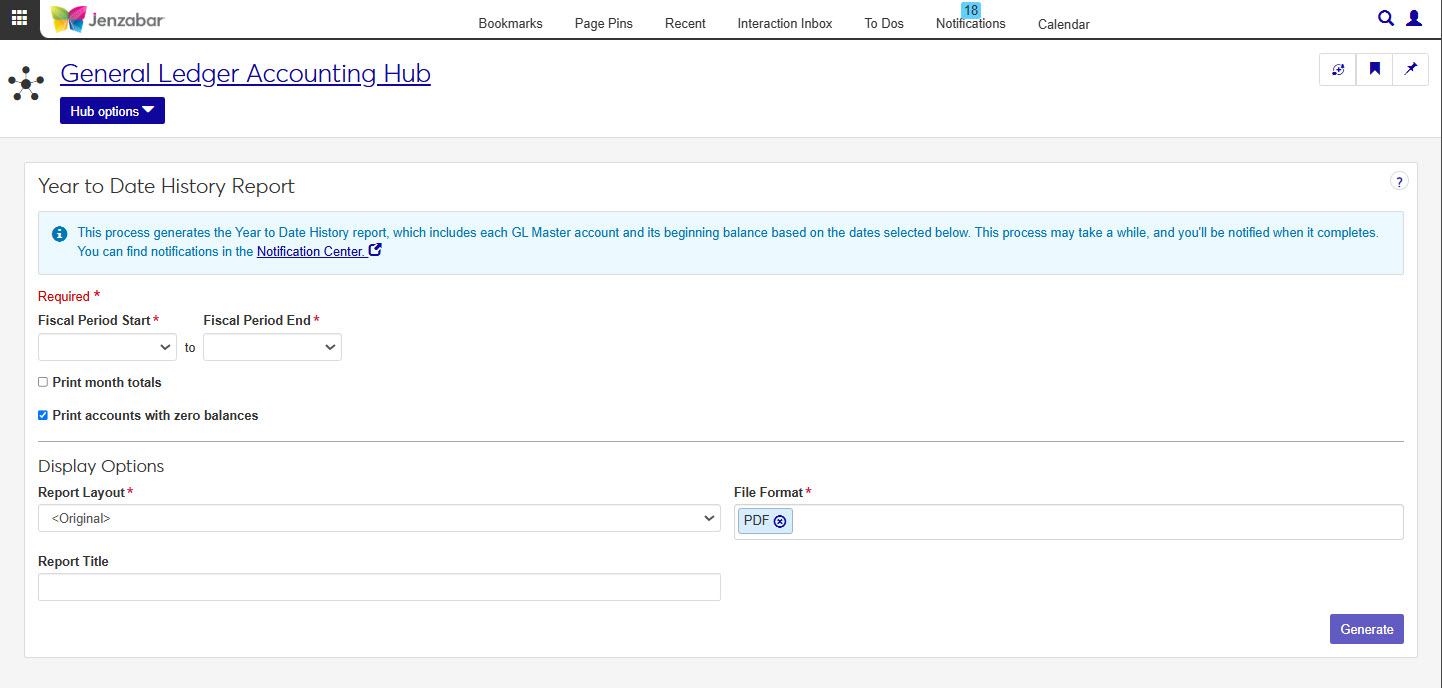
In order for users to view and generate the Year to Date History Report, they need to have the Can generate Year to Date History report permission from the General Ledger Accounting Reporting role selected. If users don't have this permission, they won't be able to access the Year to Date History Report page.
In addition to the Can generate Year to Date History report permission, users also need some of the other Common and General Ledger roles, permissions, and associations to work with the correct accounts, transactions, vendors, students, and projects in that make up General Ledger Accounting. For more information see the J1 Web Finance Permissions Overview and Setup guide on MyJ.
This report is generated on the Year To Date History Report window in Desktop.
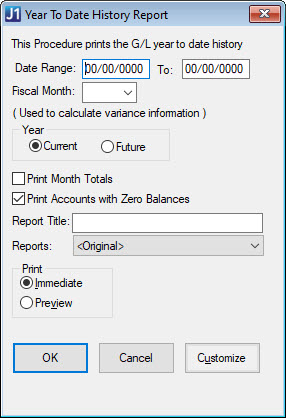
Note
The Date Range, Fiscal Month, and Year fields on the Desktop window correspond to the Fiscal Period Start/End fields in J1 Web.
The Reports field on the Desktop window corresponds to the Report Layout field in J1 Web.
Note
Fiscal Period Start and Fiscal Period End are required fields.
Select a Fiscal Period Start and End date. Options include months in current and future fiscal year. The start date must be before the end date.
Tip
Your school's Current Fiscal Year is set on the General Ledger Settings page in J1 Web or the General Configuration window in Desktop. The future fiscal year is the one immediately after the defined current fiscal year.
Select the Print month totals checkbox if you want to include totals for each month while printing the transactions..
The Print accounts with zero balances checkbox is selected by default. Deselect the checkbox if you only want to include accounts that have either a non-zero beginning balance or at least one transaction to print on the report.
Tip
Depending on the number of accounts in your school's general ledger, including monthly totals and/or accounts with zero balances could increase the number of pages or increase the time it takes to generate the report.
Warning
When including accounts with zero balances in the report, some schools have received a report over 1,000 pages long.
Choose a Report Layout. The default is the original layout, and options include any customized versions.
Enter a Report Title (limited to 35 characters).
Select one or more File Format options. You can select from:
PDF
CSV
DIF
HTML
PSR
SQL
TXT
XLSX
XML
Click Generate. This process may take a while, and you'll be notified when it completes. You can find notifications in the Notifications Center.
When the report has finished generating, you will receive a notification. You can click on the notification or go to the Notification Center to access the report.
Tip
Completed reports appear as Information Notifications. If the report process fails, it appears as an Error Notification.
If your notification is not visible at the top of your Notification Center, use the Notification Center Filter to search for report.
When you locate your report notification, you can view the Type and Module by expanding
 and closing
and closing  the notification.
the notification. Tip
Unread notifications will have a blue dot icon
 at the start of the row. You can select one or more checkboxes in your Notification Center and use the Options drop-down to change notification statuses between read and unread.
at the start of the row. You can select one or more checkboxes in your Notification Center and use the Options drop-down to change notification statuses between read and unread.Click the View Details icon
 to see more details about the creation of the report, and access the report.
to see more details about the creation of the report, and access the report. Click the report link under the Content section.
If a single file format of PDF was selected for the generated report, clicking the report link will open the report in a new tab of your browser. You can use the PDF browser options to save the file.
If more than one file type is selected, or if the file type is not a PDF, when you click the link, the Save As window pops up, allowing you to name the file and select where you want to save it.
Tip
All downloaded files, regardless of the number of file formats, are in a ZIP folder.
Once the file has downloaded, extract the ZIP file. The report appears in the folder in any file formats you selected when generating.
View and save file versions as needed.
In most cases, yes. Customized versions of the report created in Desktop before your school started using J1 Web should be available as options in the Report Layout drop-down. If your school created new customized layouts in Desktop and copied them to the appropriate location on the J1 Web server, those reports are also available in the drop-down.
However, certain reports were modified to be used in J1 Web (i.e., the base report for J1 Web is different from the base report in Desktop). In those cases, the customized versions from Desktop will not work even when they are moved to the correct location on the J1 Web server. You'll need to re-customize those reports from the original version of the J1 Web report by following the instructions to Customize Reports for J1 Web.
See the help for each report page for guidance about customizing a specific report.
For the customized versions of the report created in Desktop to appear as choices in the Report Layout field drop-down, your campus support team needed to complete certain steps as part of the installation process. For more information, contact your campus support team or see Working with Reports in J1 Web.
Tip
Only custom versions of the report created in Desktop before J1 Web installation will appear as choices in the Report Layout field drop-down. Reports customized in Desktop after you've installed J1 Web are not available in the drop-down unless they have been copied over to the appropriate location on the J1 Web server.
No. Custom versions of the report created in J1 Web won't be available in Desktop.
In the General Ledger Accounting Reporting role, select "Can generate Year to Date History report" in the Reports section. If this permission is not selected, users won't be able to access the Year to Date History Report page.
On the Year to Date History Report window.
The Year to Date History report is in the GLReport pbl, and the report is r_gl_ytd_report.
Important
Access to the folders where Jenzabar-provided original reports are stored is controlled by your institution. For more information, contact your campus support team or see Working with Reports in J1 Web.
The report includes the beginning balances for each general ledger account in the fiscal period selected, a detailed list of transactions that occurred during the fiscal period, and the account's ending balance. Accounts are grouped by type (e.g., current assets, liabilities) and additional information included varies based on the type of account.
Many finance reports are created using long running processes. This means that when you generate a report, you won't see an immediate result. However, you can continue working in J1 Web while your report generates. When it's ready, you will receive a notification that you can access in the Notification Center.