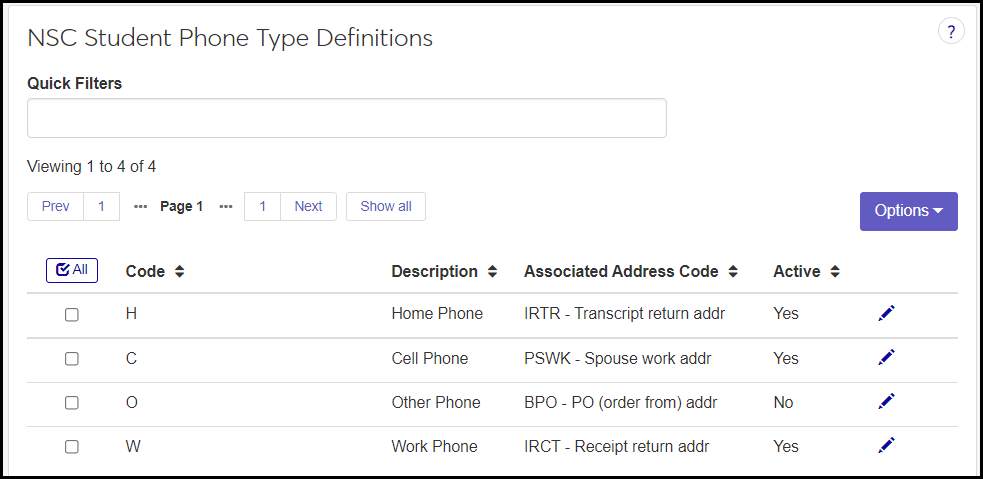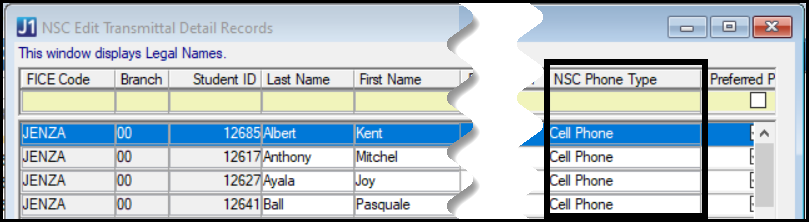NSC Student Phone Type Definitions
Important
Information and features vary according to the roles to which you belong and the permissions associated with those roles. For more information, contact your module manager or your campus support team.
Use this page to manage National Clearinghouse (NSC) student phone types. The types are provided as default data. You can't delete them or create new ones, but you can make them active or inactive. (An inactive definition is still available in drop-downs, but it's marked as inactive.)
These are the types:
H: Home Phone
C: Cell Phone
O: Other Phone
W: Work Phone
Desktop Location
You can manage the definitions in Desktop, too, on the NSC Student Phone Type Definition window. Changes you make in Desktop apply to J1 Web, and vice versa.
Database Location
The definitions are stored on the NSLC Student Phone Type Definition table (nslc_stud_phone_type_def).
The definitions are available in NSC reporting processes (planned for a future release of J1 Web). In Desktop, they're on the NSC Transmittal Detail Records window and the NSC Transmittal History Records window.
Code: Appears with Description in drop-downs. Provided by default. Not editable.
Description: Appears with Code in drop-downs. Provided by default. Not editable.
Associated Address Code: Selected from the list of address codes (Address Master table) such as on a student's Person Details page or their Desktop Student Information window. Not required.
Active: Set to Yes by default. Editable. If No, the definition is still available in drop-downs but is marked as inactive.
Permission to manage NSC student phone type definitions is available in these roles:
Registrar
Registration Module Manager
The permission required is "Can manage NSC student phone type definitions".
From the Registration Administration hub, click Hub options.
Click Manage Definitions, and select NSC student phone type definitions. The NSC Student Phone Type Definitions page opens.
To filter the definitions, enter a phrase in the Quick Filters field. To remove a filter, click its Remove icon
 .
.To temporarily sort the definitions, click the heading of the column you want to sort on. Click once for ascending order and again for descending order. The definitions are sorted for this viewing of the page, but the next time you view or refresh the page, it will return to its default sorting.
If the Expand icon
 is there, click it to see hidden columns.
is there, click it to see hidden columns.
The Edit Order options let you set the order of definitions in drop-down menus and how they are prioritized when used.
In the Edit Order window, change the order using either the Sort By and Order drop-down menus or the drag and drop option.
Sort By and Order:
From the Sort By drop-down, select the column you want to sort by.
From the Order drop-down menu, select Ascending or Descending.
Drag and drop:
Hold your cursor over the arrow icon
 on the left side of the row until the cursor changes to a hand icon
on the left side of the row until the cursor changes to a hand icon  .
.Click and hold while you drag the definition to the new location.
Release the mouse button.
Click Update.
After you click Update, your changes are saved in the following ways:
The definitions are listed in the saved order whenever they appear in drop-down menus (where a user selects from the list of definitions).
If the definitions are used in calculations or rules where priority matters, the definitions are now in your saved order of priority.
The definitions page is now sorted according to your changes.
Click the Edit icon
 on the row of a definition. The Edit NSC Student Phone Type Definition pop-up opens.
on the row of a definition. The Edit NSC Student Phone Type Definition pop-up opens.You can't edit the Code or Description.
Select an Associated Address Code from the drop-down. To make it blank, select the blank line at the top of the drop-down list.
In Active, select Yes or No. If you select No, the definition is still available in drop-downs, but it's marked as inactive.
Click Update.
Select the checkboxes next to the rows you want to export.
From the Options drop-down, select Download to Excel. The Download to Excel pop-up opens.
Select options for the Excel format and data columns.
Click Download. Your .xlsx or .zip file is saved in the file location that you have set in your browser settings.