Manage Meal Plans
Important
Information and features vary according to the roles to which you belong and the permissions associated with those roles. For more information, contact your module manager or your campus support team.
On the Meal Plan Definitions page you can create or remove meal plans that can be associated with residents. To access this page, select Session options > Manage meal plans from the Hub options drop-down menu on the Residence Life Administration Hub. You can also access the page from the main navigation menu by selecting Student > Residence Life Administration > Session options > Manage meal plans.
The Meal Plan Definitions page lists all meal plans that have been defined, whether active or not. To narrow the list, use the Quick Filters option. Simply begin typing a keyword or code in the Quick Filters field and select the correct keyword when it appears.
For example, if you want to see only plans with the word "choice" in their descriptions, type "choice" in the filter field and select Add 'choice' when it appears. The list is limited to plans that meet the filter criteria.
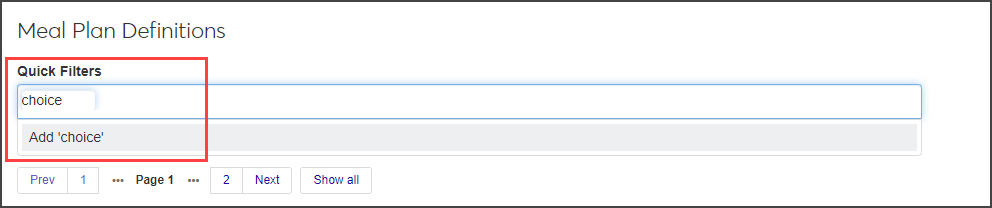
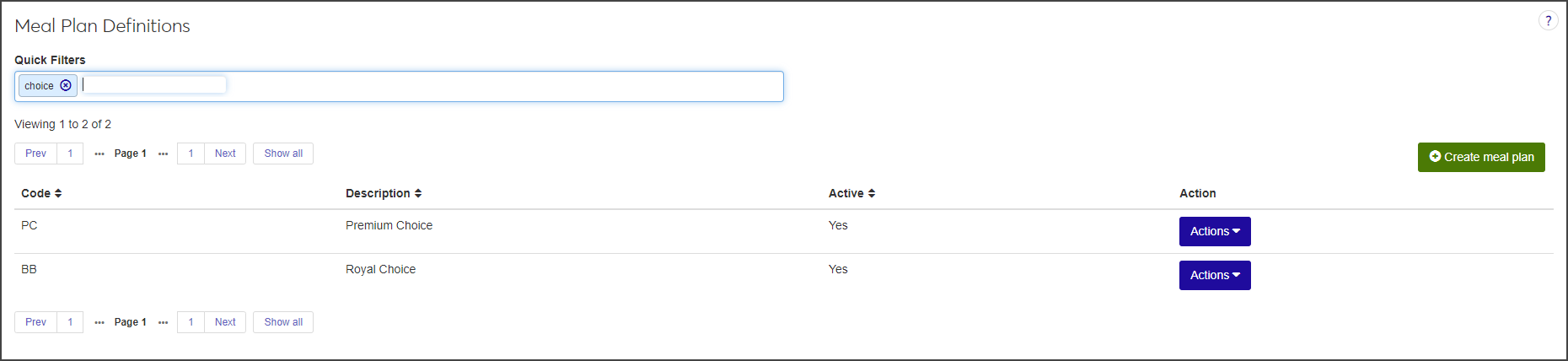
On the Meal Plan Definitions page, click the Create new plan button. The Create Meal Plan pop-up window opens.
Assign a Code for the meal plan. The code must be unique and can have a maximum of 10 characters. Required.
Enter a Description of the meal plan. You can enter a maximum of 60 characters. Required.
Select Yes or No under Active to indicate if the plan is active or inactive. The field defaults to Yes (active).
Click Save and create another or Create and close. If the meal plan is active, it is available to assign to students on the Session Roster.
To edit the description or status of a meal plan, select Edit from the Actions drop-down menu for the plan you need to update. The Edit Meal Plan pop-up window opens.
Update the Description as needed.
If you need to change the plan's status, click the Active option to switch it to Yes or No, as appropriate.
Click Update to save your changes and close the window.
Note
Meal plans can only be deleted if they have not been assigned to any residents.
On the Meal Plan Definitions page, select Delete from the Actions drop-down menu next to the meal plan you want to delete. The Delete Meal Plan? pop-up window opens.
If the meal plan can be deleted, you are asked to confirm the deletion. Click Yes, delete to confirm and close the window. The meal plan is removed from the list and will not appear in any lists or tables where it was included.
If the plan cannot be deleted because it is in use or is protected by the system, click OK to close the window.
In the Residence Life Administration Hub, click the session you want to work in.
From the Session options drop-down menu, select Housing options > Manage session roster.
Click the plus icon beside the student's name to expand the row and see more detailed information.
Click the pencil icon next to Meal Plan to edit it. A drop-down menu appears.
Select a meal plan from the drop-down menu.
Click Save.
