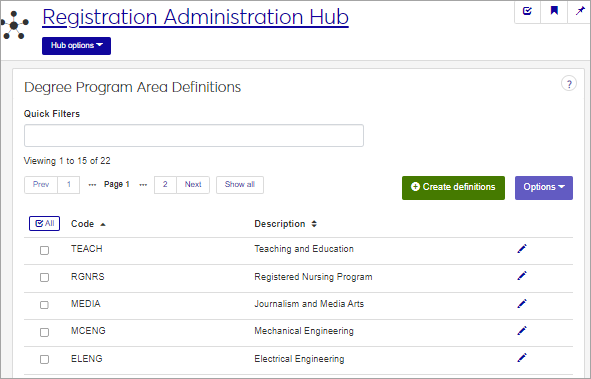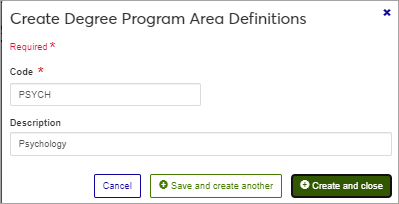Degree Program Area Definitions
Important
Information and features vary according to the roles to which you belong and the permissions associated with those roles. For more information, contact your module manager or your campus support team.
Degree Program Areas are general fields of study such as Engineering, Nursing, or Business Administration. The Degree Program Area Definitions page allows you to manage these definitions. Degree Program Areas are used in the student's Degree History for National Student Clearinghouse (NSC) reporting.
Degree Program Area definitions can also be managed in Desktop on the Degree Program Area window. Changes made in Web are available in Desktop, and vice versa.
Degree Program Area definitions are stored in the degree_prog_area table.
The Degree Program Area can be added to a student's Degree History record (Degree History window, Graduation tab) and reported to the NSC through the Degree Verification process. This information is only used by NSC Degree Verification process.
To manage Degree Program Area definitions, you must belong to a role with "Can manage degree program area definitions" enabled. Jenzabar provides this permission with the Registration Module Manager and Registrar default roles, but your school may have created a customized version of this role.
Field | Note |
|---|---|
Program Area Code | Up to 5 characters. Required. Not editable for existing definitions. Must be unique. |
Description | Up to 80 characters. |
From the Registration Administration hub, under the Hub options drop-down window, click Manage Definitions, and select Degree program area definitions. You can also use the page search in the upper right corner of J1 Web. Just start typing the name of the definition page you want, and select it in the results.
Enter characters, words, or phrases in the Quick Filters to limit the list of definitions.
Click a heading to sort the list by that column.
Click the Create definitions button.
Enter a unique Code, up to 5 characters, required.
Enter a Description, up to 80 characters, optional.
Click either Save and create another or Create and close.
Click the Edit icon
 on the row of a definition. The edit pop-up opens.
on the row of a definition. The edit pop-up opens.Once a Degree Program Area definition is saved, the Code cannot be changed. Edit the Description as needed.
Click Update.
Select the checkboxes next to the rows you want to export.
From the Options drop-down, select Download to Excel. The Download to Excel pop-up opens.
Select options for the Excel format and data columns.
Click Download. Your .xlsx or .zip file is saved in the file location that you have set in your browser settings.