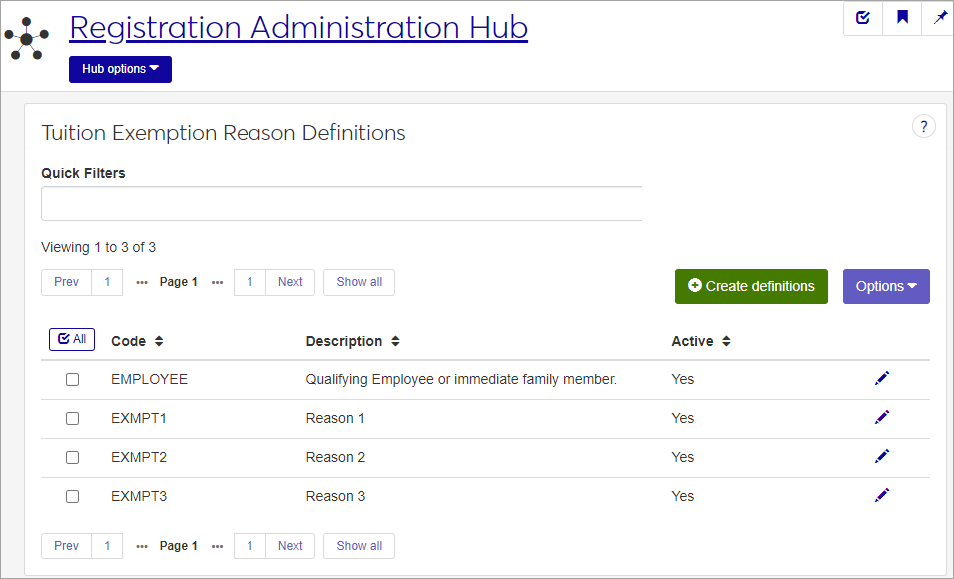Tuition Exemption Reason Definitions
Important
Information and features vary according to the roles to which you belong and the permissions associated with those roles. For more information, contact your module manager or your campus support team.
Use this page to define reasons that a student may be exempted from tuition. The entries defined here appear under the Term Academics and Financial tab of the Student Information Details page in J1 Web, and in J1 Desktop on the Financial subtab of the Student tab on the Student Information window.
The permission to define and edit Tuition Exemption Reason Definitions are in the Registration Module Manager and Registrar default roles.
Tuition exemption reason definitions can also be created and maintained in J1 Desktop, on the Tuition Exemption Reason Definitions window.
Tuition status definitions are stored in the TUITION_EXEMPTION_DEF_MASTER table.
These exemption definitions appear under the Term Academics and Financials tab of the Student Information Details page here in J1 Web, and in J1 Desktop on the Financial sub-tab of the Student tab on the Student Information window.
From the Registration Administration hub, under Hub options and Manage Definitions, select Tuition Exemption Reason Definitions
Enter characters, words, or phrases in the Quick Filters to limit the list of definitions.
Click a heading to sort the list by that column.
Tip
You can also use the page search in the upper right corner of J1 Web. Just start typing the name of the definition page you want, and select it in the results.
Click the Create definitions button.
Enter a Code, up to 10 characters (required). The code does not need to be unique, but the combination of the code plus the description must be unique.
Enter a Description of up to 255 characters (required).
Set the Active option to active or inactive (required). Inactive definitions will not be available for users to choose from in drop-down menus throughout the J1 system.
Click either Save and create another or Create and close.
Click the Edit icon
 on the row of a definition. The edit pop-up opens.
on the row of a definition. The edit pop-up opens.All fields may be edited except the Code, which cannot be changed. The fields are described under the How To Create Tuition Exemption Reason Definitions, above. Edit the available fields as needed.
Click the Update button.
Select the checkboxes next to the rows you want to export.
From the Options drop-down, select Download to Excel. The Download to Excel pop-up opens.
Select options for the Excel format and data columns.
Click Download. Your .xlsx or .zip file is saved in the file location that you have set in your browser settings.