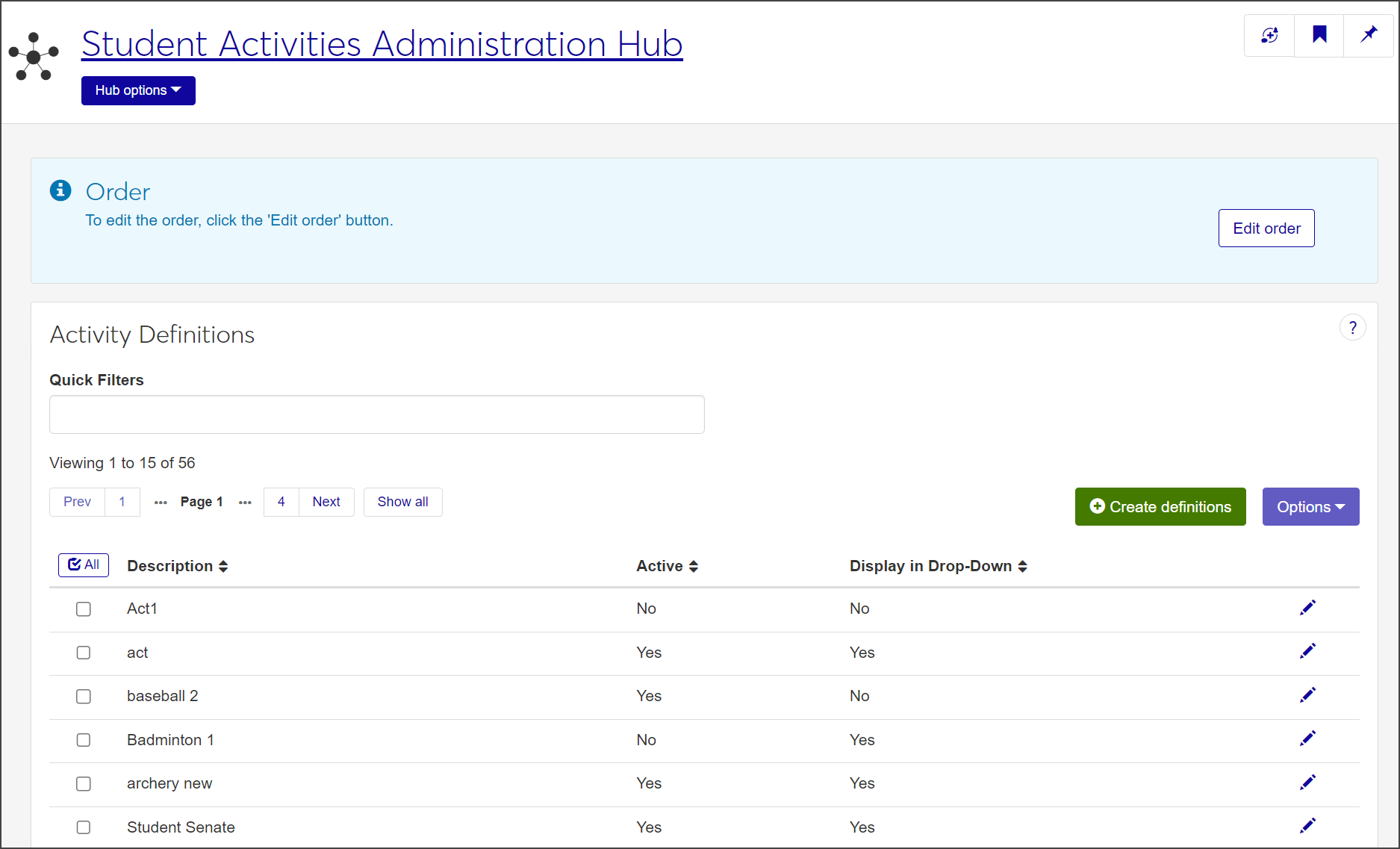Activity Definitions
Important
Information and features vary according to the roles to which you belong and the permissions associated with those roles. For more information, contact your module manager or your campus support team.
The Activity Definitions page is where you define the individual sports and activities available for students to participate in at your institution, from baseball and rowing to orchestra and chess club.
After you've defined the activity, you can go on to create the details of the activity and the seasons the activity is associated with, then set up staff and participant rosters.
To manage activity definitions, you must be in a Student Activities Administrator or Student Life Module Manager role (or a role copied from one of those roles) with the "Can manage activity definitions" permission enabled.
Activity definitions are used throughout modules in J1 Web where staff manage sports and activities.
On the Student Activities Administration Hub page, select Activity definitions from the Hub options drop-down. The Activity Definitions page opens.
For each definition, the list displays a brief description of the activity, whether or not the definition is active, and if it is set to be displayed in drop-down menus.
To limit the number of definitions listed, enter characters or words in the Quick Filters field and select Add '[your search text]' when it appears.
Click on any column heading to sort the list by that column.
On the Activity Definitions page, click Create definitions. The Create Activity Definitions pop-up opens.
Required fields are indicated by a red asterisk.
Enter a brief Description of the activity, such as "Baseball" or "Student Senate." The description can contain a maximum of 60 characters.
Select Yes or No from the Active drop-down. The field defaults to Yes.
Select Yes or No from the Display in Drop-Down menu. The field defaults to Yes. If you select No, the definition will not be available in drop-down menus.
Click Save and create another to save the new definition and clear the fields so you can create another one. Click Create and close to save the new definition and close the pop-up.
Click the pencil icon for the definition you need to edit. The Edit Activity Definition pop-up opens.
All fields are editable.
Make changes as needed.
Click Update to save the changes and close the window.
Why can't I see Activity definitions in the Hub options drop-down?
You might not have the necessary permissions to view and create activity definitions. Make sure you are in the Student Conduct Administrator or Student Module Manager role (or a role copied from one of those roles) and have the "Can manage activity definitions" permission enabled.