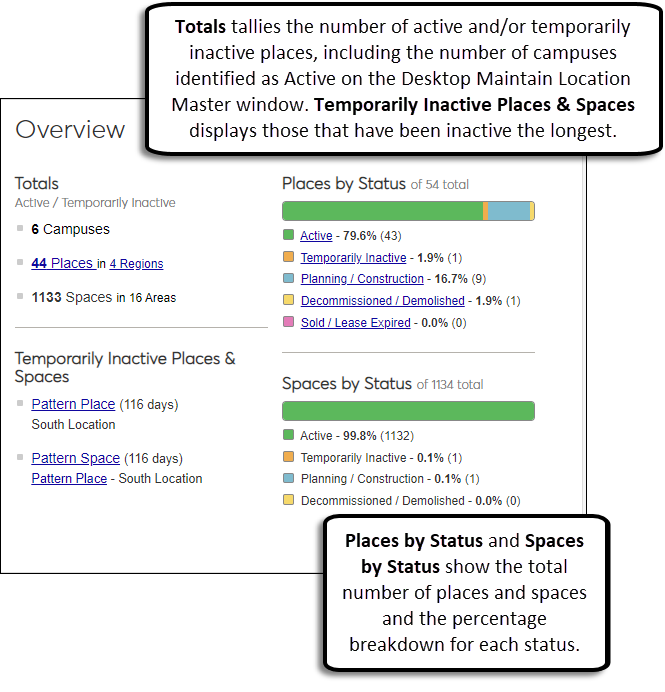Hub Overview Block
Important
Information and features vary according to the roles to which you belong and the permissions associated with those roles. For more information, contact your module manager or your campus support team.
Use this block to get a comprehensive look at the places and spaces at your school. You can quickly see how many spaces and places are being utilized and how they are distributed across regions and areas. You can review the percentages of places and spaces according to status and easily access more information or full lists of places and spaces.
Totals
This section tallies the total number of active and/or temporarily inactive places.
Campuses shows the number of campuses identified as Active on the Desktop application Maintain Location Master window.
Places shows the total number of places within the total number of regions. For example, five regions may have a total of twenty-five places.
Spaces show the total number of spaces within the total number of areas. For example, ten different areas may have a total of 120 spaces.
Temporarily Inactive Places and Spaces
This section shows the places and spaces that have been in a temporarily inactive status the longest.
Temporarily Inactive means the place or space is unavailable for use for a selected period of time. For example, if your student center undergoes renovations or a conference room has new carpeting put in, it can be rendered temporarily inactive.
Tip
To view more information about the location, click on the place or space name link.
Places and Spaces by Status
The Places by Status and Spaces by Status sections display the total number of places and spaces, and the percentage breakdown for each status.
Active means the place or space is currently used by your school.
Temporarily Inactive means the place or space is unavailable for use for a select period of time. For example, your campus gym may undergo renovations and be inactive for six months while the work is taking place.
Planning/Construction means the place or space is still in the phases of development or being built.
Decommissioned/Demolished means the place or space is still located on your campus, but is no longer available for use due to being decommissioned or totally demolished.
Sold/Lease Expired means the place or space is no longer available to or no longer belongs to your school.
Tip
To view a list of places in a particular status, click on the status link.
Viewing All Places
To view a full list of all places, click the View places link in the lower right-hand corner of the Overview block. A full list of places appears where you can sort and search from available places.
The total number of campuses represents only includes those that are identified as active in the Desktop application. Campuses are managed using the Desktop application Maintain Location Master window. If you do not have any campuses with the Active checkbox selected, none will appear here.
Active means the place or space is used by your school.
Temporarily Inactive means the place or space is unavailable for use for a selected period of time. For example, if an area of classrooms are renovated, the spaces can be marked as temporarily inactive.
No, the setting to make a place available to schedule is separate from a place or space's status. You can change a place or space's scheduling availability in the Contacts & Scheduling section of the Review Place/Space Details page.
Places show any region or campus they are associated with underneath their name. Spaces show the place where they are located underneath their name.