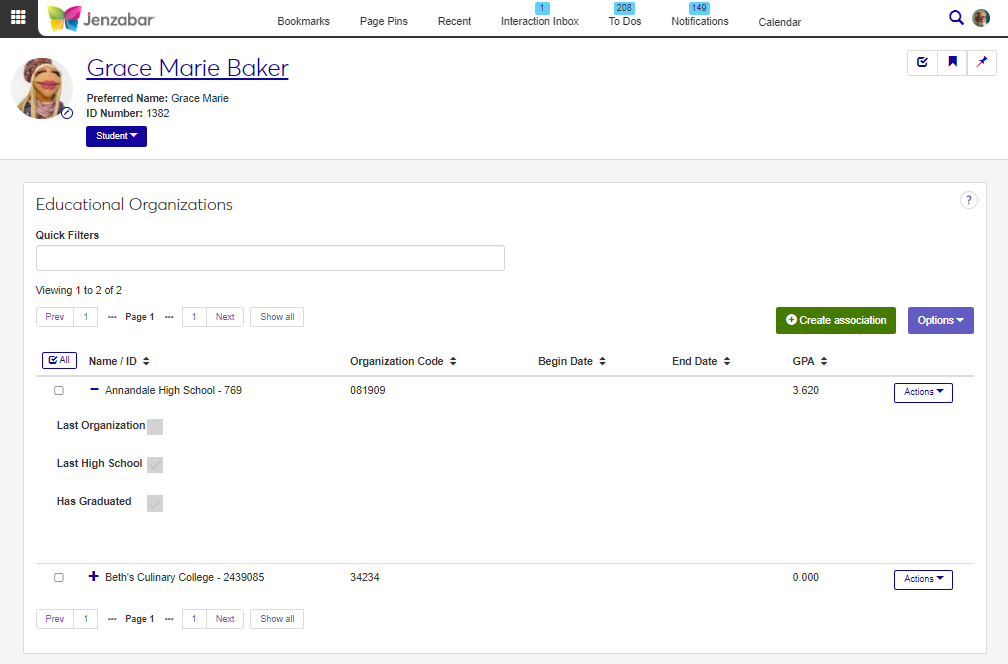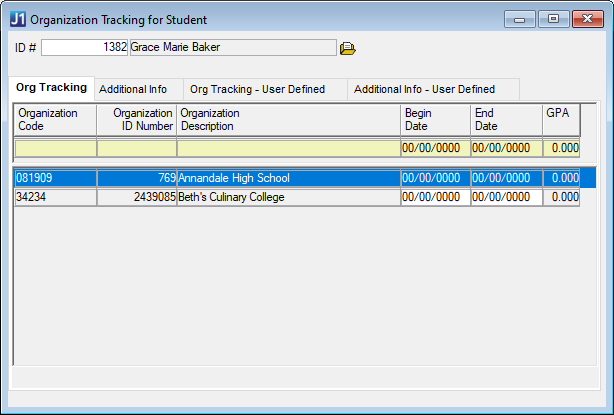Educational Organizations
Important
Information and features vary according to the roles to which you belong and the permissions associated with those roles. For more information, contact your module manager or your campus support team.
The Educational Organizations page lets you track organizations that students and candidates are affiliated with, including high schools, community colleges, and undergraduate colleges. This information is often used for reporting (e.g., IPEDS).
User-Defined Fields for Educational Organizations
You can capture additional information about educational organizations with user-defined fields. User-defined fields are managed by your System Administrator and can be useful for internal reporting. After educational organization associations are created, you can access user-defined fields from the Actions drop-down to review or add more details.
Desktop Location
Educational organization information can also be managed in Desktop from the Organization Tracking for Student window. Details added in J1 Web are available in the Desktop and vice versa.
Database Location
Educational organization information is saved to the ORG_TRACKING and AD_ORG_TRACKING tables.
Permissions Required
To access the Educational Organizations page, you must be in a Person Management role (or copy of it) with "Can view educational organizations" permission. To create, edit, and delete associations, you'll need "Can manage educational organizations" permission. To view and edit user-defined fields, you must have "Can edit UDEF data" permission for Person Org Tracking User-Defined fields on the User-Defined Fields tab.
Use the global search feature to navigate to a person's summary page.
From the Person options drop-down, select Educational organizations. The Educational Organizations page opens.
Use the Quick Filters and column sorting to find organizations.
Click the Expand icon
 to see additional details.
to see additional details.From the Actions drop-down, use the View/Edit and User-Defined Fields options to see comprehensive organization details.
Click the Actions button and select User-defined fields from the drop-down menu.
On the User-Defined Fields pop-up, edit fields as needed.
Tip
The type of information used in each field is defined by your school. If you enter invalid data, for example numbers in a field that is alpha-only, a detailed error message appears.
Click Save.
Select the checkboxes next to the rows you want to export.
From the Options drop-down, select Download to Excel. The Download to Excel pop-up opens.
Select options for the Excel format and data columns.
Click Download. Your .xlsx or .zip file is saved in the file location that you have set in your browser settings.
Both fields are used to indicate rigorous academic study. The Academic Competitiveness Grant was created with the passage of the Higher Education Reconciliation Act of 2005 (HERA). The grant was created to encourage students to study specific science, math, or language subjects, and is awarded to first- or second-year students who, among other qualifying criteria, have completed a rigorous secondary school program.
The Rig. HS Program Code represents a participating state program. As additional state programs are deemed 'rigorous,' you can define and add those codes on the Maintain Table Values page for the 'rigorous_hs_prog_cde' Column Name. New codes are available from the drop-down after they are saved. For additional information about adding table values, see Maintain Table Values.
If your school uses PowerFAIDS, the selection for Rig. HS Eligibility can be transferred to PowerFAIDS via the Create Student Update process. This information can be used to evaluate a student's eligibility to receive a grant.
The options in the Degree drop-down are defined on the Degree Definitions page. Contact your registrar or campus support team for additional assistance.
The Institution Credits indicate the number of credits the student earned at the specified organization. The Credits Earned indicates the total number of credits the student earned, which could include credits earned outside of the specified organization.
For example, Grace Baker earned 6 credits with dual enrollment courses in high school and 15 credits at a community college, a total of 21 credits. When an association is created for the community college, the Credits Earned would be 21 and the Institution Credits would be 15.