Competency Based Education Overview
Important
Information and features vary according to the roles to which you belong and the permissions associated with those roles. For more information, contact your module manager or your campus support team.
Jenzabar Competency Based Education (CBE) features allow you to track specific skills within a course. For example, in a welding course, you can track competency in specific welding skills such as GMAW, SMAW, and GTAW welding. Schools and potential employers may want to know about a student's proficiency in such particular skills rather than knowing only that the student got a B in a welding course.
CBE License Required
Competency Based Education requires the Competency Based Education license.
By default, the Competency Based Education feature's display name is "CBE", but your school can rename it. The name appears in many windows, pages, and drop-downs. It refers both to the Competency Based Education feature and to the elements (like types, levels, units, and competencies) that you assign to courses and sections.
Tip
Some window and page names, field labels, and values in drop-downs include "CBE" by default. When you change this display name, it changes those names and labels. However, in documentation, we still call it "CBE".
CBE setup starts on the Registration Administration hub. IT or module managers use the Competency Based Education (CBE) Settings page to enable CBE and set the basic configurations. (They can also use the Registration Configuration window in Desktop.)
The Registration Roles page is where you set permissions for registrars and module managers. There are several definitions pages where you define CBE components. Then module managers or registrars assign competencies to catalog courses, course sections, and/or student-sections. See the "Setting Up Competency Based Education" topic (linked below) for details.
Students and parents see CBE in the Campus Portal.
Students can search for courses by competency in the Student Registration feature in the Campus Portal.
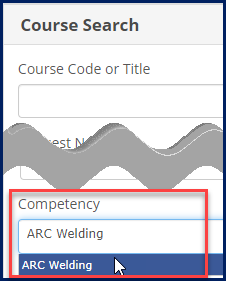
Students can view their competencies in the My Course History feature.
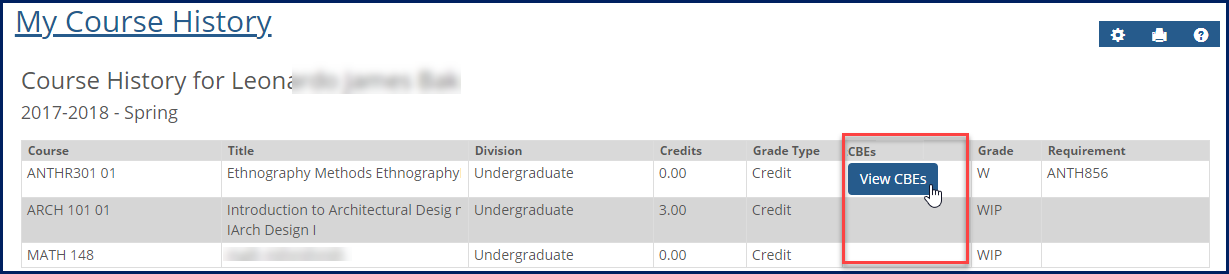
If a course has CBEs, students can click the View CBEs button to see the competencies.
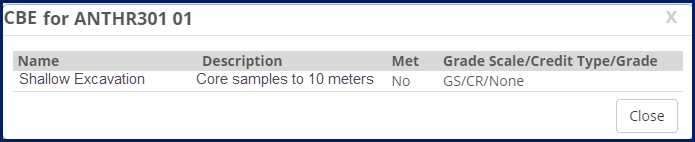
Competencies are included in the PDF version of grade reports.
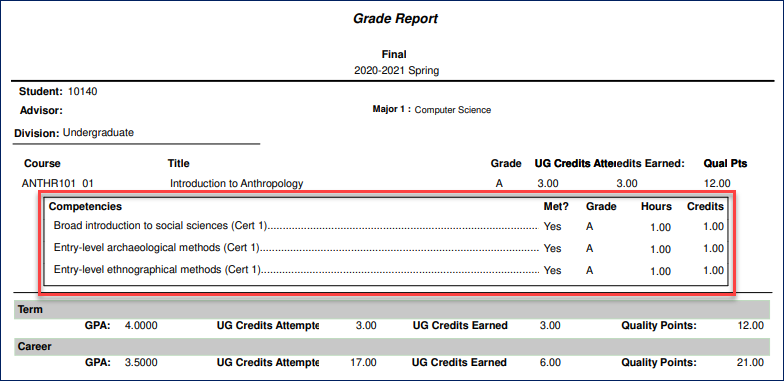
Your school can elect to show competencies on transcripts in either or both of these places:
Integrated with their course section
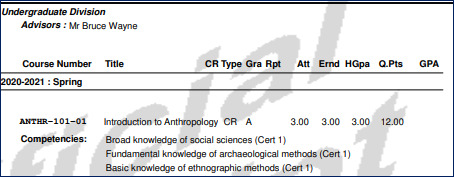
Listed all together at the end of the transcript
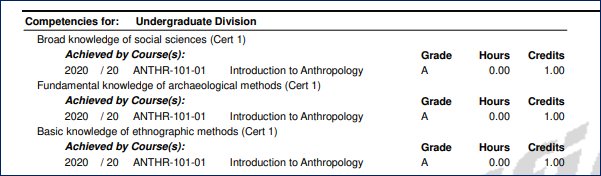
Parents can see competencies in their students' courses in the Course History feature in the Campus Portal.
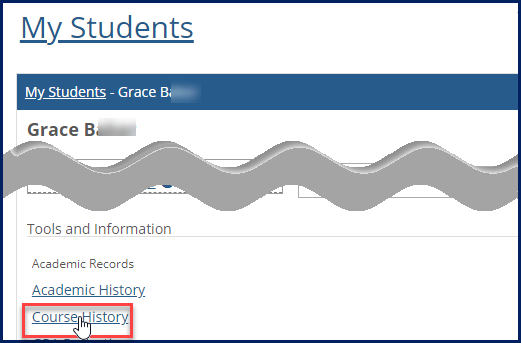
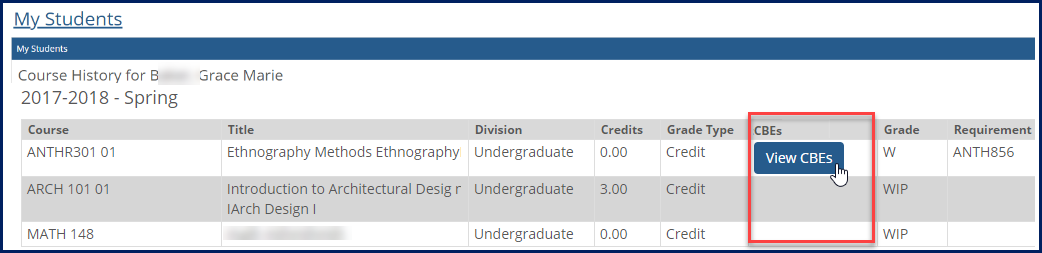
If a course has competencies, parents can click the View CBEs button to see them.
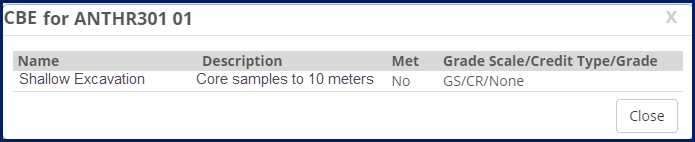
If competencies are set to show in grade reports and transcripts, parents with FERPA permission can see them there, too.
Setting Up CBE
See the "Setting Up Competency Based Education" topic linked below.
Open Enrollment Works Well with CBE
The Open Enrollment feature allows students to work at their own pace. They can finish courses early and start courses late in a term. Students can finish programs faster than the traditional pace allows.
Open Enrollment requires the CBE license. Open Enrollment and CBE are designed to work together, but your school can use either feature independently. See the "Open Enrollment Overview" topic for details.
Schools can use CBE if they want to track competency in individual skills rather than merely grades in courses.
Schools can use Open Enrollment to allow students to take courses at their own pace. For example, a student could start a course at the beginning of a term, compete it at the midpoint of the term, and start a new course then.
Open Enrollment is very helpful to Competency Based Education, but schools can use either Open Enrollment or Competency Based Education with or without the other.
"CBE" is the default display name that refers both to the Competency Based Education feature and to the elements of that feature. For example, we say a course is a CBE course, or it has CBE assigned to it. But your school can edit that display name on the Competency Based Education (CBE) Settings page. The new display name appears in window names, field labels, and drop-downs.
Tip
In the documentation, we use the default names, such as these:
CBE Type Definition window
CBE Catalog Course filter
Manage CBE details button
But if your school were to change the display name from "CBE" to "Competency", for example, then those items would have these names:
Competency Type Definition window
Competency Catalog Course filter
Manage Competency details button
A CBE course can be repeated only if the repeat section and student course record have the same CBE elements as in the student's original section. (Other factors affect whether a course is repeatable. See the "Repeat Course Process" topic in Desktop help.)