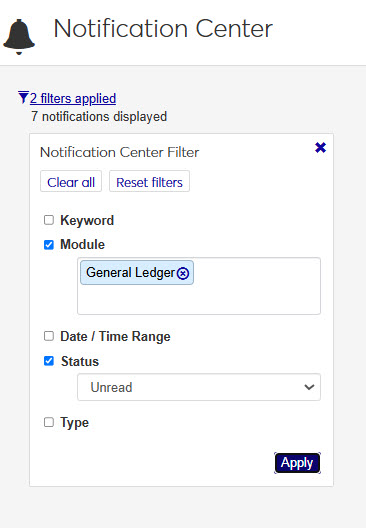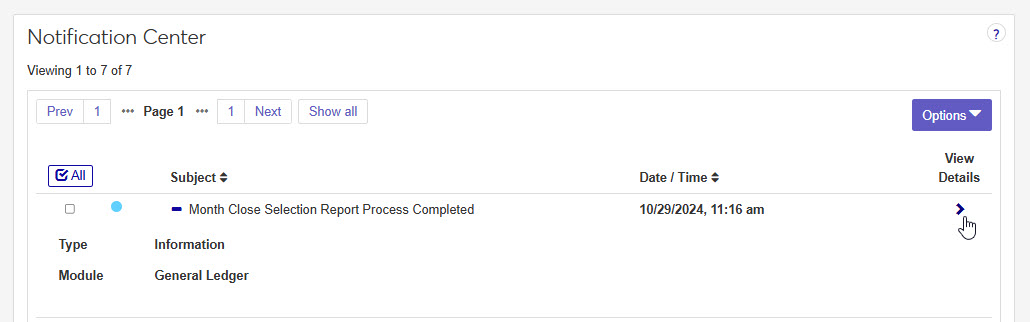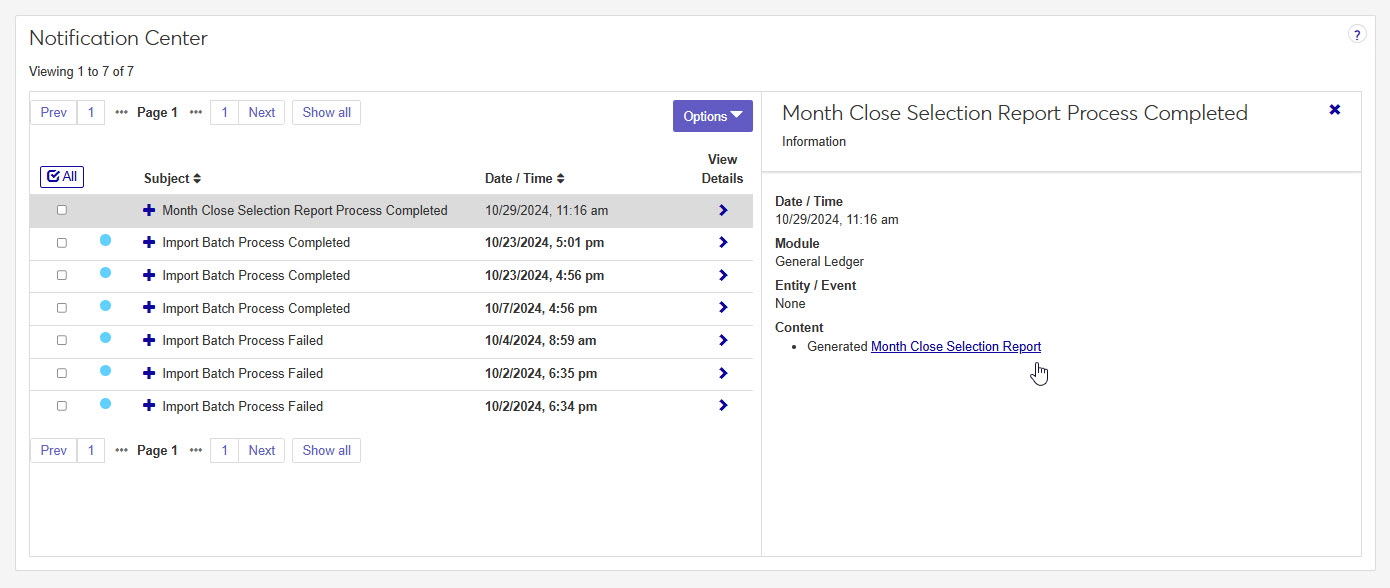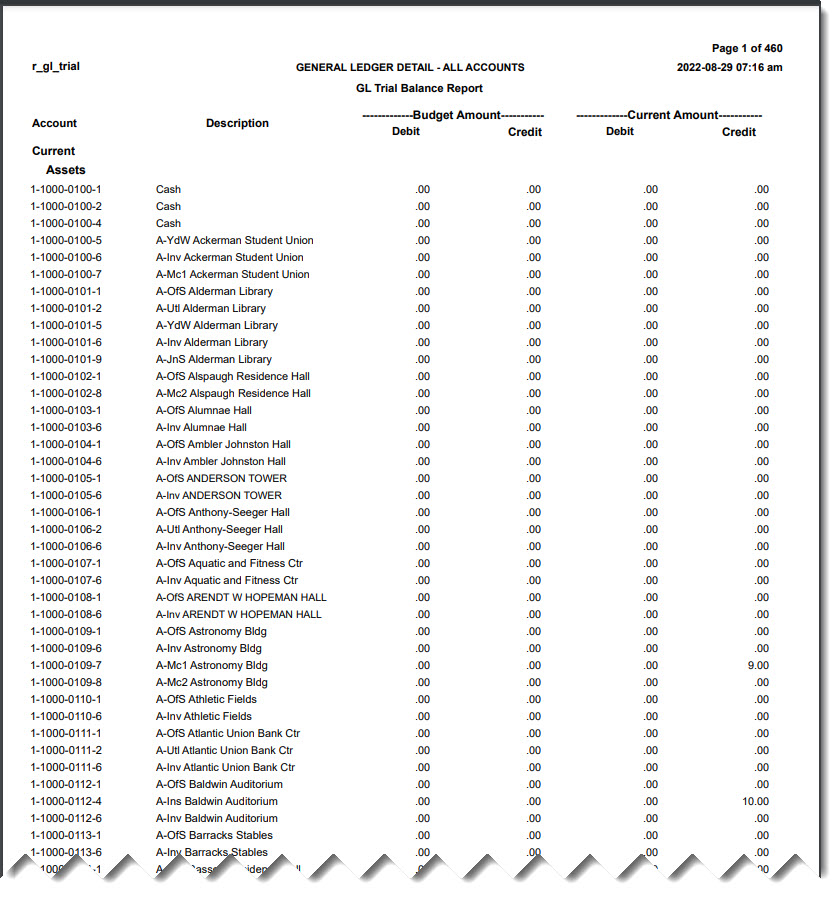Trial Balance Report
Important
Information and features vary according to the roles to which you belong and the permissions associated with those roles. For more information, contact your module manager or your campus support team.
The Trial Balance report shows budgeted and current amounts for each account selected on the Month Close Selection Report page. Use the report to ensure that all account balances are correct and in balance.
Tip
The option to generate the Final Trial Balance report, which is the last step in the month close process, is not yet available in J1 Web. This version of the report is informational only and is similar to generating the report in Desktop without the Final Trial Balance (close the selected month) checkbox selected.
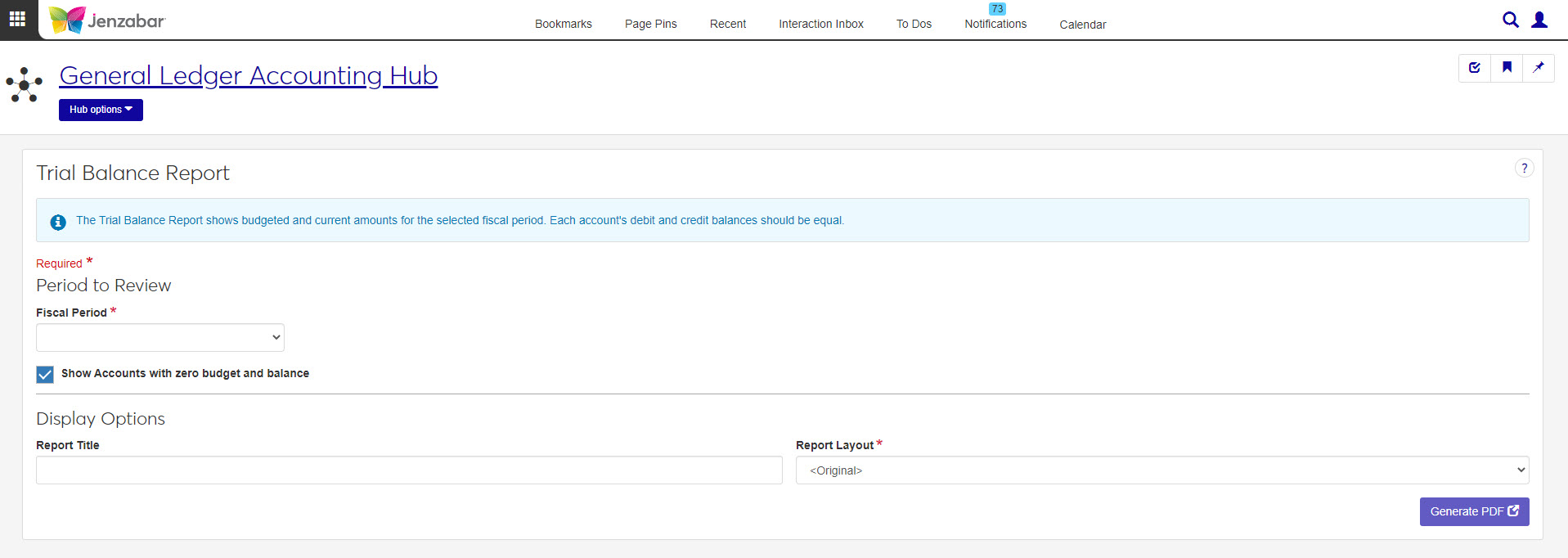
In the General Ledger Accounting Reporting role, select "Can generate Trial Balance report" in the Reports section. If this permission is not selected, users won't be able to access the Trial Balance Report page.
This report is generated on the Trial Balance Report window in Desktop.
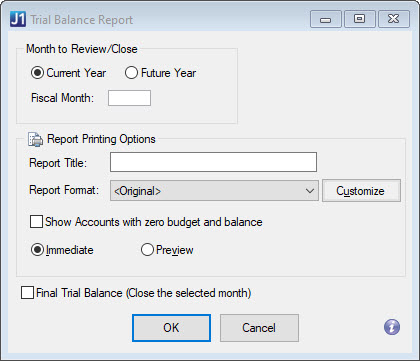
Tip
The Current/Future Year and Fiscal Month fields in Desktop correspond to the Fiscal Period field in Jenzabar One Web.
The Report Format field in Desktop corresponds to the Report Layout field in Jenzabar One Web.
The Final Trial Balance (close the selected month) checkbox, which sets all transactions to Y and completes the month close process, is not yet available in J1 Web.
Note
Fiscal Period and Report Layout are required fields.
Choose a Fiscal Period from the drop-down. Options include the months in the current and future fiscal years.
Tip
Your school's Current Fiscal Year is set on the General Ledger Settings page in J1 Web or the General Configuration window in Desktop. The future fiscal year is the one immediately after the defined current fiscal year.
The Show Accounts with Zero Budget and Balance checkbox is selected by default. Deselect it if you don't want to include accounts with zero budget and balance on the report.
Enter a Report Title (limited to 35 characters).
Choose a Report Layout. The default is the original layout, and options include any customized versions.
Click Generate PDF. The report opens in a new browser tab.
When the report has finished generating, you will receive a notification. You can click on the notification or go to the Notification Center to access the report.
Tip
Completed reports appear as Information Notifications. If the report process fails, it appears as an Error Notification.
If your notification is not visible at the top of your Notification Center, use the Notification Center Filter to search for report.
When you locate your report notification, you can view the Type and Module by expanding
 and closing
and closing  the notification.
the notification. Tip
Unread notifications will have a blue dot icon
 at the start of the row. You can select one or more checkboxes in your Notification Center and use the Options drop-down to change notification statuses between read and unread.
at the start of the row. You can select one or more checkboxes in your Notification Center and use the Options drop-down to change notification statuses between read and unread.Click the View Details icon
 to see more details about the creation of the report, and access the report.
to see more details about the creation of the report, and access the report. Click the report link under the Content section.
If a single file format of PDF was selected for the generated report, clicking the report link will open the report in a new tab of your browser. You can use the PDF browser options to save the file.
If more than one file type is selected, or if the file type is not a PDF, when you click the link, the Save As window pops up, allowing you to name the file and select where you want to save it.
Tip
All downloaded files, regardless of the number of file formats, are in a ZIP folder.
Once the file has downloaded, extract the ZIP file. The report appears in the folder in any file formats you selected when generating.
View and save file versions as needed.
In most cases, yes. Customized versions of the report created in Desktop before your school started using J1 Web should be available as options in the Report Layout drop-down. If your school created new customized layouts in Desktop and copied them to the appropriate location on the J1 Web server, those reports are also available in the drop-down.
However, certain reports were modified to be used in J1 Web (i.e., the base report for J1 Web is different from the base report in Desktop). In those cases, the customized versions from Desktop will not work even when they are moved to the correct location on the J1 Web server. You'll need to re-customize those reports from the original version of the J1 Web report by following the instructions to Customize Reports for J1 Web.
See the help for each report page for guidance about customizing a specific report.
For the customized versions of the report created in Desktop to appear as choices in the Report Layout field drop-down, your campus support team needed to complete certain steps as part of the installation process. For more information, contact your campus support team or see Working with Reports in J1 Web.
Tip
Only custom versions of the report created in Desktop before J1 Web installation will appear as choices in the Report Layout field drop-down. Reports customized in Desktop after you've installed J1 Web are not available in the drop-down unless they have been copied over to the appropriate location on the J1 Web server.
No. Custom versions of the report created in J1 Web won't be available in Desktop.
The Trial Balance report is in the GLReport pbl, and the name of the report is r_gl_trial.
In the General Ledger Accounting Reporting role, select "Can generate Trial Balance report" in the Reports section. If this permission is not selected, users won't be able to access the Trial Balance Report page.
The Trial Balance report shows budgeted and current amounts for the accounts selected on the Month Close Selection Report page. Included for each account:
Account Number
Account Description
Budget Amount
Debit
Credit
Current Amount
Debit
Credit
No. The month close process must be completed in the Desktop application.
Many finance reports are created using long running processes. This means that when you generate a report, you won't see an immediate result. However, you can continue working in J1 Web while your report generates. When it's ready, you will receive a notification that you can access in the Notification Center.