Adjustment Details
Important
Information and features vary according to the roles to which you belong and the permissions associated with those roles. For more information, contact your module manager or your campus support team.
The adjustment details page shows the transactions related to a specific modification or transfer. In the Search Line Items By section, you can enter line item and budget parameters to view specific line items.
The details spreadsheet at the bottom of the page shows line item details and lets you comment on, view, and allocate budgeted amounts. Use the toolbar to save and undo changes, cut and copy rows, and download selected rows to Excel. You can also use the search toolbar to find line items based on keyword, amount, or account number.
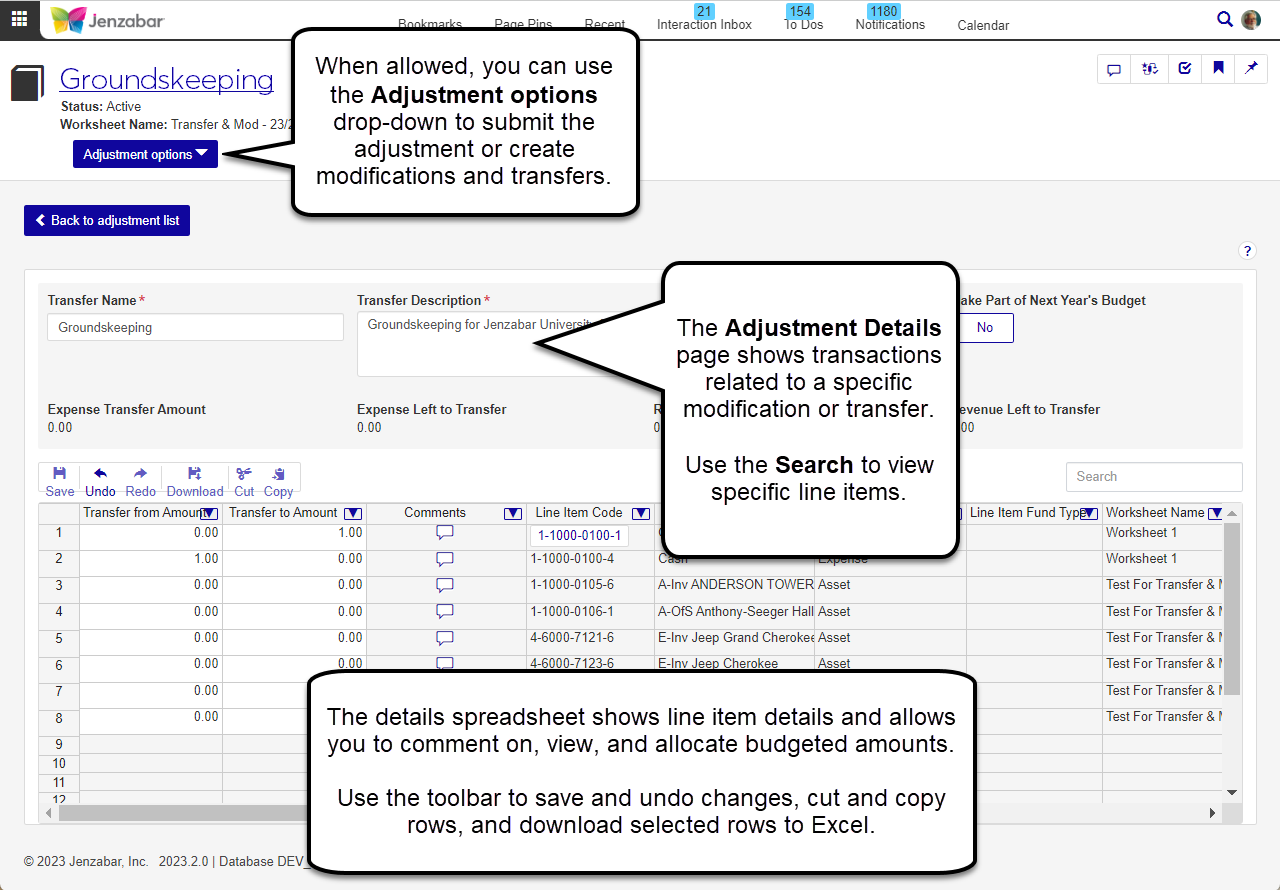
Note
Modifications or transfers must be in either Active or Submitted status for changes to be made.
Make the desired changes to the Name, Description, or change the option to Make Part of Next Year's Budget.
Find a line item and update the Amount.
Click the View allocated budget amount button to open the Allocate Budget Adjustment pop-up.
Update the Allocated amount for each period as needed, and click Save.
From the data sheet toolbar, click Download.
Select options for the Excel format and data columns.
Click Download. Your .xlsx or .zip file is saved in the file location that you have set in your browser settings.
Click the Adjustment Options button.
Select Approve, Deny, or Delete.
Click Yes in the confirmation pop-up.
Enter values for one or more line item parameters.
Line Item Code - Enter a G/L account number and select an option from the drop-down.
Line Item Description - Enter a keyword and select an option from the drop-down.
Line Item Account Type - Select either Expense or Revenue.
Line Item Fund Type - Select either Restricted or Unrestricted.
Enter an Available Budget Min and Available Budget Max to search within a specific range.
Click Get line items.