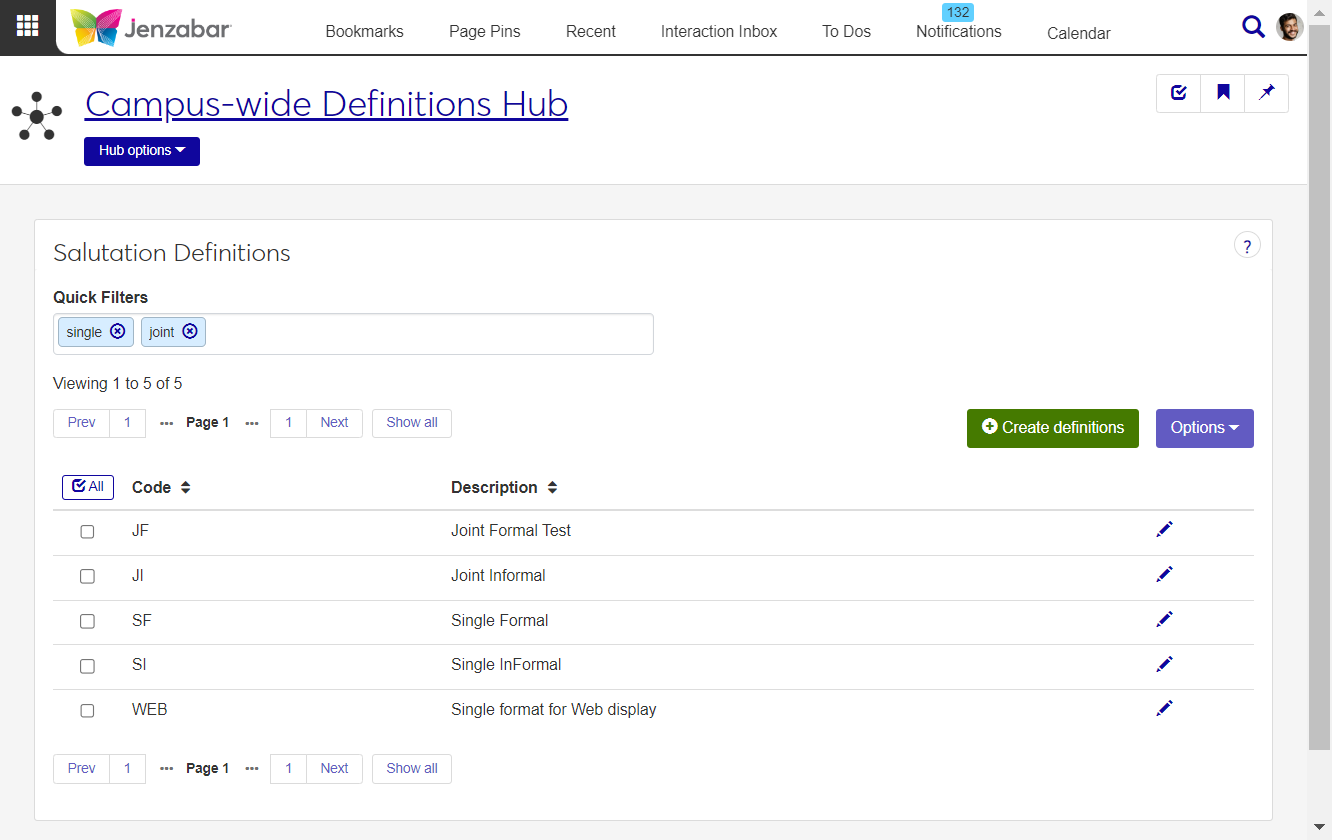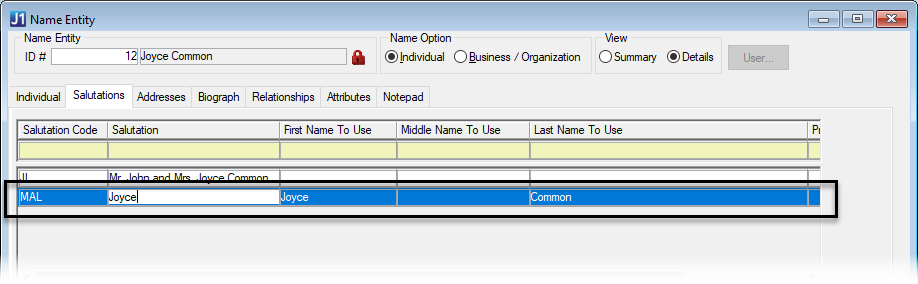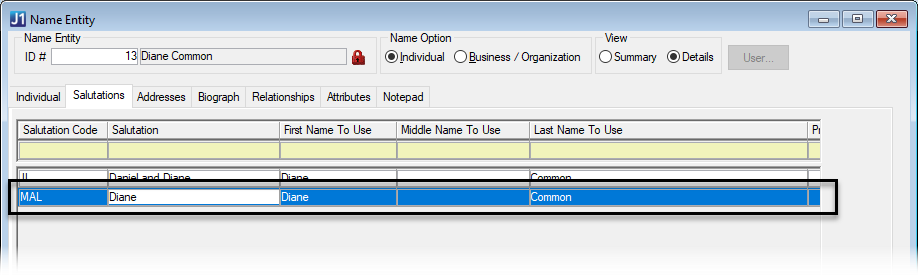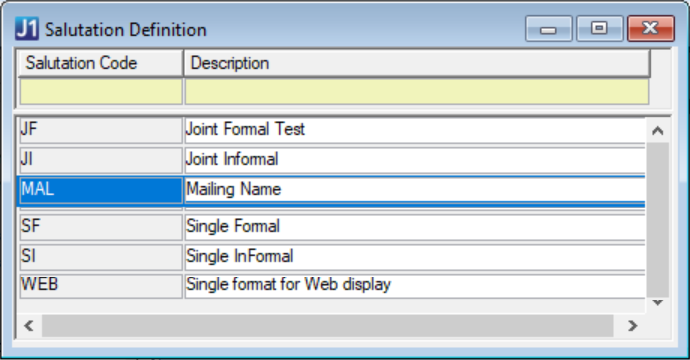Salutation Definitions
Important
Information and features vary according to the roles to which you belong and the permissions associated with those roles. For more information, contact your module manager or your campus support team.
Use the Salutation Definitions page to create codes that identify how people are addressed in certain types of written communication (e.g., alumni letters or donor mailings). These codes are typically used for development/alumni office communications.
Salutation codes are used in communications and reports to personalize messages to recipients. In J1 Web, interactions can use custom InfoMaker data sets that retrieve salutation information for each communication recipient. In Desktop, salutation information can be used in InfoMaker reports and Notepad Actions.
You can update salutation text from the following locations:
Desktop: Name Entity > Salutations tab
Desktop: Maintain Donor Salutations (accessed from the Work with Relationships window when you right-click the name)*
The same code can be associated with several people. The code's description (defined on the Salutation Definitions page) is used as the default salutation text in the Name Entity window. To customize the salutation for each person, delete the default text and enter what's needed for each person.
For example, both Joyce Common and Diane Common are associated with the MAL (Mailing name) salutation code. The Name Entity window, Salutations tab lets you change the salutation text to define how each of them is addressed when that salutation code is used in letters or reports.
Note
Changing the salutation text for someone does not change the Description for the Salutation Code on the definition page.
* Requires the Development license
Desktop Location
Salutation definitions can also be added in the Desktop from the Salutation Definition window. Definitions added in J1 Web are available in the Desktop and vice versa.
Database Location
Salutation definitions are saved in the SALUTATION_DEF table.
Permissions Required
To access the Salutation Definitions page, you must be in a Campus-wide Definitions role with "Can manage salutation definitions" permission.
From the Core Campus-wide Definitions Hub options, select Salutation Definitions.
On the Salutation Definitions page, use the Quick Filters and column sorting to find specific definitions.
Tip
You can also use the global "System page" search to quickly access the page.
From the Core Campus-wide Definitions Hub options, select Salutation Definitions.
On the Salutation Definitions page, click Create definitions.
Enter a unique Code (up to 3 characters).
Enter a Description that identifies how the salutation is used in the system (e.g., Married informal name). Up to 65 characters.
Note
This description is the default salutation text when you add a salutation code to a person's record on the Name Entity or Maintain Donor Salutations windows. When you change the salutation text in either window, it doesn't change the code description on the definition page.
Click Save and create another or Create and close.
From the Core Campus-wide Definitions Hub options, select Salutation Definitions.
On the Salutation Definitions page, click the Edit icon
 for the definition you want to update. The Edit Salutation pop-up opens.
for the definition you want to update. The Edit Salutation pop-up opens.Make changes to the Description text. The Code cannot be changed.
Click Update.
Select the checkboxes next to the rows you want to export.
From the Options drop-down, select Download to Excel. The Download to Excel pop-up opens.
Select options for the Excel format and data columns.
Click Download. Your .xlsx or .zip file is saved in the file location that you have set in your browser settings.
You can add salutation text for an individual in the Desktop from the Name Entity window, Salutations tab or from the Maintain Donor Salutations window.
From the Name Entity window:
In the Name Entity window, enter an ID number and hit Enter.
Go to the Salutations tab.
Right-click and select Add Row.
Select a salutation Code from the drop-down. The code's description autofills the Salutation column.
In the Salutation column, delete the default text and enter the appropriate salutation text (e.g., Mrs. Joyce Common).
Save your changes.
From the Maintain Donor Salutations window:
From the Desktop Work with Relationships window, enter an ID number and hit Enter to view donor details.
Right-click the name and select Salutations to open the Maintain Donor Salutations window.
In the Maintain Donor Salutations window, right-click and select Add Row.
Select a salutation Code from the drop-down. The code's description autofills the Salutation column.
In the Salutation column, delete the default text and enter the appropriate salutation text (e.g., Mrs. Joyce Common).
Close the Maintain Donor Salutations window. A confirmation window appears. Click Yes to save your changes.
The Communication hub lets you create interactions, which are customized templates for documents and other communications. These interactions use data sets (or queries) to personalize messages based on specified data fields. You can import customized InfoMaker data sets that pull salutation text, and then associate those data sets with interactions to send communications to alumni or donors.
For additional information about data sets and interactions, contact your campus support team and see the following topics: