Transfer Entry in J1 Web
Use this page to view and manage transfer courses from other institutions.
The page holds two spreadsheets. The top one is Prospective Transfer Sections. It shows the courses that are available for transfer. They're not yet in the student's course history.
The bottom sheet is Student Section History. It shows the student's existing courses, including ones previously transferred. Transferred courses have a Record Type of either Transfer Summary or Transfer Detail.
In each spreadsheet's toolbar, you can use the Column Selector to select which columns to display.
On this page you import prospective transfer courses and then process the transfer to save them to the student's course history. You can also run the advising worksheet report to see how the courses will contribute to a particular program.
Organization: The organization where the prospective transfer course was taken. Selected from options defined on the Organizations page in the Organization Management hub. Required.
Transfer Status: Selected from options defined on the Transfer Status Definitions page. When Transfer Completed is the saved status, the record can't be edited. Inactive statuses are marked as such. New records are set to Review Required by default. This field can't be empty.
Year: The academic year the course was taken. Selected from options defined on the Year / Term / Subterm Definitions page, or you can enter a year not in the drop-down options.
Term: The term the course was taken. Selected from options defined on the Year / Term / Subterm Definitions page, or you can enter a year not in the drop-down options.
Transfer to Year: The year you want to transfer the course to. Selected from options defined on the Year / Term / Subterm Definitions page.
Transfer to Term: The term you want to transfer the course to. Selected from options defined on the Year / Term / Subterm Definitions page.
Department: Selected from options defined in course codes. Required.
Course Number: Selected from options defined in course codes. Required.
Title: Course title populated by selecting the Course Number. Required.
Advising Requirement: The ARC that this transfer course satisfies. Selected from options defined on the Advising Requirement Code (ARC) Definitions page.
Comments: Clicking the Comment icon
 opens the Comment pop-up. There you can read comments, add new ones, or mark comments as read. Up to 1000 characters. You can also attach a file.
opens the Comment pop-up. There you can read comments, add new ones, or mark comments as read. Up to 1000 characters. You can also attach a file. Credit Hours: Credit hours your school awards the course. Must be between 0 and 999.99.
Grading Type: Grade scale and credit type as defined on the Grade Table Definitions page.
Grade: Selected from grades available in the grading type. Options are defined on the Grade Table Definitions page.
Transcript Division: The target division for the transfer course. Selected from options defined on the Division Definitions page.
Hours Attempted: Populated automatically. Not editable. Calculated from grade scale, credit type, credits, and grade.
Hours Earned: Populated automatically. Not editable. Calculated from grade scale, credit type, credits, and grade.
GPA: Hours that apply to GPA calculations. Populated automatically. Not editable. Calculated from grade scale, credit type, credits, and grade.
Quality Points: Populated automatically. Not editable. Calculated from grade scale, credit type, credits, and grade.
Transaction Status: Populated automatically with "C - Current" or "H - History".
Entered By: Filled automatically with the username of the logged-in user who entered the information.
Date Entered: Populated automatically.
The data in the Prospective Transfer Sections datasheet is stored in the Student Transfer Course table (stud_trans_crs).
The Run Advising Worksheet button opens the Run Advising Worksheet pop-up for the student. You can run an advising worksheet report for the student and a particular program against either the prospective transfer courses or the courses already in student course history.
When you've completed and verified the information in the Prospective Transfer Sections spreadsheet, and you've set the Transfer Status to Ready to Transfer, you can process the transfer. You select the checkboxes of the courses that are ready, and in the Options drop-down, you click Transfer student course history. If the transfer course doesn't have a matching course in your school catalog, a pop-up asks if you want to create the catalog course.
Error: If the course has an error, the error icon appears. Click the icon to view the type of error.
Note
Errors include these types:
Course not found
Course full
Course already taken
Time conflict
Prerequisite
Corequisite
Prohibited
Organization: Institution where the course was taken. Prepopulated. Not editable.
Record Type: The course type. Prepopulated. Not editable. One of the following values:
L - Local Detail
S - Local Summary
T - Transfer Detail
U - Transfer Summary
Year: The course section's academic year. Prepopulated. Not editable.
Term: The course section's term. Prepopulated. Not editable.
Section: The course section's course code. Prepopulated. Not editable.
Status: The course section's transaction status. Selected from the following values:
Current
Preregistered
Reserved
Waitlisted
History
Dropped
Subterm: Prepopulated but editable. Options are defined on the Year / Term / Subterm Definitions page.
Repeat: Prepopulated but editable. Forgiven, Not Forgiven, Repeat, Excluded or blank.
Advising Requirement: The ARC that this course satisfies. Selected from options defined on the Advising Requirement Code (ARC) Definitions page.
Title: Full course title.
Credit Hours: Prepopulated. Not editable.
Lead Instructor: Prepopulated. Not editable.
Tuition Hours: Hours that apply to tuition. Prepopulated but editable. 0 to 999.99.
Grading Type: Grade scale and credit type as defined on the Grade Table Definitions page.
Grade: Prepoluated if the course is complete. Selectable from grades available in the grading type. Options are defined on the Grade Table Definitions page.
Transcript Division: Selected from options defined on the Division Definitions page.
Attempted: Populated automatically. Not editable. Hours calculated from grade scale, credit type, credits, and grade.
Earned: Populated automatically. Not editable. Hours calculated from grade scale, credit type, credits, and grade.
GPA: Hours that apply to GPA calculations. Populated automatically. Not editable. Calculated from grade scale, credit type, credits, and grade.
Schedule Info: Days of week, dates and times. Not editable.
Begin Date: The course section's begin date. Editable.
End Date: The course section's end date. Editable.
Academic Credit Label: The credit label for this record's transcript division.
Note
Available only if "Academic credit varies by division" is selected on the Enrollment Settings page.
Dual Enrolled: Select Yes or No.
Joint Enrolled: Select Yes or No.
Quality Points: Populated automatically. Not editable. Calculated from grade scale, credit type, credits, and grade.
The data in the Student Section History datasheet is stored in the Student Course history table (student_crs_hist).
You can work with transfer courses in Desktop on the Transfer Entry window.
Permissions required are available in the following roles and in roles copied from them.
Permission | Available in These Roles |
|---|---|
Can view student section list | Advising - Access to all students Primary Advisor - Access to assigned Students Secondary Advisor - Access to Students by Academic Program Secondary Advisor - Access to Students by Athletic Roster Secondary Advisor - Access to Students by Campus Location Registrars |
Can view transfer sections | Advising - Access to all students Primary Advisor - Access to assigned Students Secondary Advisor - Access to Students by Academic Program Secondary Advisor - Access to Students by Athletic Roster Secondary Advisor - Access to Students by Campus Location Registrars |
Can manage transfer sections | Registrars |
Can transfer sections | Registrars |
Can create students | Registrars |
Can edit student section records that have History status | Registrars Registration Module Manager |
Can edit student section records that do not have History status | Registrars Registration Module Manager |
On a student's Summary page, click the Person options drop-down.
Select Person and then Prospective transfer entry. (Or you can select Student, Student, and Prospective transfer entry.) The student's Transfer Entry page opens displaying two spreadsheets. The top sheet is Prospective Transfer Sections, and the bottom is Student Section History.
To sort a spreadsheet by a column, click thte column heading. To reverse the order, click it again.
To filter by a column, click the column's Filter icon
 , and make selections in the pop-up.
, and make selections in the pop-up. To show or hide columns from display:
In the spreadsheet's toolbar, click the Column Selector icon
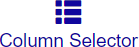 . The Column Selector panel opens.
. The Column Selector panel opens.Select and deselect the checkboxes for columns as needed.
Click the Apply button. The selected columns appear in the spreadsheet, and the deselected columns are hidden.
To close the panel, click the Column Selector icon
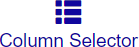 again.
again.
Some fields are editable, depending on your permissions. Proceed with caution when editing a student's records.
On the toolbar for the Prospective Transfer Sections spreadsheet, click the Add icon
 . A new row appears at the top of the spreadsheet.
. A new row appears at the top of the spreadsheet.Enter information in the columns. For guidance, refer to the Prospective Transfer Sections Columns information above.
Click the Save icon
 . The course is saved with a status of Review Required.
. The course is saved with a status of Review Required.
Note
You can import courses from .xls, .xlsx, and .csv files. Import of EDI and XML electronic (etrans) transcripts is planned for a future release of J1 Web.
On the toolbar for the Prospective Transfer Sections spreadsheet, click the Import icon
 . The Import File wizard opens to the Select Data Source page.
. The Import File wizard opens to the Select Data Source page.Select a source file:
Under File to Import, click the Choose file button. Your file explorer opens.
Browse and select a file to import. Must be .xls, .xlsx, or .csv.)
Click Open. The file is selected.
Select a mapping template:
If you don't have a mapping template, or if you need to view or edit one, click the Manage Templates link. The Data Mapping Templates page opens.
Tip
To edit a template and/or see its columns and which are required, click the Actions drop-down, and select Edit. The Edit Mapping Template pop-up opens. View or edit as necessary, and click Save and close or Cancel.
Click in the Mapping Template field, and select a mapping template from the drop-down.
Click the Preview and edit data button. The Import File Wizard advances to the Preview and Edit Data page.
Review and edit the information as necessary.
Click the Import button. The wizard closes, and the course information appears in the Prospective Transfer Sections spreadsheet.
Click the Run advising worksheet button. The Run Advising Worksheet pop-up opens.
Select a Degree. Required.
Select a Catalog Year. Required.
Select at least one Major and/or Certification.
Select a Minor and/or Concentration as needed.
In the Run Against drop-down, select either Prospective transfer only or Student course history only. The first option runs for information in the top spreadsheet to see how the prospective transfer courses affect the student's aims. The second runs for information in the bottom spreadsheet to see how the student's existing courses affect their aims.
Click Generate PDF. The report opens in a new tab.
In the Prospective Transfer Sections spreadsheet, complete and verify the information.
When the information has been reviewed and approved, set the Transfer Status as Approved for Transfer.
Select the checkboxes for the courses that are approved for transfer.
Click the Options drop-down, and select Transfer student course history.
If the person isn't already in your system as a student, the Designate Person as a Student pop-up opens.
Click in the Division field, and select a division for the student.
Click in the Web Registration Group field, and select an option.
Under Create Student User and J1 Campus Portal Login, click the button to select Yes or No. If this is set to Yes, a student account is automatically created in the Campus Portal.
Note
Your school can configure the Account Notification feature in the Campus Portal to send an email to the student when their account is created. The email has instructions for creating their password and logging in.
Click the Designate as student button. The person is now designated as a student.
If the transfer course isn't already a course in your catalog, a pop-up asks whether you want to create it in the catalog.
If so, click Yes, create. The course is transferred to the student's course history and created in your catalog. The Recalculate Academic Record process runs for the student, and the course appears in the Student Section History spreadsheet.
If you don't want that course created in your catalog, click Cancel. The course is transferred, to the student's course history, but it's not created in your catalog.
Select the checkbox next to each definition you want to delete. You must select at least one to enable the Delete button.
Click Delete on the toolbar. The Delete Definitions? pop-up opens.
The Delete Definitions? pop-up lists the selected definitions in two categories:
Ready to Delete: Definitions that can be deleted.
Unable to Delete: Definitions that cannot be deleted, either because they're in use or are protected by the system.
If you decide not to delete a definition listed under Ready to Delete, click the Remove icon for that definition to remove it from the list of definitions to be deleted.
When you are sure you want to delete all the definitions listed under Ready to Delete, click Yes, delete.
You can download either spreadsheet.
Anyone with "Can view transfer sections" permission.