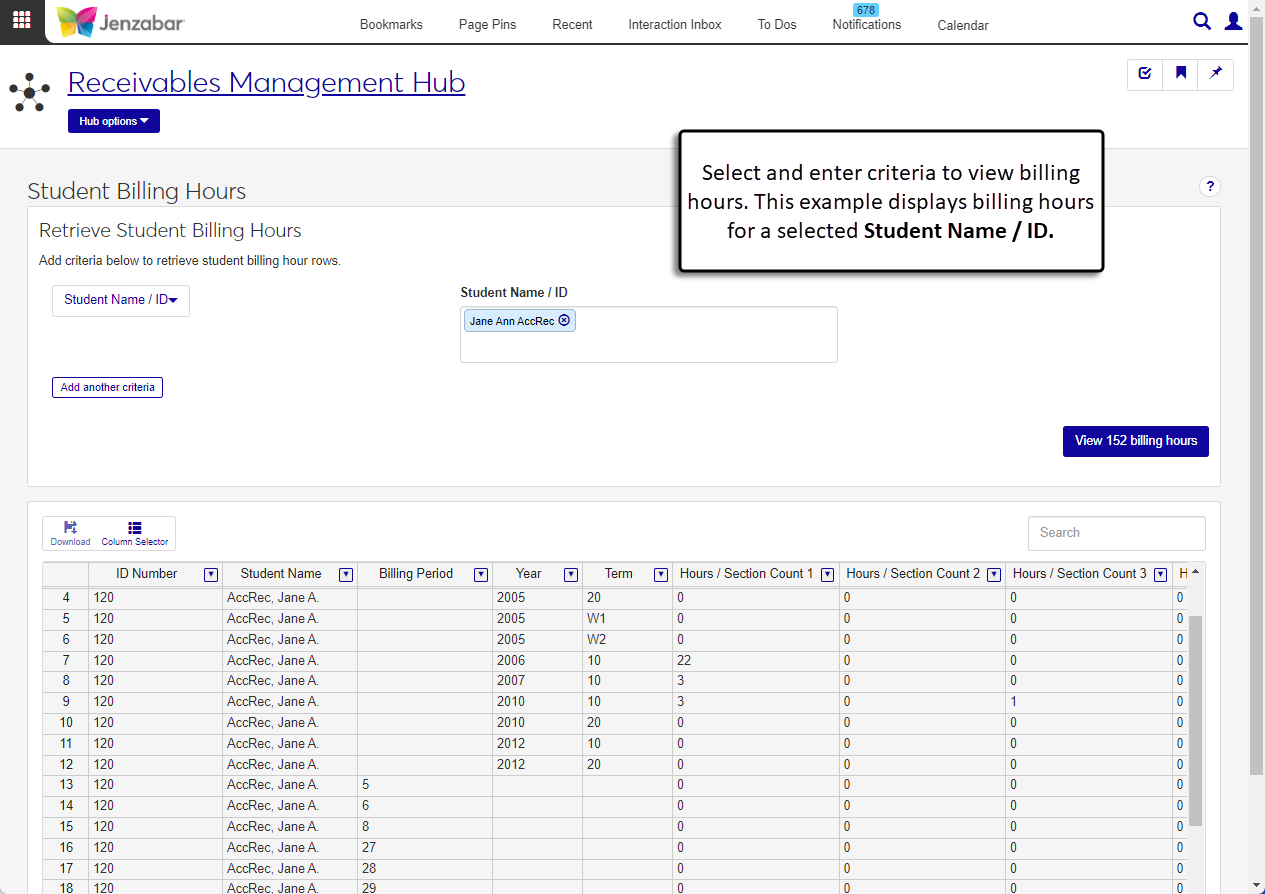Student Billing Hours
Important
Information and features vary according to the roles to which you belong and the permissions associated with those roles. For more information, contact your module manager or your campus support team.
The Student Billing Hours page lets you review the number of credit hours, courses, and tuition hours for students. You can filter results based on a combination of student name/ID number, billing period, year/term, or hours/section count. This read-only information is useful for troubleshooting totals for student hours.
Desktop Location
You can also review student billing hours in Desktop in the View Student Hours window.
Permissions Required
To access this page, you must be in a Receivables Management role (or copy of it) with "Can view hours" permission.
From the Receivables Management Hub options drop-down, select Student billing hours. The Student Billing Hours page opens.
Click the Criteria 1 drop-down and select from the following options.
Student Name / ID: Enter a name, ID number, SSN, or birthdate to find students. You can select multiple students.
Tip
The system updates the ID Number / Name field when you enter a full ID number and press Tab to move to the next field.
Billing Period: Select one or more billing periods from the drop-down options. Active and inactive billing periods can be selected.
Year / Term Fields: Select the Year and Term. Only one year/term combination can be selected.
Hours / Section Count 1 - 99: Select the minimum and maximum number of hours for the selected hours/section. This criteria returns a list of students whose total number of regular credit hours are within that range.
To add additional criteria, click the Add another criteria button, select an option from the drop-down, and enter the appropriate information.
Click the View billing hours button. The spreadsheet displays the students that meet the entered criteria and includes the following columns.
ID Number
Student Name
Billing Period
Year
Term
Hours / Section Count 1 - 99
To further refine the search results:
Use the Search field to the right above the spreadsheet.
Click the Column Selector to hide or display columns.
On the View Student Billing Hours page, select your criteria to view billing hours and click the View billing hours button.
In the spreadsheet toolbar, click Download. The Download to Excel pop-up opens.
Select options for the Excel format and data columns.
Click Download. Your .xlsx or .zip file is saved in the file location that you have set in your browser settings.
The View billing hours button is enabled only when there are student billing hours that meet the selected criteria. Update your criteria to enable the button and view billing hours.