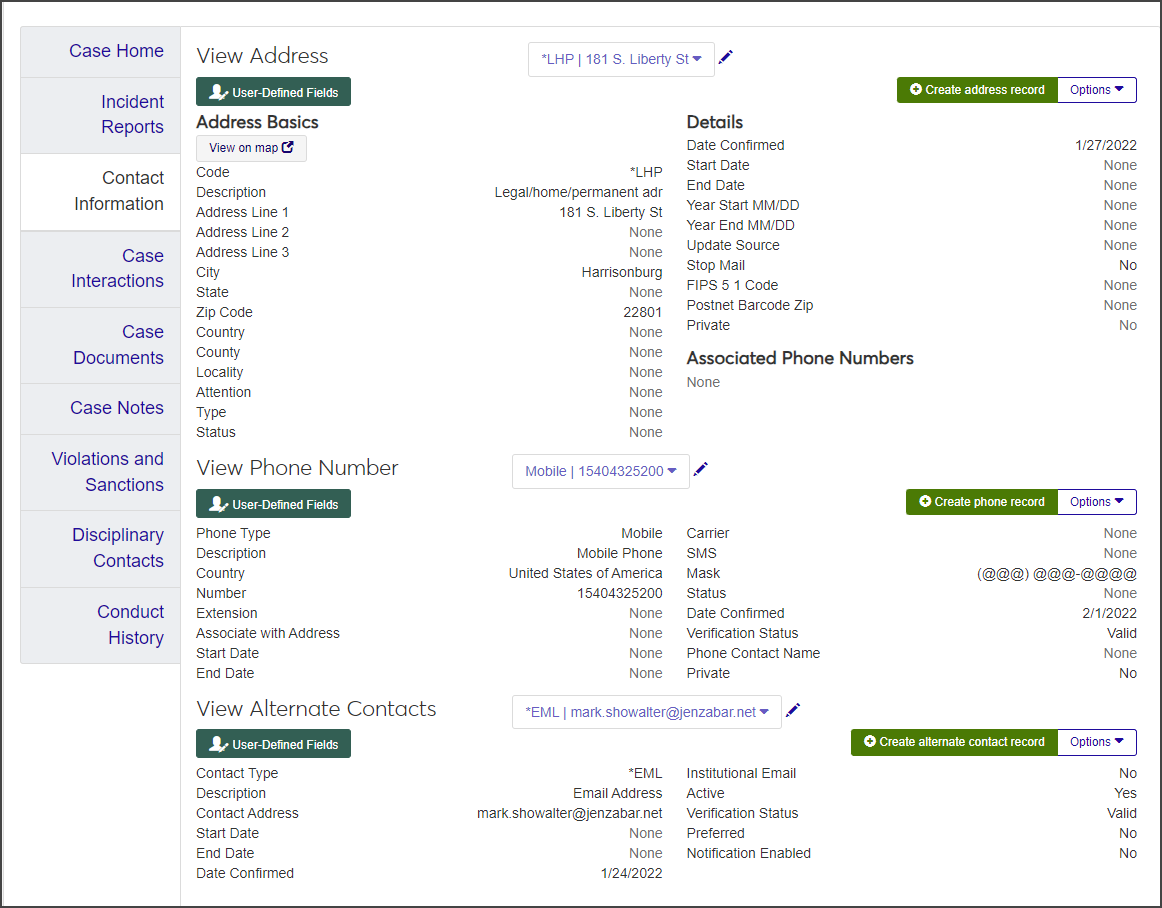Case Summary: Contact Information Tab
Important
Information and features vary according to the roles to which you belong and the permissions associated with those roles. For more information, contact your module manager or your campus support team.
On the Contact Information tab, you can view and maintain mailing addresses, phone numbers, email addresses, and other contact information related to the case.
To view, edit, and create contact information, you must be in a Person Management role and have the necessary permissions enabled.
See Person Management Permissions for details.
To view and edit user-defined fields, you must have the "Can edit UDEF data" permission enabled.
Different fields are available based on the type of contact information.
From the Case summary page, click the Contact Information tab.
To see details about other addresses, phone numbers, or alternate contacts for the student, click the drop-down next to View Address, View Phone Number, or View Alternate Contacts and select an option. The drop-down is only enabled if more than one contact is available.
To view historical address, phone number, or alternate contact information, select View historical records from the Options drop-down. The View Historical Records window opens, displaying detailed contact records.
To view the address on a map, click the View on map button in the View Address section. A maps page opens pinpointing the address.
On the Contact Information tab, click the Create address record button. The Create Address Record pop-up opens.
Required fields are indicated by a red asterisk.
Select an Address Code from the drop-down. This code cannot be edited once the record is created.
Enter or select details for the following fields. To enable the Create button, at least one address field must have a value.
Enter Address Line 1, 2, and 3 as needed. These fields can contain a maximum of 60 characters.
Enter the City name. This field can contain a maximum of 60 characters.
Select the State.
Enter a 5-digit Zip Code.
Select a Country.
Select a County.
Select a Locality.
If mailed items should be addressed to someone other than the associated name, enter a name in the Attention field. This field can contain a maximum of 45 characters.
Select an address Type.
Select the Status of the address (Presumed current or Out of date), if known.
Enter the Date Confirmed, if known.
Enter the Start Date and End Date to indicate when the record is available in the system.
If this address will be used for the person for only part of the year, select a Year Start Month and Year Start Day.
Select the Year End Month and Year End Day to indicate when this address is no longer active for the year. The combination of Year End Month and Year End Day must be greater than or equal to the combination of Year Start Month and Year Start Day.
Select the Update Source from the drop-down.
Select the Stop Mail checkbox if this address should not receive mail.
Select an FIPS 5 1 Code, if known.
Enter a 9-digit Postnet Barcode Zip if you'll need to print the address with a barcode.
Select Yes or No from the Private drop-down to indicate if this address is private. The field defaults to No.
Click Create. The new address is now available from the View Address drop-down on the Contact Information tab.
The Address Code cannot be edited. All other fields are editable.
On the Case summary page, click the Contact Information tab.
If more than one address is in the system, select the address you need to edit from the View Address drop-down.
Click the Edit icon. The Edit Address Record pop-up opens.
Update the fields as needed.
When you are done, click Update.
On the Contact Information tab, select the address you want to copy from the View Address drop-down.
Select Copy from the Options drop-down. The Copy Address Record pop-up opens. All address information except the Address Code autofills in the fields.
Select an Address Code from the drop-down. This field is required.
Review and update the information in the editable fields.
Click Create to save the new record and close the pop-up. The new address record is now displayed in the Contact Information tab.
On the Contact Information tab, click Create phone record. The Create Phone Record pop-up opens.
Required fields are indicated by a red asterisk.
Select a Phone Type from the drop-down.
Select a Country.
Enter a phone number in the Number field. Do not include spaces or characters.
If the number includes an extension, enter it in the Extension field. Do not include spaces or characters. The extension can include up to 5 numerals.
From the Associate with Address drop-down, select the address code the phone number should be associated with.
Click in the Start Date and End Date fields and select the date range when the record is available in the system.
Select an optional phone Carrier.
If the number can send and receive text messages, select the Text Capable checkbox.
Select a Mask option to determine how the number will be displayed throughout J1 Web (e.g., U.S. number with an extension).
Select the Status of the number (e.g., active or inactive).
Click in the Date Confirmed field and use the pop-up calendar to select the date when the number was confirmed, if known.
Select the Verification Status. The field defaults to Unknown.
Enter a Phone Contact Name (up to 45 characters) if the phone number is shared and may have a contact other than the associated name record.
Select whether the phone number is Private. The field defaults to No.
Click Create. The new phone record is now displayed in the Contact information tab.
Phone Type cannot be updated. All other fields are editable.
On the Contact information tab, select a phone record from the View Phone Number drop-down.
Click the Edit icon. The Edit Phone Number pop-up opens.
Required fields are indicated by a red asterisk.
Update the fields as needed.
When you are done, click Update.
On the Contact information tab, select the phone record you want to copy.
Select Copy from the Options drop-down. The Copy Phone Record pop-up open
All fields are editable. Phone Type, Number, and Verification Status are the only required fields.
Select a Phone Type.
Update the editable fields as needed.
When you are done, click Create. The new phone details are displayed when the pop-up closes.
On the Contact information tab, click Create alternate contact record. The Create Alternate Contact Record pop-up opens.
Required fields are indicated by a red asterisk.
Select a Contact Type from the drop-down (e.g., Facebook, LinkedIn, Email Address, etc.)..
Enter the Contact Address. This field can contain a maximum of 60 characters.
Select the Preferred checkbox if you want this alternate contact to be the preferred contact method.
Note
Only one alternate contact can be marked as preferred. If another alternate contact record was already flagged, selecting the checkbox for this record deselects the checkbox for the other record.
The Active checkbox is selected by default. Deselect it if you do not want the alternate contact to be active.
Select the Notification Enabled checkbox if notifications can be sent to this alternate contact record.
Click in the Start Date and End Date fields and use the pop-up calendars to indicate when the record is available in the system.
Click in the Date Confirmed field and select the date the alternate contact record was confirmed, if known.
Select the Verification Status from the drop-down. The field defaults to Unknown.
Click Create. The tab updates to display details for the new alternate contact record.
Contact Type cannot be updated. All other fields are editable.
On the Contact Information tab, select a record from the View Alternate Contacts drop-down.
Click the Edit icon. The Edit Alternate Contact pop-up opens.
Update the editable fields as necessary.
Click Update.
When you copy an alternate contact record, you must update the Contact Type, Contact Address, and Verification Status. All other fields are editable but are not required.
On the Contact Information tab, select a record from the View Alternate Contacts drop-down.
Select Copy from the Options drop-down. The Copy Alternate Record pop-up opens.
Update the Contact Type and Contact Address.
Update the other editable fields as needed.
Update the Verification Status.
When you are done, click Create.
On the Contact Information tab, click the User-Defined Fields button for the record you want to edit. The User-Defined Fields window opens.
Edit the fields as needed.
Click Save.
The View Historical Records feature provides a view-only record of contact information.
On the Contact Information tab, select an address, phone, or alternate contact record from the relevant drop-down.
Select View historical records from the Options drop-down. The View Historical Records window opens.
Scroll through the records to view historical details.
To view an address on a map, click the View on map button in the Address section.
Click Close to close the window.