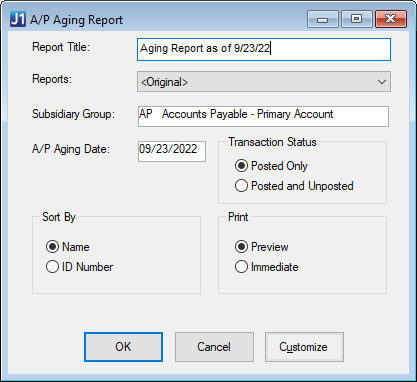AP Aging Report
Important
Information and features vary according to the roles to which you belong and the permissions associated with those roles. For more information, contact your module manager or your campus support team.
The AP Aging Report shows a snapshot of unpaid invoices as of a given date. It generates a summary of invoice totals by aging buckets and grouped by vendor. Invoice totals are summarized by aging buckets and grouped by vendor so you can easily see which invoices are current and past due. This report provides an overview of upcoming cash outflows and timeliness for vendor payments.
Permissions Required
To access the AP Aging Report page, you must be in a Procurement - Accounts Payable role with "Can generate AP Aging reports" permission.
Desktop Location
The AP Aging report can also be generated in the Desktop from the A/P Aging Report window.
Note
The Reports field in the Desktop is equivalent to the Report Layout field in J1 Web.
The J1 Web report page does not include "Immediate" and "Preview" options because the report opens in a new browser tab and can be downloaded to print later.
At this time, J1 Web does not allow report customization directly from the report page. For instructions to create customized report layouts for J1 Web, see How To Create Customized Reports for J1 Web.
From the Finance Procurement Hub options, go to Reports and select AP Aging. The report page opens.
Enter an optional Report Title (up to 60 characters).
Enter an AP Aging Date. The default is today's date. This date is compared against each invoice date to calculate the number of days the invoice is overdue for payment. If an invoice was not paid before the entered AP Aging Date, the invoice's transactions are placed in aging buckets based on the number of days they are overdue and are included in the aging report.
Note
Aging buckets are defined in the Desktop Aging Report Configuration window.
Select a Report Layout. The <Original> is the default, and any report layouts customized for J1 Web are available for selection.
Note
Reports that were customized in Desktop are not available for selection. To create customized reports for J1 Web, see How To Create Customized Reports for J1 Web.
Select a File Format. The default selection is PDF, and you can select multiple formats.
Select an AP Subsidiary Group. The selected subsidiary group may contain one or more subsidiaries, and invoices for the selected subsidiaries are included in the report.
Under the Transaction Status, select from the following options. Suspended invoice transactions are not included in the report.
Posted Only
Posted and Unposted
Under Sort By, select from the following options.
Name
ID Number
Click Generate. If only the PDF file format is selected, the report opens in a new browser tab. If another file format is selected, the report downloads as a zip file.
Aging buckets can be updated in the Desktop Aging Report Configuration window. For additional information, see Aging Report Configuration window.
You can see subsidiary groups in the Desktop Subsidiary Group Control window. To view and update the subsidiary codes in a group, right-click a row and select Subsidiary Group Control Relationship to open that window. Subsidiary codes listed in the right column are included in the selected subsidiary group. For additional information, see Subsidiary Group Control Relationship window.
When the AP Aging Report was created for J1 Web, it was modified to account for a calculation error in the Desktop version. To create a customized report layout in J1 Web, follow the steps to Create Customized Reports for J1 Web. The original report name is r_ap_aging_report in the APWebReport.pbl. For additional assistance, contact your campus support team.
No. Custom versions of the report created in J1 Web won't be available in Desktop.
The <Original> report layout includes the following information.
Subsidiary Code
Vendor ID Number
Vendor Name
Amount due for each aging bucket
Subsidiary Total
Grand Total
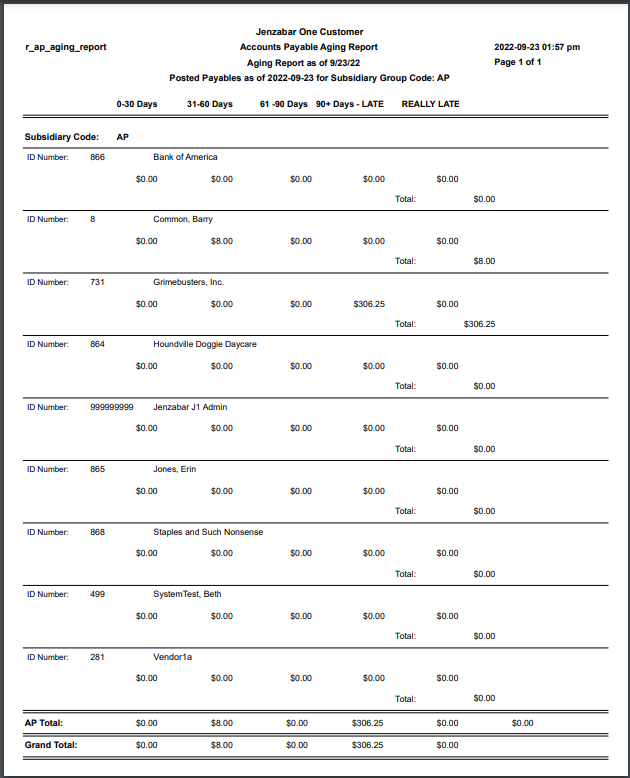
Verify the PowerBuilder Services URL is entered correctly in System Administration, System Settings, Product Installs and Sign page.
The URL must use HTTPS and not HTTP
The URL subdomain and domain must match the J1 Web URL

If the location where you store J1 Web reports is not the default installation location (C: > Jenzabar > Reports), verify the J1 Web server has permission to access the location. Detailed steps are available in the help topic Working with Reports in J1 Web.