Switching to J1 Web Features: Grade Entry and Course Overrides
Important
Information and features vary according to the roles to which you belong and the permissions associated with those roles. For more information, contact your module manager or your campus support team.
The J1 Web Grade Entry and Course Overrides features replace the equivalent features on your Campus Portal.
Grade Entry on the Campus Portal Faculty Course Center feature
Course Authorization Campus Portal feature
The result is a more integrated, smoother workflow for you.
The settings to make the switch are on the Registration Settings page in J1 Web. Before turning the switch, you must do some setup. Then you can explore the J1 Web features before turning them on.
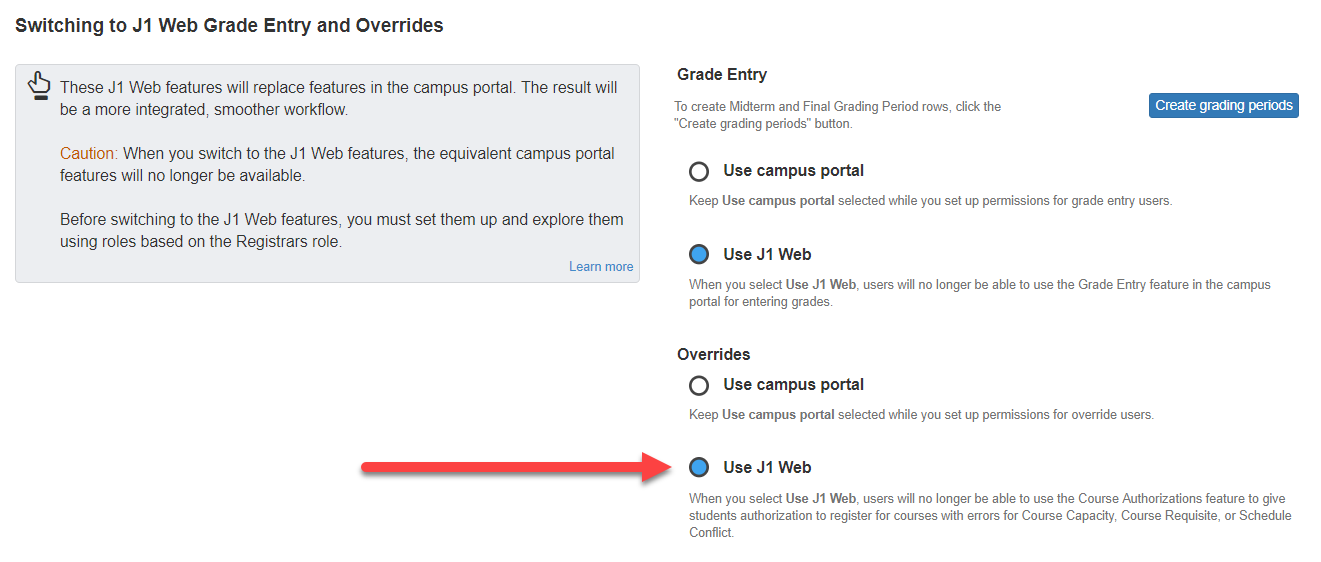
Caution
Once you switch to these J1 Web features, the equivalent features on the Campus Portal will no longer be available.
Note
Roles based on the Registrars role have permission to set up grade entry and course overrides, which is necessary to do the setup. While users with these roles set up and explore in J1 Web, the users in other roles continue to use the Campus Portal features.
The setup process includes these steps:
Set up permissions for roles that will enter grades. See the topic "Using Roles to Control User Access in Registration".
Set up grading periods in J1 Desktop. See the topic "Setting Up J1 Web Grade Entry".
Explore and test your new grade entry functionality.
Change the Grade Entry setting in Registration Administration settings to Use J1 Web.
The setup process includes these steps:
Set up permissions for roles that will authorize overrides. See the topic "Course Overrides" for more information about overrides permissions.
Test course overrides in J1 Web. See the topic "Course Overrides".
Change the Overrides setting in Registration Administration settings to Use J1 Web.