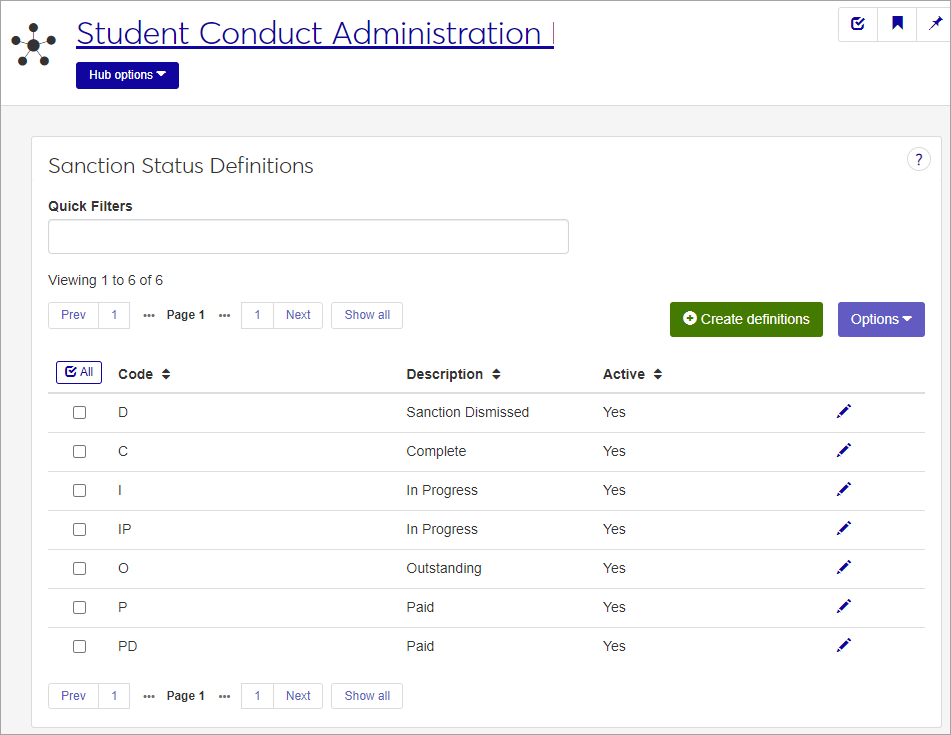Sanction Status Definitions
Important
Information and features vary according to the roles to which you belong and the permissions associated with those roles. For more information, contact your module manager or your campus support team.
Sanction status codes are used to indicate the status of an assigned sanction. These codes can indicate if the sanction has been completed or paid, or remains unresolved. Sanction status codes are available in drop-down lists when users work with sanctions.
To define and edit Sanction Status Definitions, you must be in the Student Life Module Manager or Student Conduct Administrator role (or a role copied from one of those roles) with the "Can manage sanction status definitions" permission enabled.
You can manage these definitions in Desktop on the Sanction Status Definition window (found under Settings - Student Life). Definitions edited in J1 Web are changed in Desktop and vice versa.
From the Student Conduct Administration Hub page, click the Hub options menu and select Manage definitions > Sanction Status Definitions. The Sanction Status Definitions page opens, displaying a list of existing definitions.
To narrow the list, enter keywords or other identifying text in the Quick Filters field and select Add '[your search term]' when it appears. You can only use one filter at a time.
To sort the list by a particular column, click the column heading.
Tip
You can also use the page search in the upper right corner of J1 Web. Just start typing the name of the definition page you want, and select it in the results.
Click the Create definitions button. The Create Sanction Status Definitions pop-up opens.
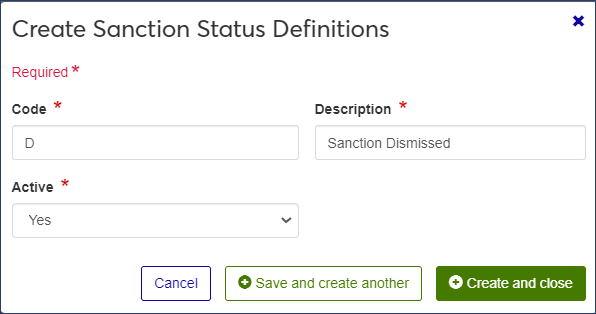
All fields are required.
Enter a unique 2-character Code. Once saved, the code cannot be changed. This code will be used throughout the J1 system to indicate this Sanction Status.
Enter a brief Description for the code. Be sure to use something that will be easily understood by other users. The description will be displayed when users work with sanction statuses. It will also appear on certain reports.
The field can contain a maximum of 63 characters.
Select Yes or No from the Active drop-down. Codes set as not active will not be available as options in drop-down menus when users enter incident reports.
Click Save and create another to save the definition and clear the fields so you can enter another. Click Create and close to save the definition, close the window, and return to the Sanction Status Definitions page. The new definition now appears on the list.
You can edit all fields except the code.
Click the Edit icon for the definition you need to edit. The Edit Sanction Status Definition pop-up opens.
Edit the available fields as needed.
Click Update to save the changes.