Set Up Worksheets
The administrator uses the Set Up Worksheets tab to build budget worksheets. All master budgets have a master worksheet that can be broken out in as many sub-worksheets as needed. The administrator can create a hierarchy of component or descendant worksheets where line items can be distributed.
Note
Line items should be added to "child" worksheets not the main budget. There is no limit to the number of worksheets or sub-worksheets that can be added to a budget.
Tip
The available line items will be an asset, expense, income, or liability account type.
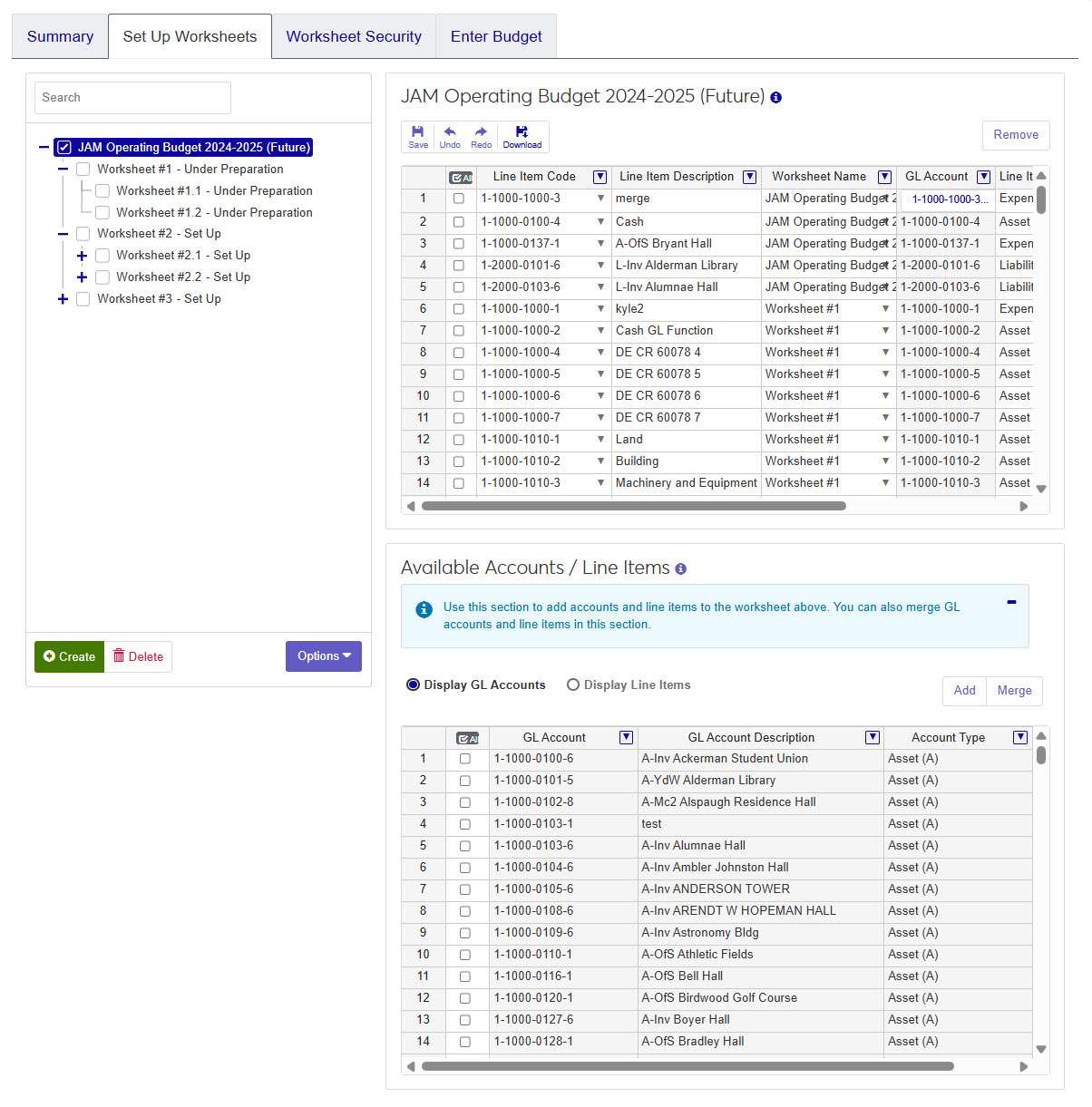 |
User must have Can manage budgets on the Budget Management Budget Access role or copy of that role and Budget association must be turned ON.
Once the Budget Administrator creates the master budget and builds the hierarchy, the information is not available to budget officers until each worksheet is made available.
Tip
The master budget must be made available before any of the sub-worksheets. Making the master budget available does not automatically make all sub-worksheets available as well.
You can control who can view the individual worksheets on the Worksheet Security tab.
Selecting a worksheet and clicking Options > Make worksheet available will change the status of the worksheet from Set Up to Under Preparation.
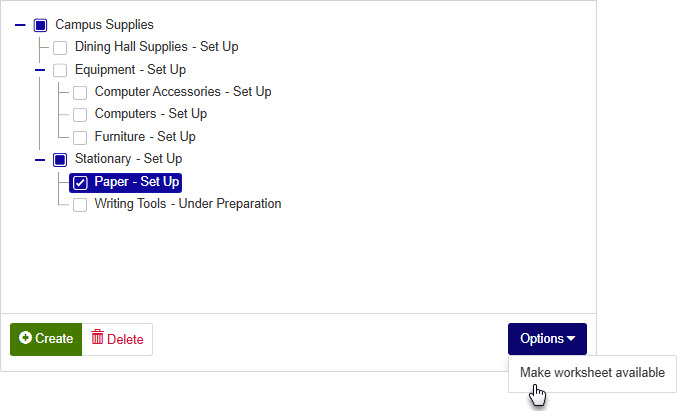
From the budget details page, go to the Set Up Worksheets tab.
If you are adding the first worksheet to a budget, click the name of the budget then click the green Create button. You can update the name of the worksheet by double-clicking the "New Worksheet" title and typing the name you would prefer.
Note
The status of the worksheet will automatically appear after the name of the worksheet. The initial status is always Set Up. Once the worksheet is made available, the status will automatically update.
Once the worksheet is created, you can use the Available Accounts / Line Items section to add amounts to the worksheet.
Click Save.
Depending on the complexity of your accounts and need for organization, you may want to create sub-worksheets within a budget. Similar to adding a worksheet to a budget, go to the Set Up Worksheet tab of the budget you want to update.
Select the current worksheet where you would like to add a sub-worksheet.
Click the green Create button.
You can update the name of the worksheet by double-clicking the "New Worksheet" title and typing the name you would prefer.
Once the worksheet is created, you can use the Available Accounts / Line Items section to add amounts to the worksheet.
Click Save.
While on the Set Up Worksheets tab, double-click on any worksheet. The name will appear in a blue highlight and you can update the name of the worksheet by typing the name you prefer.
Tip
Because you will most likely have multiple people working with the budget worksheets, be sure to use clear naming conventions to avoid confusion.
From the Set Up Worksheets tab, select the worksheet you want to work with.
On the panel to the right, you will see the worksheet name and a list of line items.
Below the current line items, there is an Available Accounts / Line Items section. You can choose to view the options by GL Accounts or Line Items.
Select the checkboxes next to the rows you want to add to the worksheet. Click the Add button.
Once you're finished adding and removing line items, click Save.
From the Set Up Worksheets tab, select the worksheet you want to work with.
On the panel to the right, you will see the worksheet name and a list of line items.
Select the checkboxes next to line item(s) you want to remove.
Click the Remove button.
From the Set Up Worksheets tab, select the worksheet you want to work with.
On the panel to the right, you will see the worksheet name and a list of line items.
Below the current line items, there is an Available Accounts / Line Items section. You can choose to view the options by GL Accounts or Line Items.
Select the checkboxes next to the rows you want to merge. Click the Merge button.
To create a new line from the merged accounts, select the Merge to New Line Item option. To merge the accounts into an existing line item, select the Merge to Existing Line Item option.
From the Line Item Code drop-down options, select the line item into which the accounts will be merged.
In the Line Item Description, enter a definition for the merged line item.
In the Line Item Account Type, select the type of account the merged items represent.
In the Line Item Fund Type, choose if the line item is restricted or unrestricted.
Click the Merge button.
From the Set Up Worksheets tab, select the worksheet you want to delete.
Once selected, click the Delete button.
Select the worksheet you want to make available.
Click Options.
Click Make worksheet available.
Most likely the worksheet in question has a sub-worksheet. Anytime there is a sub-worksheet, all the line items from the sub-worksheet(s) will appear in the parent worksheet. Likewise, all line items from all worksheets and sub-worksheets will appear in the main budget.
If there are no sub-worksheets and there is a line item you don't recognize, it could be that another user updated the worksheet, or it was added by mistake. You can remove the unwanted line items.