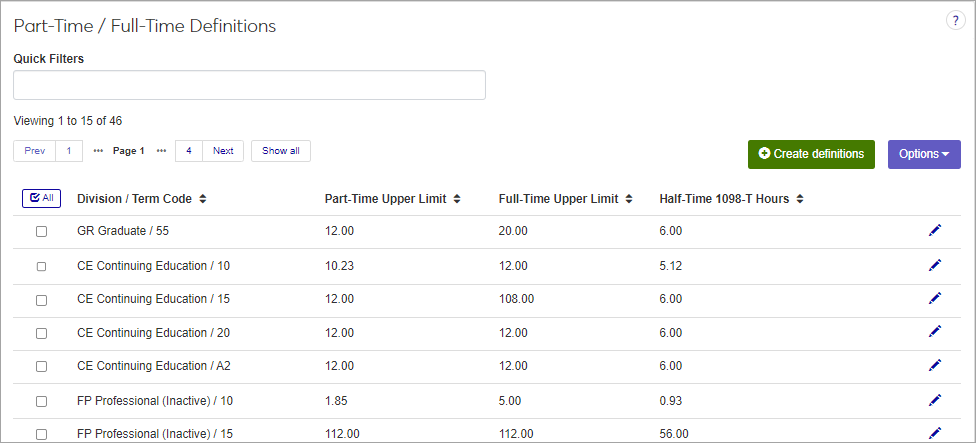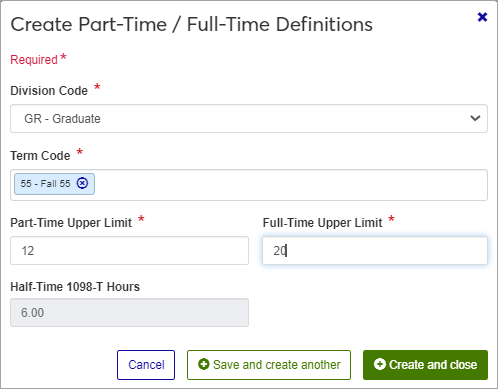Part-Time / Full-Time Definitions
Important
Information and features vary according to the roles to which you belong and the permissions associated with those roles. For more information, contact your module manager or your campus support team.
Use this page to create, edit, and delete part-time and full-time (PT/FT) limits for each student division and registration term. These limits are used if your school is not using Rules Based Update for PT/FT calculations.
You can also maintain these definitions in Desktop, in the Part-Time/Full-Time Definitions window.
Part-Time / Full-Time definitions are stored in the part_full_tim_tabl table.
These definitions are used throughout the Jenzabar One system to indicate whether a student is considered part-time or full-time.
The permission to define and edit Part-Time / Full-Time Definitions is in the Registration Module Manager and Registrar default roles.
From the Registration Administration hub, under the Hub options drop-down window, click Manage definitions, and select Part-time / full-time definitions.
Enter characters, words, or phrases in the Quick Filters to limit the list of definitions.
Click a heading to sort the list by that column.
Tip
You can also use the page search in the upper right corner of J1 Web. Just start typing the name of the definition page you want, and select it in the results.
Click the Create definitions button.
Enter a unique Code.
Enter a Description.
If there is an Active option, select a status.
Click either Save and create another or Create and close.
Click the Edit icon
 on the row of a definition. The edit pop-up opens.
on the row of a definition. The edit pop-up opens.All fields may be edited except the Code, which cannot be changed. The fields are described under the How To Create Discount Definitions, above. Edit the available fields as needed.
Click the Update button.
Select the checkboxes next to the rows you want to export.
From the Options drop-down, select Download to Excel. The Download to Excel pop-up opens.
Select options for the Excel format and data columns.
Click Download. Your .xlsx or .zip file is saved in the file location that you have set in your browser settings.