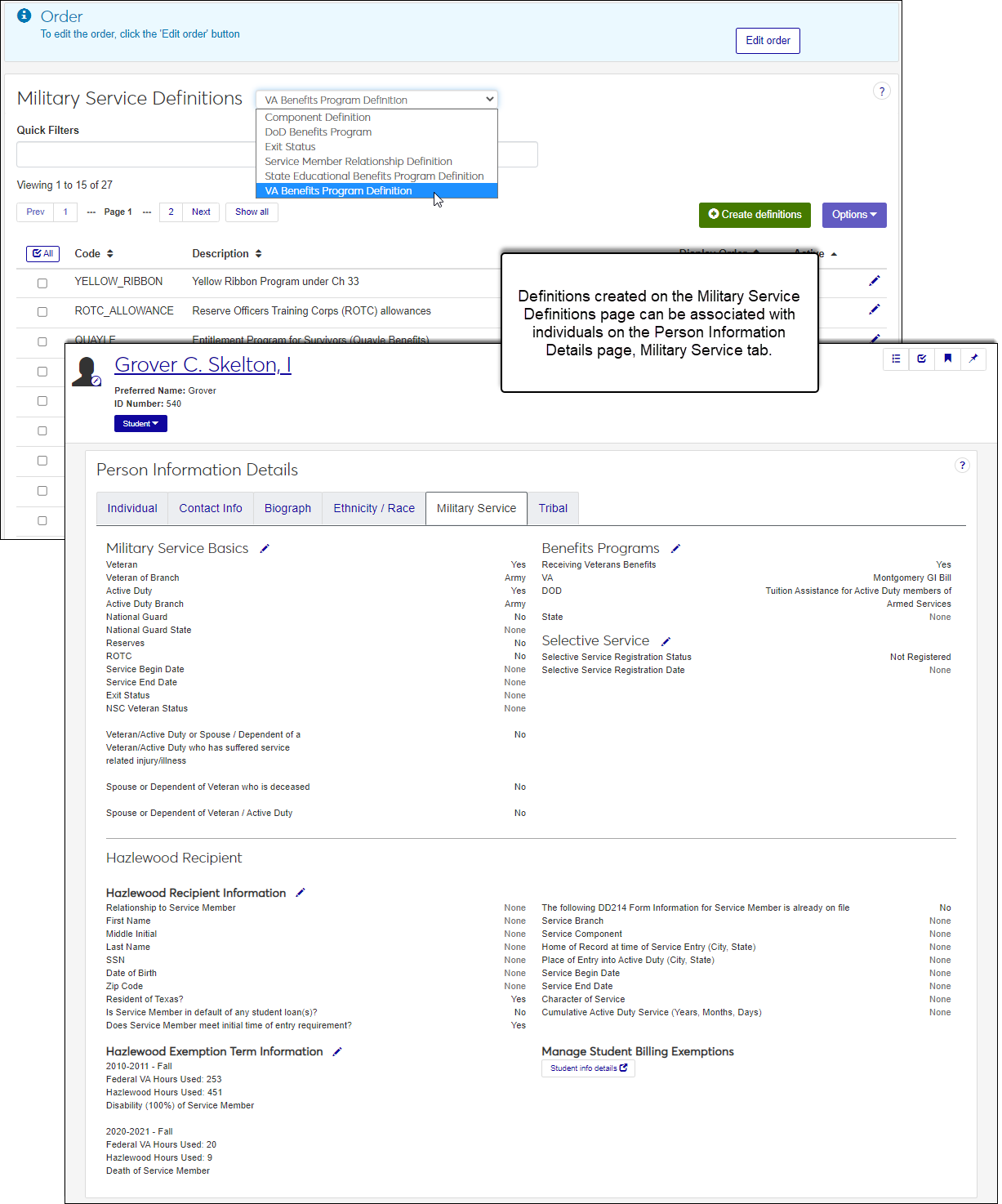Military Service Definitions
Important
Information and features vary according to the roles to which you belong and the permissions associated with those roles. For more information, contact your module manager or your campus support team.
The Military Service Definitions page lets you manage the different types of military service components, service member relationships, exit statuses, and Department of Defense (DoD), Veteran Affairs (VA), and State benefit programs available to be associated with individuals in your system.
Military service information defined here can be associated with individuals in your system on the Person Information Details page, Military Service tab.
To manage military service definitions, you must belong to a role with Can manage military service definitions enabled. Jenzabar provides this permission with the Core, Campus-wide Definitions role, but your school may have created a customized version of it.
*Only available for Texas clients.
The Hazlewood Act provides qualified veterans, spouses, and children with education benefits based on their military branch component. Each service of the Armed Forces of the United States has its own components and the Military Service Component Definition options allow you to enter them in J1 Web.
For example, the Army has a regular United States Army (USA) component and two Army National Guard of the United States (ARNGUS) and United States Army Reserve (USAR) reserve components.
Military service components defined here can be associated with individuals on the Person Information Details page, Military Service tab, Hazlewood Recipient Information section, Service Component field.
Desktop Location
Military service component definitions can also be managed using the Create Military Service Component Definition window in the Desktop.* Changes made in J1 Web are saved in Desktop, and vice versa.
*Only available for Texas clients.
Table Location
Military service component definitions are saved in the MILITARY_SERVICE_COMPONENT_DEF table.
DoD benefits program definitions identify educational benefits a student may receive from the Department of Defense (DoD) as a part of their military service. These benefits typically cover college expenses for students still on active duty and receiving military assistance. Many of these benefits have stipulations that the student complete the program before they are discharged.
The benefits defined here can be associated with individuals on the Person Information Details page, Military Service tab, Benefit Program section, DOD field.
Desktop Location
DoD benefits program definitions can also be managed using the DOD Benefits Program Definition window in the Desktop. Changes made in J1 Web are saved in Desktop, and vice versa.
Table Location
DoD benefits program definitions are saved in the DOD_BENEFITS_PROGRAM_DEF table.
Exit status definitions identify an individual's exit standing with the military. In general, there are five different types of exit statuses: Honorable; General, Under Honorable Conditions; Under Other than Honorable Conditions; Bad Conduct; and Dishonorable. However, your school may use others. This status may impact their military aid or benefits.
The options defined here can be associated with individuals on the Person Information Details page, Military Service tab, Military Status Basics section, Exit Status field.
Desktop Location
Exit status definitions can also be managed using the Name Entity window in the Desktop (to access, right-click in the Exit Status field on the Biograph tab, Military Service subtab). Changes made in J1 Web are saved in Desktop, and vice versa.
Table Location
Exit status definitions are saved in the SERVICE_EXIT_STATUS_DEF table.
*Only available for Texas clients.
Service member relationship definitions define connections of benefit recipients to service members for Texas State Reporting purposes.
The options defined here can be associated with individuals on the Person Information Details page, Military Service tab, Hazlewood section, Relationship to Service Member drop-down list.
Caution
These values are reported to the State of Texas as part of the Hazlewood Exemption Database Report. Make sure any definitions you add are mapped properly to a valid report value. For additional information about mapping values, see the Desktop help for the Institutional Reporting Definitions window.
The following are provided by Jenzabar; however, you can update and delete them as needed. You can also add your own definitions.
Code | Description |
|---|---|
0 | Self (Recipient is the Service Member) |
1 | Biological Child |
2 | Adopted Child |
3 | Step-child |
4 | Spouse |
5 | Claimed as dependent on taxes |
Desktop Location
Service member relationship definitions can also be managed using the Service Member Relationship Definition window in the Desktop. Changes made in J1 Web are saved in Desktop, and vice versa.
Table Location
Service member relationship definitions are stored in the SERV_MEMBER_RELATION_DEF table.
State educational program definitions identify military education benefits available specifically in your state.
The options defined here can be associated with individuals on the Person Information Details page, Military Service tab, Benefit Programs section, State drop-down list.
Desktop Location
State educational program definitions can also be managed using the State Educational Benefits Program Definition window in the Desktop. Changes made in J1 Web are saved in Desktop, and vice versa.
Table Location
State educational program definitions are stored in the STATE_BENEFITS_PROGRAM_DEF table.
VA benefit program definitions identify educational benefits a student may receive from the U.S. Department of Veterans Affairs. For example, Montogomery and Post 9/11 GI bill programs, Reserve Officers Training Corps (ROTC) allowances, selected reserve educational assistance, etc.
The options defined here can be associated with individuals on the Person Information Details page, Military Service tab, Benefit Programs section, VA drop-down list.
Desktop Location
VA benefits program definitions can also be managed using the VA Benefits Program Definition window in the Desktop. Changes made in J1 Web are saved in Desktop, and vice versa.
Table Location
VA benefits program definitions are stored in the VA_BENEFITS_PROGRAM_DEF table.
From the Military Service Definitions drop-down, select the definition type you are looking for and use the following options:
To search for a definition, enter a phrase or characters in the Quick Filters field and press the Enter key. To remove a filter, click the x icon.
To sort definitions, click on a column heading to sort in ascending or descending alphabetical order.
Note
Military Service Component definitions are only used for state reporting purposes.
From the Core, Campus-wide Definitions hub, select Military Service Definitions or use the global search in the top right hand corner of the system. The Military Service Definitions page appears.
From the Military Service Definitions drop-down, select Component Definition.
Click the Create definitions button. The Create Military Service Component Definitions window appears.
In the Code field, enter a recognizable code. This code is permanent and can be up to 8 characters.
In the Description field, enter a brief code description to help others determine which code should be used when selecting it in the system. This field is limited to 255 characters.
From the Active drop-down, select Yes or No. Inactive definitions can still be selected from drop-downs throughout the system.
To create another definition, click the Save and create another button and repeat steps 4 - 6. If you're finished creating definitions, click the Create and close button.
Note
Military Service Component definitions are saved in the MILITARY_SERVICE_COMPONENT_DEF table.
From the Core, Campus-wide Definitions hub, select Military Service Definitions or use the global search in the top right hand corner of the system. The Military Service Definitions page appears.
From the Military Service Definitions drop-down, select DoD Benefits Program.
Click the Create definitions button. The Create DoD Benefit Program Definitions window appears.
In the Code field, enter a recognizable code. This code is permanent and can be up to 20 characters.
In the Description field, enter a brief code description to help others determine which code should be used when selecting it in the system. This field is limited to 255 characters.
From the Active drop-down, select Yes or No. Inactive definitions can still be selected from drop-downs throughout the system.
To create another definition, click the Save and create another button and repeat steps 4 - 6. If you're finished creating definitions, click the Create and close button.
Note
DoD Benefit Definitions are saved in the DOD_BENEFITS_PROGRAM_DEF table.
From the Core, Campus-wide Definitions hub, select Military Service Definitions or use the global search in the top right hand corner of the system. The Military Service Definitions page appears.
From the Military Service Definitions drop-down, select Exit Status.
Click the Create definitions button. The Create Exit Status Definitions window appears.
In the Exit Status field, enter a recognizable status. This status is permanent and can be up to 5 characters.
In the Description field, enter a brief description to help others determine which status should be used when selecting it in the system. This field is limited to 255 characters.
From the Active drop-down, select Yes or No. Inactive definitions can still be selected from drop-downs throughout the system.
To create another definition, click the Save and create another button and repeat steps 4 - 6. If you're finished creating definitions, click the Create and close button.
Note
Exit Status definitions are stored in the SERVICE_EXIT_STATUS_DEF table.
Note
Service member relationship definitions are only used for state reporting purposes.
From the Core, Campus-wide Definitions hub, select Military Service Definitions or use the global search in the top right hand corner of the system. The Military Service Definitions page appears.
From the Military Service Definitions drop-down, select Service Member Relationship Definition.
Click the Create definitions button. The Create Service Member Relationship window appears.
In the Code field, enter a recognizable code. This code is permanent and can be up to 5 characters.
In the Description field, enter a brief description to help others determine which code should be used when selecting it in the system. This field is limited to 255 characters.
From the Active drop-down, select Yes or No. Inactive definitions can still be selected from drop-downs throughout the system.
To create another definition, click the Save and create another button and repeat steps 4 - 6. If you're finished creating definitions, click the Create and close button.
Note
Service member relationship definitions are stored in the SERV_MEMBER_RELATION_DEF table.
From the Core, Campus-wide Definitions hub, select Military Service Definitions or use the global search in the top right hand corner of the system. The Military Service Definitions page appears.
From the Military Service Definitions drop-down, select State Educational Benefits Program Definition.
Click the Create definitions button. The Create State Educational Benefits Program window appears.
In the Code field, enter a recognizable code. This code is permanent and can be up to 20 characters.
In the Description field, enter a brief description to help others determine which code should be used when selecting it in the system. This field is limited to 255 characters.
From the Active drop-down, select Yes or No. Inactive definitions can still be selected from drop-downs throughout the system.
To create another definition, click the Save and create another button and repeat steps 4 - 6. If you're finished creating definitions, click the Create and close button.
Note
State educational program definitions are stored in the STATE_BENEFITS_PROGRAM_DEF table.
From the Core, Campus-wide Definitions hub, select Military Service Definitions or use the global search in the top right hand corner of the system. The Military Service Definitions page appears.
From the Military Service Definitions drop-down, select VA Benefits Program Definition.
Click the Create definitions button. The Create VA Benefits Program window appears.
In the Code field, enter a recognizable code. This code is permanent and can be up to 20 characters.
In the Description field, enter a brief description to help others determine which code should be used when selecting it in the system. This field is limited to 255 characters.
From the Active drop-down, select Yes or No. Inactive definitions can still be selected from drop-downs throughout the system.
To create another definition, click the Save and create another button and repeat steps 4 - 6. If you're finished creating definitions, click the Create and close button.
Note
VA benefits program definitions are stored in the VA_BENEFITS_PROGRAM_DEF table.
Note
The Edit order option is only available for DoD Benefits Program, State Educational Benefits Program, and VA Benefits Program definitions.
To set the order of definitions wherever they appear in drop-downs:
Click the Edit order button. The Edit Order pop-up opens.
You can use the Sort By and Order options and/or drag and drop individual definitions.
Sort By and Order:
From the Sort By options, select a column to sort on.
From the Order options, select Ascending or Descending.
Drag and Drop:
Hover over the up and down arrow until it changes to the hand icon.
Click and hold while dragging the definition to the new location.
Release the mouse button.
Click the Update button. The Edit Order pop-up closes and the definitions now appear in your saved order wherever they appear in drop-downs.
From the Core, Campus-wide Definitions hub, select Military Service Definitions or use the global search in the top right hand corner of the system. The Military Service Definitions page appears.
From the Military Service Definitions drop-down, select the type of military definition you want to update.
Click the Edit icon for the definition you want to update. The Edit pop-up window appears.
Make the needed updates to the Description and/or Active fields. The Code cannot be updated.
Click the Update button. Your changes are saved and the Edit pop-up window closes.
From the Core, Campus-wide Definitions hub, select Military Service Definitions or use the global search in the top right hand corner of the system. The Military Service Definitions page appears.
From the Military Service Definitions drop-down, select the type of military definition you want to delete.
Select the definitions you want to delete.
From the Options drop-down menu, select Delete. The Delete Definitions? pop-up window appears and lists the selected definitions in two categories:
Ready to Delete lists definitions that can be deleted
Unable to Delete lists definitions that can't be deleted, either because they're in use or are protected by the system
Click the Yes, delete button. The definitions are deleted and the Delete Definitions pop-up window closes.
Select the checkboxes next to the rows you want to export.
From the Options drop-down, select Download to Excel. The Download to Excel pop-up opens.
Select options for the Excel format and data columns.
Click Download. Your .xlsx or .zip file is saved in the file location that you have set in your browser settings.