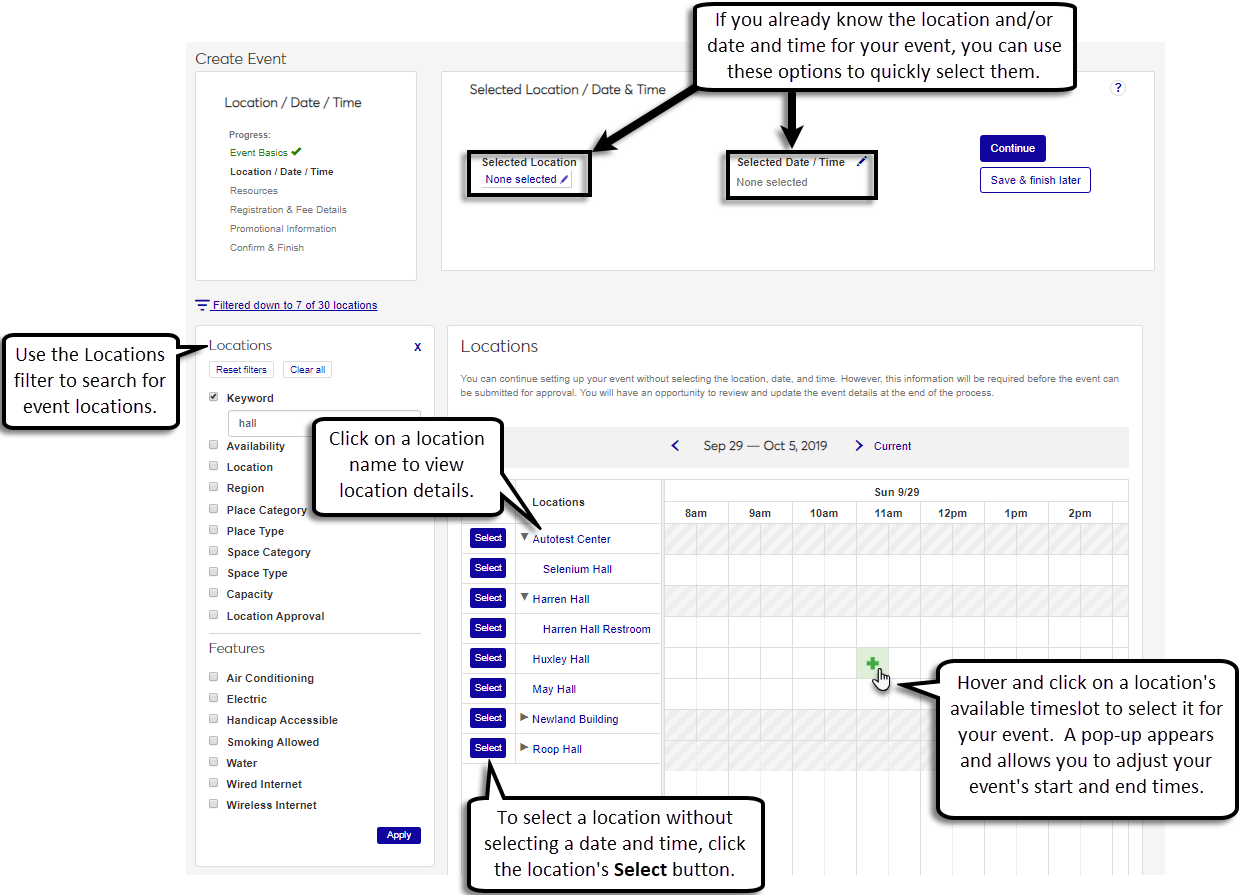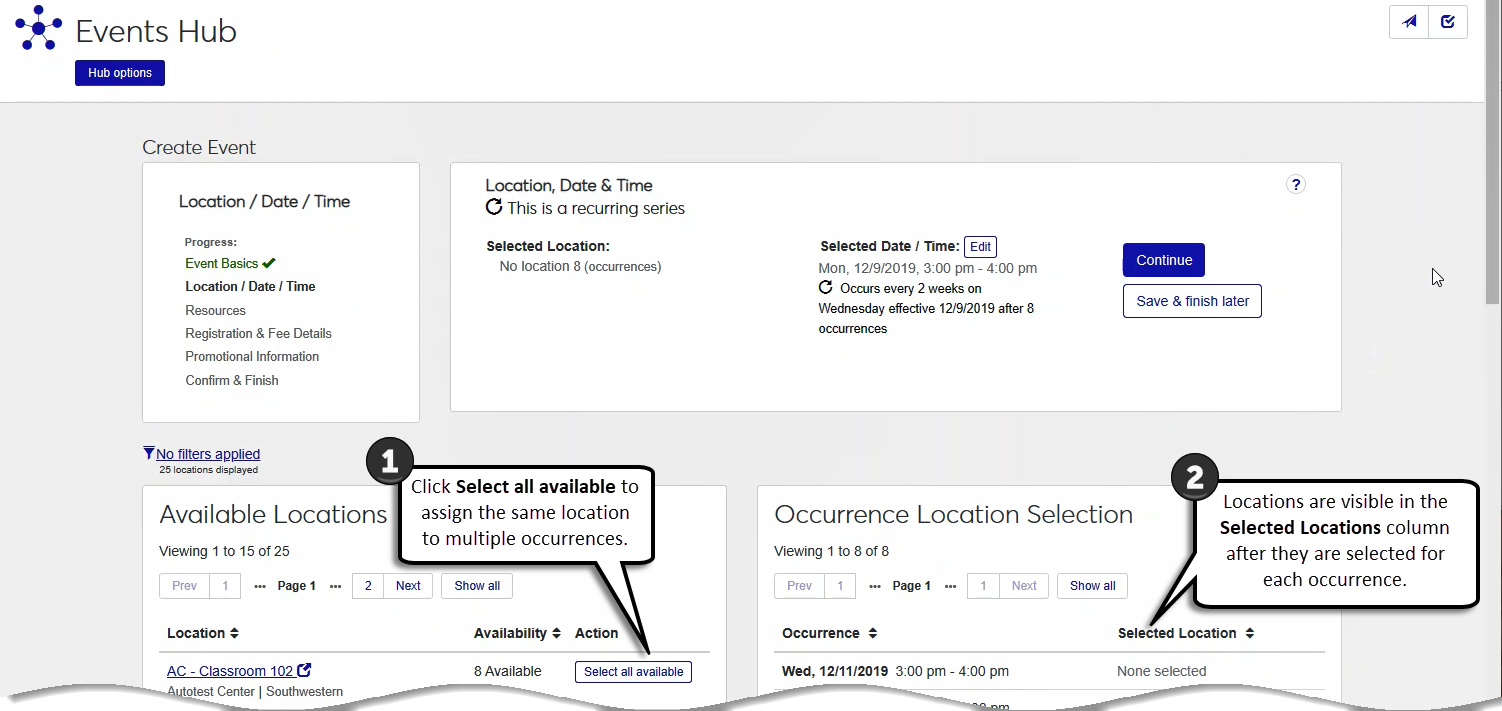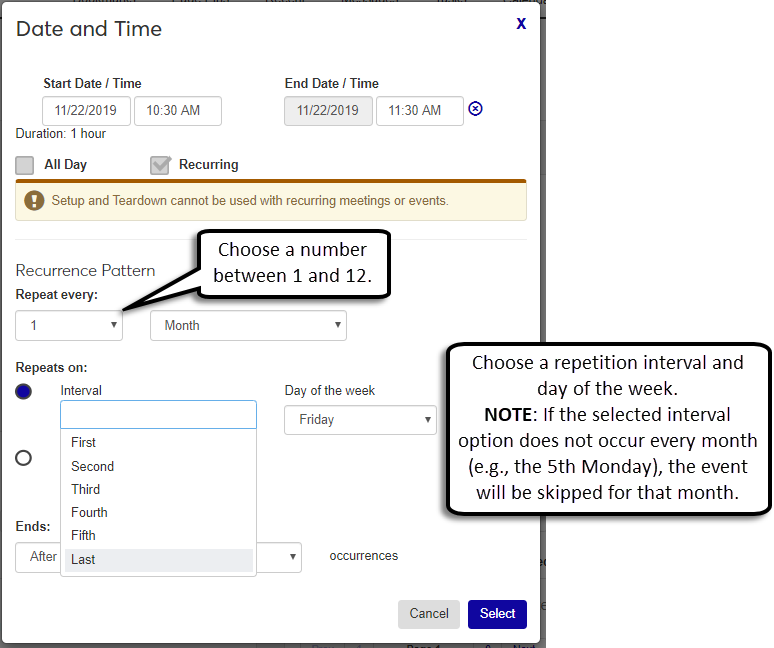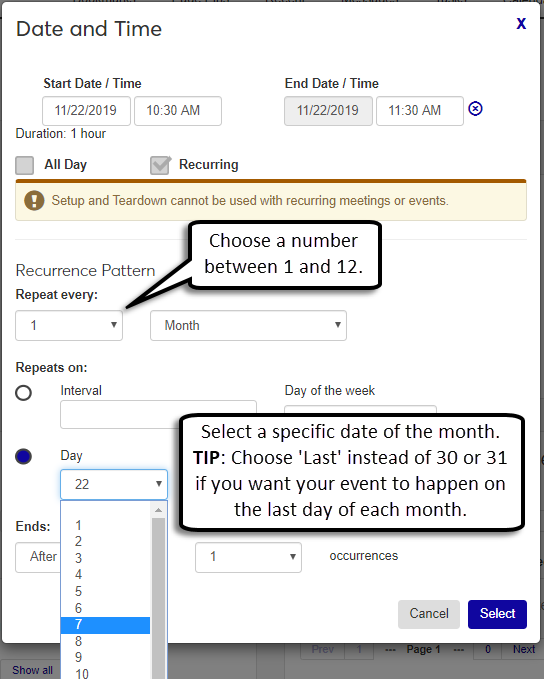Create Event: Location, Date, and Time
When creating a single event, a sub-event, or a recurring event, you can use this page to find an event location, verify its availability, and pick the event date and time. To easily find a location for your event, you can filter locations by scheduling availability, region on your campus, or location characteristics.
If you're unsure about where or when you want to hold your event, you can choose not to enter this information and proceed to the next step of the wizard. However, the event cannot be scheduled until there is a location, date and time selected and approved.
Note
This page will look different when creating multi-part events. Multi-part events only require a date range to be chosen. You will choose the specific locations and dates/times when you create sub-events.
For recurring events, locations are selected for each occurrence in the series after the date and time are defined. Use the Available Locations list to identify locations that can be assigned to occurrence dates, and use the Occurrence Location Selection list to see all of the occurrences and their locations.
Enter a location name in the Selected Location field or use the Locations filters to select a location.
Click the edit icon for Selected Date / Time.
Enter the event's Start Date / Time and End Date / Time or select the All Day checkbox.
Select the optional checkboxes for Setup and/or Teardown and adjust the Start/End dates and times if needed.
Click the Select button. The location, date, and time information is added and appears in the Selected Location / Date & Time section.
Click Continue.
Note
You must select a start date and time and define the recurrence pattern to see the list of available locations.
Recurring events can be scheduled for a maximum of two years. For example, if you are planning a yearly recurring event, it will only have two occurrences.
Select the date and time.
Click the Selected Date/Time Edit button to open the Date and Time pop-up.
Enter the Start Date/Time and End Date/Time for the first occurrence.
Define the Recurrence Pattern by selecting a repetition frequency from the Repeat Every drop-downs.
Day
Select Day from the second Repeat every drop-down.
Choose a number between 1 and 7 in the numeric Repeat every drop-down.
Week
Choose a number between 1 and 5 in the numeric Repeat every drop-down. Week is the default occurrence frequency.
Select one or more days under Repeats on.
Month
Select Month from the second Repeat every drop-down.
Choose a number between 1 and 12 in the numeric Repeat every drop-down.
Choose Interval to select a day of the week for the event (e.g., 3rd Tuesday) or Day to select a specific date for each event (e.g., the 11th).
Note
If the selected interval option does not occur every month (e.g., 5th Wednesday), the event will be skipped for that month.
Choose the Last option instead of a numeric date if you want your event to happen on the last day of each month.
Year
Select Year from the second Repeat every drop-down.
Choose 1 or 2 in the numeric Repeat every drop-down.
Choose Interval to select a day of the week for a specific month (e.g., 2nd Friday of November) or Day to select a specific date in a month (e.g., November 22nd).
Define when the recurring series Ends.
End the series after a specific number of occurrences by selecting After and choosing a number from the occurrences drop-down.
End the series on a specific date by selecting By and choosing a date from the calendar.
Use the Availability column in the Available Locations block to see how many occurrences a location can be assigned to. The location will only be assigned to the occurrences that do not already have a location.
Use the Select all available button to assign locations to occurrences or click the No filters applied link to select and apply criteria to select locations.
Tip
You do not have to select all of your locations before saving. You can skip location selection or add locations to a few occurrences, and then save the event and add locations later.
Click Save & Continue after your locations are selected.
Note
If you change the selected date/time after selecting locations, the previously selected locations will be removed from the occurrences. You will need to select locations for your occurrences again.
Note
For recurring events, go to the Manage event occurrences page to edit location, date, and time for individual occurrences and to make changes to the recurrence series.
To make changes to the location:
Remove a location by clicking the x next to the location's name.
Add a new location with the Selected Location field or with the Locations filter.
Click Save.
To make changes to the date and/or time:
Click the Selected Date/Time Edit icon.
Adjust your dates and times as needed, then click the Select button to save your changes.
Click Save.