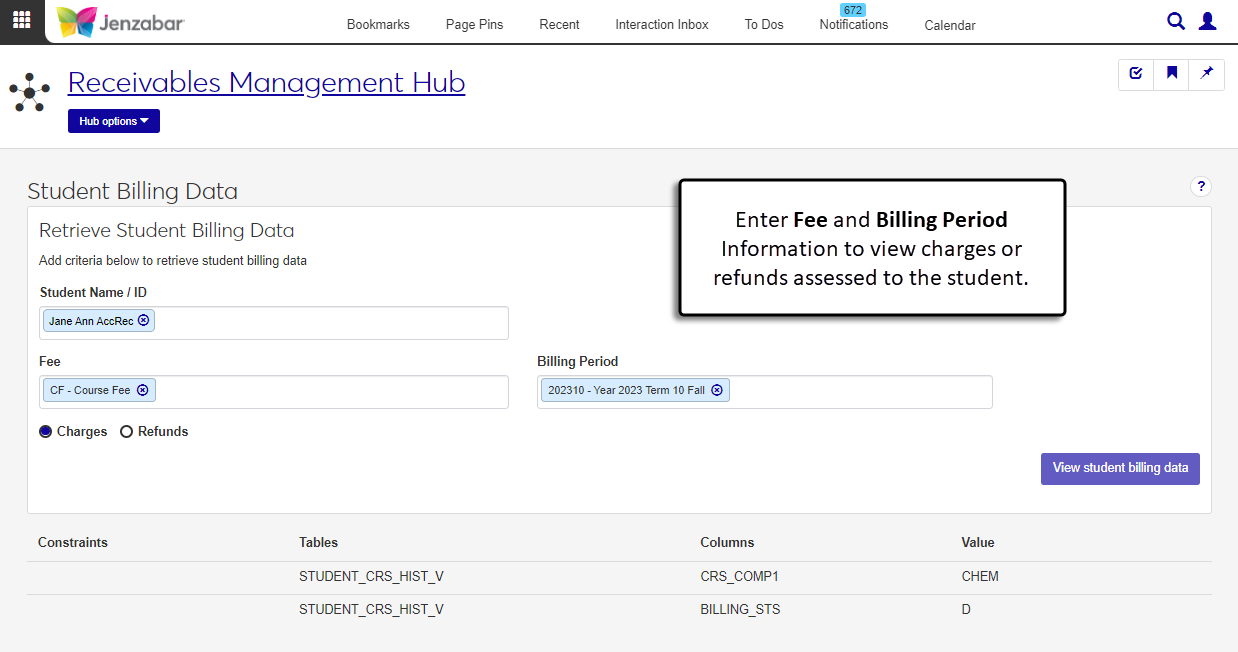Student Billing Data
Important
Information and features vary according to the roles to which you belong and the permissions associated with those roles. For more information, contact your module manager or your campus support team.
The Student Billing Data page lets you preview charges and refunds associated with a student's record based on specified criteria. This read-only information is useful for troubleshooting incorrect charges/refunds. When a student is selected, you can view charges or refunds based on the billing period or year/term for the selected fee type.
Desktop Location
Student billing data can also be viewed in Desktop from the View Student Data window.
Permissions Required
To access the page, you must be in a Receivables Management role (or copy of it) with "Can view student billing data" permission.
From the Receivables Management Hub options, select Student billing data. The Student Billing Data page opens.
Enter a name or ID number to search for and select a Student Name / ID.
Tip
The system updates the ID Number / Name field when you enter a full ID number and press Tab to move to the next field.
Select a Fee from the drop-down options. If the student doesn't have any transactions associated with a fee, this drop-down is empty and billing data can't be generated.
When the fee code is selected, one of the following options is visible.
Billing Period: Visible when the transactions on the student's account occur within the timeframe of an active billing period. Select an option from the drop-down.
1098-T Academic Year and 1098-T Academic Term: Visible when transactions on the student's account don't occur within an active billing period and are associated with a 1098-T eligible charge. Select first the year, then the term.
Select either Charges or Refunds to filter billing data.
Click View student billing data. The page updates to show four columns.
Constraints: The pre-designated value used instead of a table/column combination when charges are generated.
Tables: The database table where the charge or refund information was pulled from.
Columns: The table column where the charge or refund information was pulled from.
Value: The charge or refund information assessed to the selected student. This could be an amount, a status, or other code associated with the charge or refund.
If there aren't any fee codes available in the drop-down, the selected student doesn't have any transactions in their account associated with a fee code. If this is in error, you can make updates to the student's account details from the Student Account Details page.
If the selected fee is associated with an inactive billing period, the drop-down will be empty.
If the selected fee doesn't have any charges that are marked as 1098-T eligible within the fiscal year, these drop-downs are empty.
Student account activity can be reviewed and managed from the Student Account Details page for a specific student. Additionally, several windows in Desktop let you make updates to charges and how they are applied to students. Below are some applicable windows.
You can also create miscellaneous charges for students on the J1 Web Create Miscellaneous Charges page. For more details, see Create Miscellaneous Charges.
If you need additional assistance updating and setting up charges, contact your campus support team.