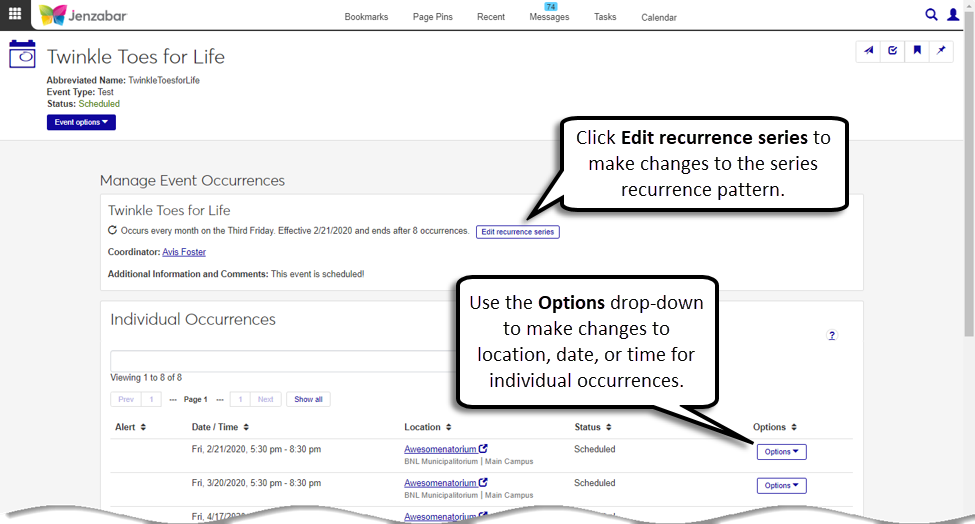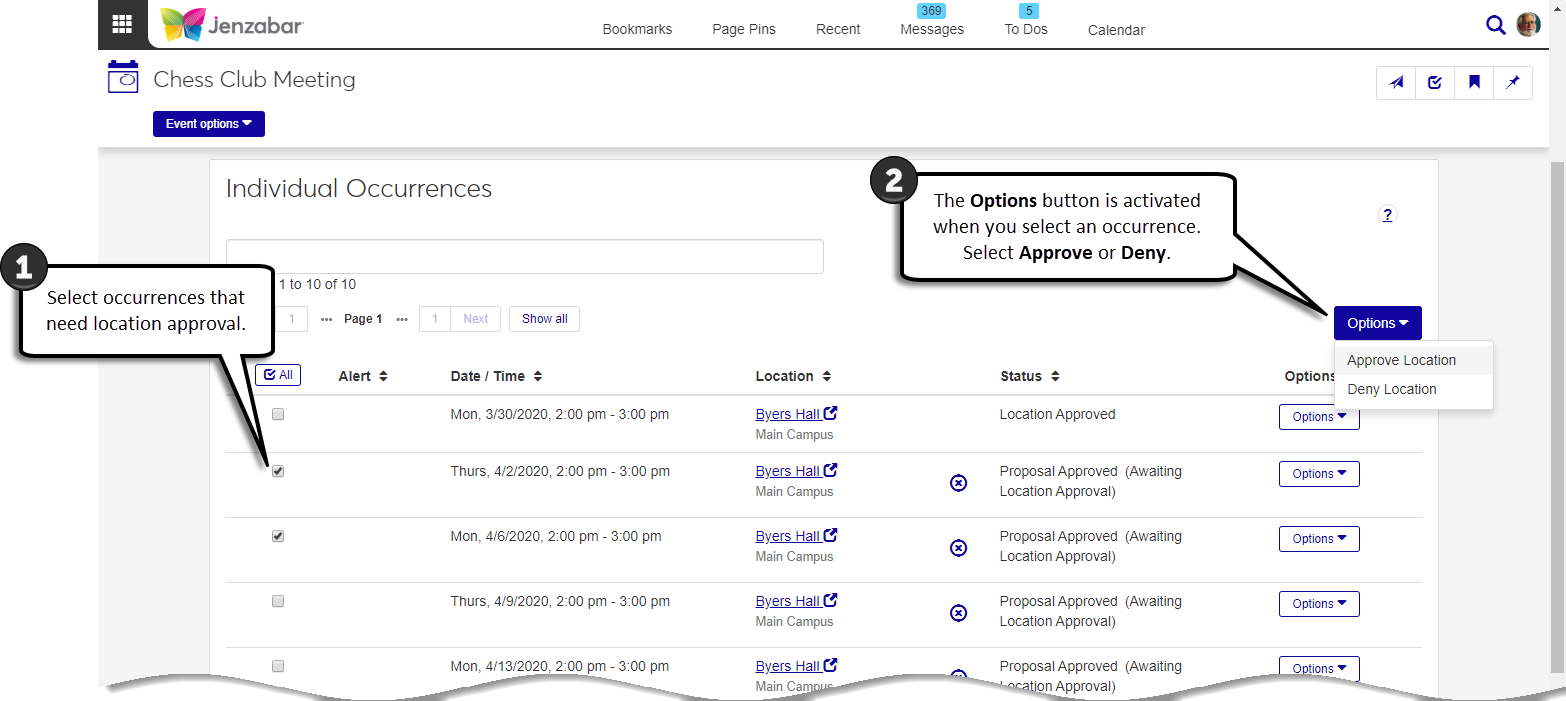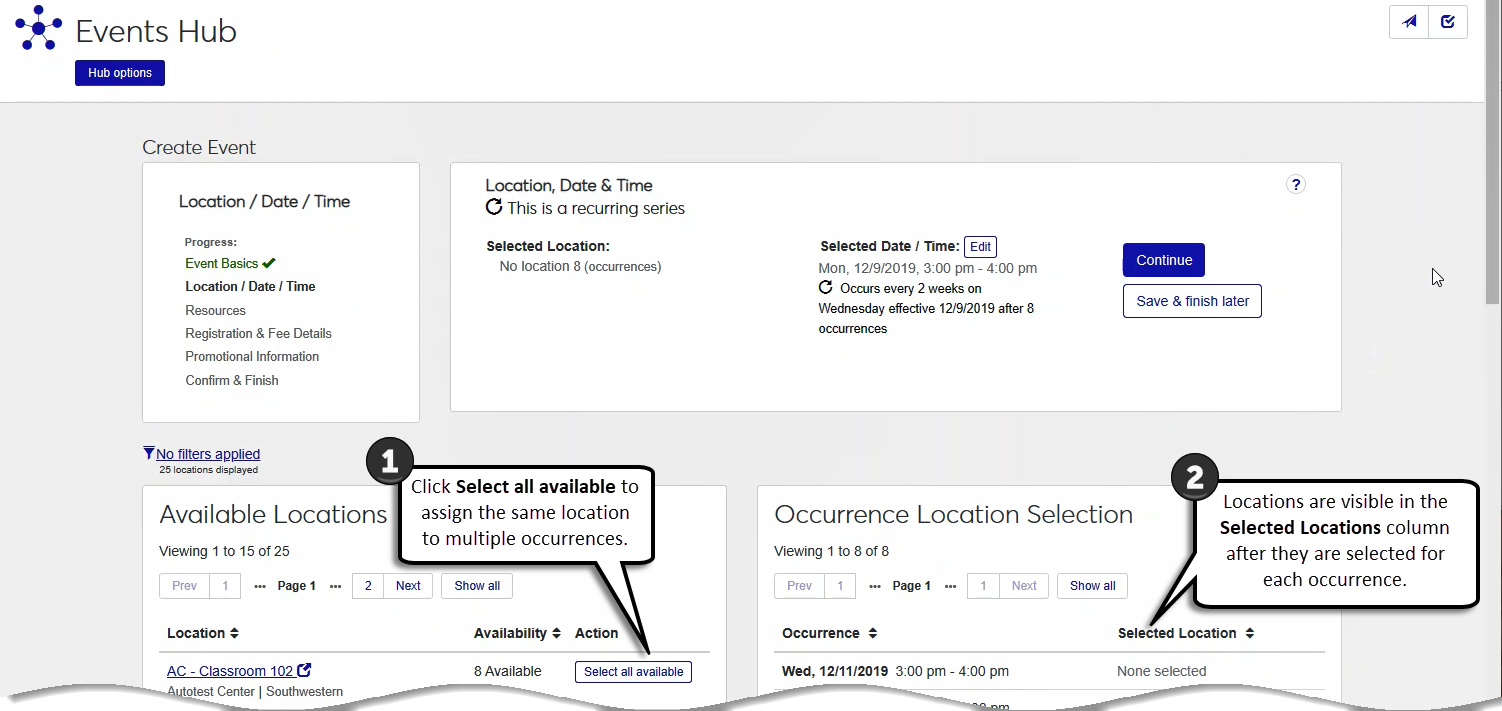Manage Event Occurrences
Tip
Watch this quick video to learn about the Manage Event Occurrences page! Overview
The Manage event occurrences page allows you to view and update details about the recurrence series. This page can be accessed from the Event options drop-down on a recurring event page. From this page, you can:
Make changes to the entire recurrences series.
View and make changes to location, date, and/or time for individual occurrences.
Submit occurrences for location approval or withdraw location approval requests for occurrences.
Schedule occurrences.
Delete, postpone, or cancel occurrences.
Approve locations for occurrences.
Tip
You can also approve locations from the Pending Location Approvals block in the Facilities hub.
Note
Location, date, and time can be changed for occurrences that are not yet scheduled. After an occurrence is scheduled, you must postpone the series to make changes to the location, date, or time for an occurrence. Alternatively, you can cancel a single occurrence or the whole series.
Go to a recurring event page and select Manage event occurrences from the Event options drop-down.
Click the Options drop-down for an occurrence.
Select Edit location, date, or time to open the Edit Location, Date and Time pop-up for the selected occurrence.
To Change the Location:
Remove the location in the Selected location field.
Enter a location name in the Selected location field or use the Locations filter to select a location.
To Change the Date / Time:
Click the Selected Date/Time Edit button or click a time slot on the calendar to open the Date and Time pop-up.
Enter the new date and time.
Click Select to save and close the Date and Time pop-up.
Click Save to save all changes.
Click the field at the top of the Individual Occurrences block.
Select No location, Location with conflicts, or Location with no conflict from the drop-down.
Note
The remove icon is only available for occurrences that are not in a scheduled, in progress, canceled, or completed status. After a recurring event is scheduled, you must postpone the event series to make changes to the location, date, or time for an occurrence.
Important
The remove event option is only available to event module managers and event coordinators with the appropriate editing permissions.
Select an occurrence.
Click the Remove icon next to the occurrence location.
Click Remove in the confirmation pop-up.
Note
Occurrences can be deleted if they have not yet been scheduled. After a recurring event is scheduled, occurrences can be postponed or canceled.
Go to the occurrence that will be deleted.
Select Delete from the Options drop-down.
Click Delete Occurrence in the confirmation pop-up.
Note
Occurrences can be canceled only after they have been scheduled.
Go to the occurrence that will be canceled.
Click Cancel this event from the Options drop-down.
Click Cancel Occurrence in the confirmation pop-up.
Note
You will see this option in the drop-down if an occurrence location has one or more location approvers and you are not a location approver.
Click the Options button for the appropriate occurrence.
Select Submit for location approval to generate a location approval task.
Note
This option is visible after an occurrence has been submitted for location approval.
Click the Options button for the appropriate occurrence.
Select Withdraw approval request to remove the location approval task.
Select the checkboxes for the occurrences with locations submitted for location approval.
Click the blue Options button and select Approve Location from the drop-down.
Note
Each occurrence that requires location approval will have a checkbox, but you can only approve locations that you have permission to approve. If you select an occurrence with a location that you do not have permission to approve, the occurrence will remain in the Proposal Approved (Awaiting Location Approval) status.
Note
This option is only available after the location approval request has been submitted and approved and one of the following conditions is met:
The user is a location approver for the selected location.
The user is in a Facilities Manager role with location approval permissions.
There are no location approvers defined for the selected location.
After all of the occurrences are Location Approved, you can schedule the event from the main event page by selecting Schedule this event from the Scheduling options drop-down.
Click the Options button for the appropriate occurrence.
Select Schedule this event. This updates the occurrence status to Location Approved.
Yes. If you have the appropriate permissions and the occurrence is not scheduled, completed, or canceled, you can select and edit a specific occurrence from the Manage Event Occurrences page. If the series has not been scheduled, you can also change the date and time for all future occurrences by changing the date and time for the series.
Yes. The Select all available button allows you to assign the same location to multiple occurrences at one time.
The recurring events functionality is not available for multi-part events.
The Status column shows the proposal or location approval status for each occurrence. There are several states that could appear in this column.
Draft - the event series has not been submitted for proposal approval.
Proposal Denied - the event proposal has been denied.
Proposal Approved - the event proposal has been approved.
Proposal Approved (Awaiting Location Approval) - the occurrence’s request for location approval has been submitted but has not been approved.
Location Approved - the location request has been approved. Any comments about the status will be shown under the status.
Proposal Approved (Location Denied) - the location request has been denied. Any comments about the status will be shown under the status.
Scheduled - all of the occurrences in the series have been location approved, and one or more occurrences are scheduled for a future date and time.
Canceled - the occurrence has been canceled and will not appear on any calendars. A single occurrence can be canceled, or the whole event series can be canceled.
In Progress - the current date and time is within the occurrence's start and end time.
Completed - the occurrence's end time has passed.
Not at this time. If you have location approver permissions and you are the location approver for the locations selected for a recurring series, you can schedule the recurring series from the main event page. After the event proposal is approved, click the Scheduling options button on the event page and select Schedule this event. This action schedules all the occurrences in the series.