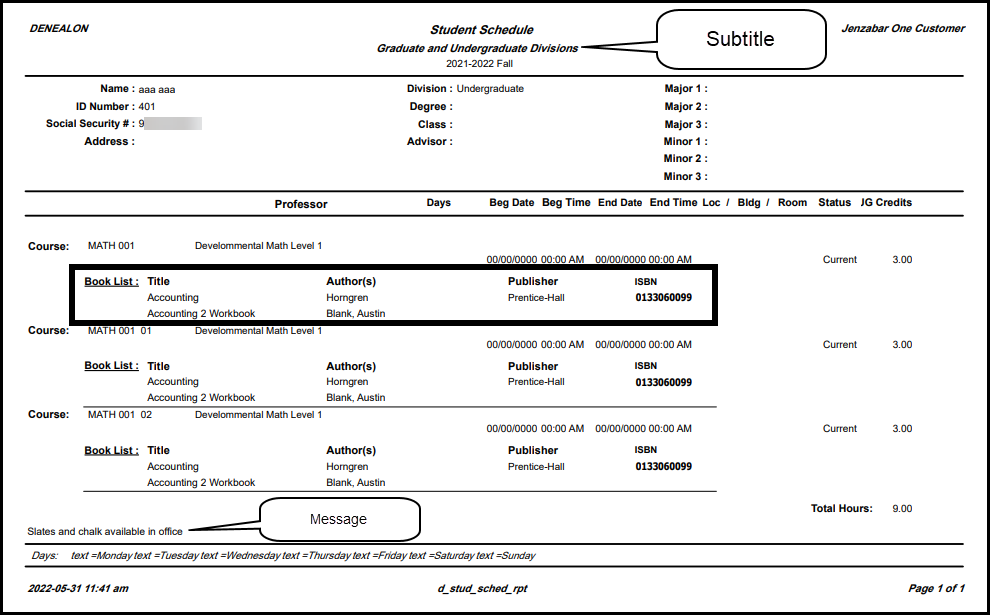Student Schedules Report
Important
Information and features vary according to the roles to which you belong and the permissions associated with those roles. For more information, contact your module manager or your campus support team.
Use this page to generate a report of selected students' schedules for a year/term. First you select a year/term, and then you build a list of students to report on.
Building the List
You can build the list of students in any combination of these ways:
Student: You can add students by searching for them one at a time, entering their name or ID.
Filters: You can add students using any combination of these filters:
Section
Division
Subterm
Data Set: You can select from data sets. The Original data set includes all students enrolled in the selected year/term.
Note
Data sets use InfoMaker to query the database and determine which students are included. Queries are managed in InfoMaker, and updates made there are reflected in J1 Web.
The Original data set is provided by Jenzabar. Your school can define others.
Data sets are called queries in Desktop.
Included Information
Selected students are listed in alphabetical order with the following fields:
Name, ID, Social Security Number, and Address
Important
To see a Social Security Number, users need the "Can view SSN information" permission found in the Person Management role and copies made from it.
Division, Degree, Class (classification), and Advisor
Up to 3 majors, and up to 3 minors
Each course section:
Course code, title, instructor, schedule, location
Registration status (such as Current or Preregistered)
Credit hours
Book List (if selected; readings assigned to the course including title, author, publisher, ISBN, and prices from your book store)
Total credit hours
Message (if selected; a message you enter to appear on each student's schedule)
Note
These fields are included in the Original layout. If you select a different layout, you may see different fields.
Display Options
Subtitle: You can enter a subtitle that appears just under the title (Student Schedule) on each student's schedule page. Examples: "Graduate and Undergraduate", "Second Subterm"
Layout: You can select a layout if your school has created any. The Original layout (d_stud_sched_rpt) is provided by Jenzabar.
Message: This message appears on each report you generate. The default text is maintained on the Enrollment Settings page. You can temporarily edit the text here on this report page. Your edited text appears on reports you generate while you have the page open, but your edits aren't saved when you close the page. The next time you or someone else opens the page, the default text from Enrollment Settings appears.
Book List: You can have the assigned readings listed with each course.
You can run the reports in Desktop, too, on the Student Schedules Report window.
Permission to generate student schedules reports is available in these roles:
Registrar
Registration Module Manager
Registration Reporting Module Manager
The permission required is "Can generate student schedules reports".
In the Registration Reporting and Processes hub, click Hub options.
In the Student reports section, select Student schedules report. The Student Schedules Report page opens.
In Term, enter a year. The matching year/terms appear. Select one.
To build the list of students for the report:
Select a radio button.
Student lets you enter students one at a time by name or ID.
Filters let you create a number of filters to find students.
Data Set lets you select a predefined data set. The Original data set includes all students scheduled for the selected year/term.
Enter information in the fields that appear when you select a radio button.
Click Add students.
You can add more students using the same radio button or different ones to find more students, and then click Add students again.
You can remove students by clicking the Remove icon in their row.
In Display Options: you can enter a subtitle, select a layout, enter a message, and include the book list.
You can enter a Subtitle to appear just under the title on each student's page.
You can select a Layout if your school has created one, or use the Original layout (d_stud_sched_rpt) provided.
You can enter a Message that appears at the bottom of each student's page. (This might be useful if you print pages to give to students.)
Book List: Select this checkbox to include the list of textbooks under each course section.
Click Generate PDF.
If you selected 10 students or fewer, the report opens promptly in a new tab.
If you selected more than 10 students, the report is generated in the background. You can generate more reports or work on other pages, and you'll be notified when the report is ready. Go to the Notification Center to find a link to the report.
Note
You can also run a Student Schedule Report for an individual from their Student Summary page. See the instructions below.
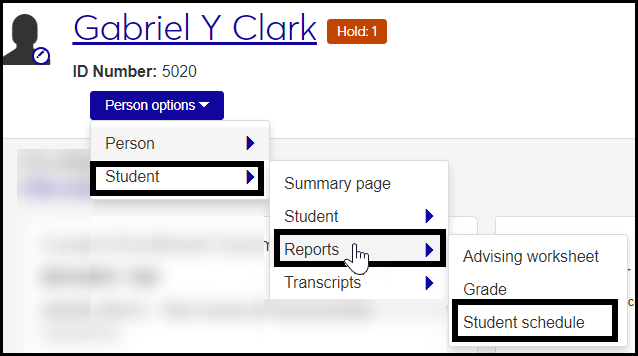
Generate the Student Schedule Report from a Student's Student Summary Page
Click the Person options drop-down.
Select Student, Reports, and then Student schedule.
Select a Year / Term.
If you want textbooks included, select the checkbox for Show textbooks in PDF.
Click the Generate PDF button. The report opens in a new tab. Use your browser's controls to print or download the report.
Yes. In the Campus Portal, students can use the My Course Schedule feature. That feature doesn't show the Book List or have a message from you, but it shares most of the same information.
In most cases, yes. Customized versions of the report created in Desktop before your school started using J1 Web should be available as options in the Report Layout drop-down. If your school created new customized layouts in Desktop and copied them to the appropriate location on the J1 Web server, those reports are also available in the drop-down.
However, certain reports were modified to be used in J1 Web (i.e., the base report for J1 Web is different from the base report in Desktop). In those cases, the customized versions from Desktop will not work even when they are moved to the correct location on the J1 Web server. You'll need to re-customize those reports from the original version of the J1 Web report by following the instructions to Customize Reports for J1 Web.
See the help for each report page for guidance about customizing a specific report.
For the customized versions of the report created in Desktop to appear as choices in the Report Layout field drop-down, your campus support team needed to complete certain steps as part of the installation process. For more information, contact your campus support team or see Working with Reports in J1 Web.
Tip
Only custom versions of the report created in Desktop before J1 Web installation will appear as choices in the Report Layout field drop-down. Reports customized in Desktop after you've installed J1 Web are not available in the drop-down unless they have been copied over to the appropriate location on the J1 Web server.
Verify the PowerBuilder Services URL is entered correctly in System Administration, System Settings, Product Installs and Sign page.
The URL must use HTTPS and not HTTP
The URL subdomain and domain must match the J1 Web URL

If the location where you store J1 Web reports is not the default installation location (C: > Jenzabar > Reports), verify the J1 Web server has permission to access the location. Detailed steps are available in the help topic Working with Reports in J1 Web.