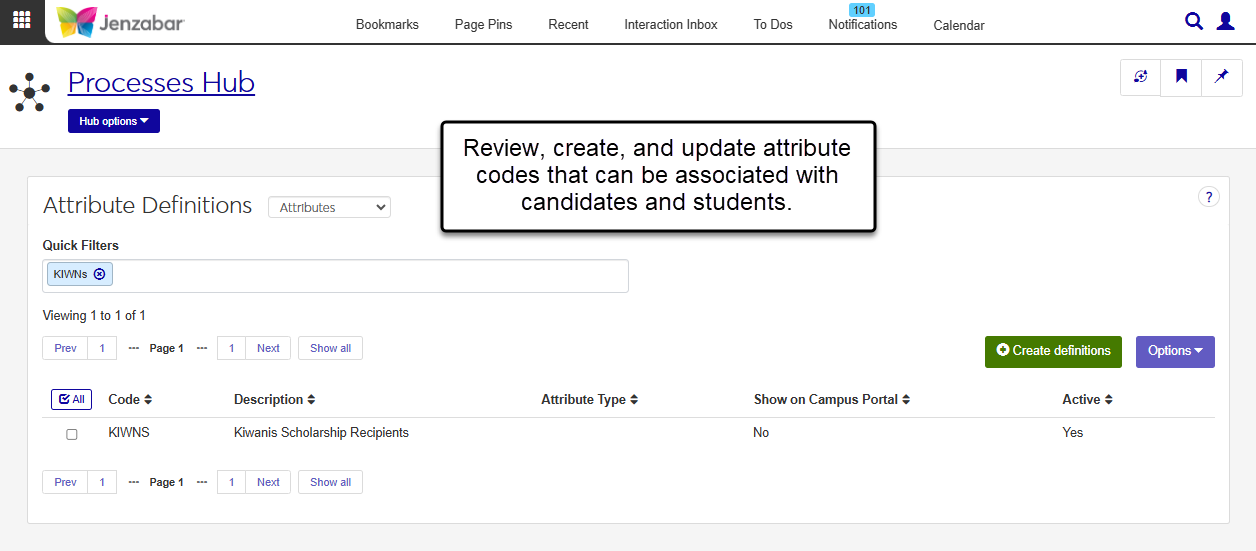Attribute Definitions
Important
Information and features vary according to the roles to which you belong and the permissions associated with those roles. For more information, contact your module manager or your campus support team.
The Attribute Definitions page lets you define codes that describe an individual's interests, extracurricular activities, sports participation, honors/awards, and other characteristics that your school may want to track. These attribute codes are primarily used for candidates and can be associated with individuals to help determine their candidacy status.
Notice
Jan Barclay earned a $1,000 scholarship from the Kiwanis Club. You can track Jan's scholarship, as well as any other candidate who received a scholarship from a Kiwanis Club, by defining a KIWNS attribute code and associating it with those individuals. You can also create a report that lists all the candidates with a KIWNS attribute code.
Desktop Location
You can also manage attribute code definitions from the Desktop Attribute Definition window.
Database Location
Attribute codes are saved to the ATTRIBUTE_DEF table.
Permissions
To view and manage attribute code definitions, you must be in a Common Processes role with the "Can manage attribute definitions" permission.
From the Core Processes Hub options menu, click Attributes to expand the drop-down list.
Select Attribute definitions. The Attribute Definitions page opens.
Enter keywords in the Quick Filters field to narrow down the list of attribute codes.
Use the column Sort arrows
 to organize the list by that column.
to organize the list by that column.Click the Prev, Next, or Show all buttons at the top or bottom of the list to navigate to and view additional attribute codes. The default view displays 15 codes at a time.
On the Attribute Definitions page, click the Create definitions button. The Create Attribute Definitions pop-up opens.
Enter a unique Code (up to 5 characters). Required.
Enter a Description (up to 50 characters). Required.
Select an optional Attribute Type from the drop-down. Attribute types are used to group attributes with similar characteristics (e.g., sports, interests, scholarships, etc.).
The Show on Campus Portal drop-down is set to No by default. Select Yes if desired.
Note
Attribute definitions associated with individuals are displayed in the Campus Portal via the ATTRIBUTE_TRANS table. When the Show on Campus Portal setting is set to Yes in the ATTRIBUTE_DEF table, the default value in the ATTRIBUTE_TRANS table is also set to Yes and determines which attributes are displayed in certain Campus Portal features.
The Active drop-down is set to Yes by default. Select No if you don't want the attribute to be available from drop-downs throughout the system. Required.
Click Save and create another to add another definition to the list, or click Create and close to close the pop-up.
On the Attribute Definitions page, select one or more rows from the list to enable the Options button.
From the Options drop-down, click Edit selected. The Edit Attributes pop-up opens.
To remove an attribute from the edit list, click the Remove
 icon for that row.
icon for that row.In the Select a Detail to Update section, select an option from the first drop-down.
In the adjacent field, select a new value for that detail.
Click Add another detail to make updates to additional attribute definition details.
Click Update to save changes.
If the Show on Campus Portal detail is updated and there are individuals associated with the ATTRIBUTE_TRANS table for the selected attributes, a pop-up appears. Select Yes or No in the pop-up to determine if the Show on Campus Portal value is also updated in the ATTRIBUTE_TRANS table for those individuals.
Select the checkboxes next to the rows you want to export.
From the Options drop-down, select Download to Excel. The Download to Excel pop-up opens.
Select options for the Excel format and data columns.
Click Download. Your .xlsx or .zip file is saved in the file location that you have set in your browser settings.
Attributes that have an attribute type listed may be hidden if you don't have access to that attribute type. Access to attribute types is managed in the default Person Management role and copies of it via Associations. You'll only see attributes that aren't assigned to an attribute type or those with an attribute type you have access to view. For more information about how to manage access to attribute types, see Person Management Permissions.
Attribute definitions cannot be deleted if they are being used in any of the following tables:
attribute_trans
flat_attr_cell
section_mstr_attrb
student_crs_hist